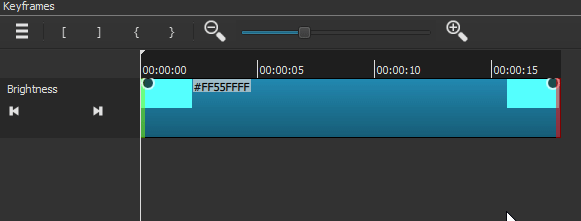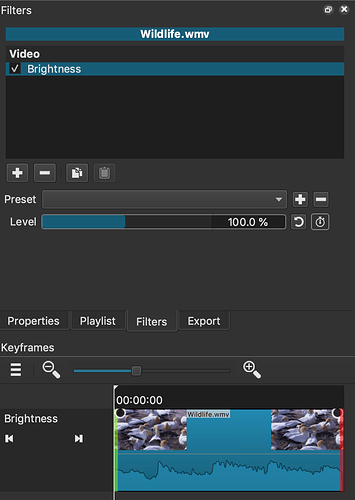Trimming a filter means you can choose when the filter effect starts and ends independent of the clip’s starting and ending time. Obviously, if the filter is applied to a clip, it must still be within the clip’s time frame. If the filter is applied to a track, however, it can be truly independent. Filter trimming takes place in the Keyframes panel:
The first row of the Keyframes panel shows the clip with its thumbnails and audio waveform. Drag the left, green edge to change when the filter starts. Drag the right, red edge to change when it ends. Here is how it looks when both ends of the filter have been trimmed:
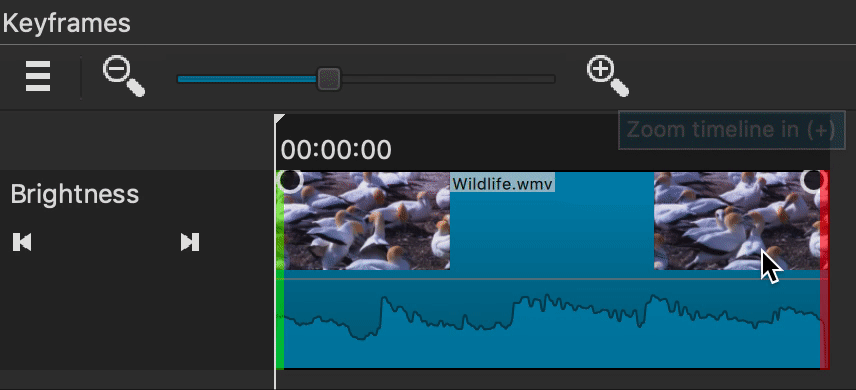
The dimmed portion of the clip reflects when the filter is inactive.
With version 19.10.20, toolbar buttons and keyboard shortcuts for filter trimming were added.
These are the toolbar buttons:
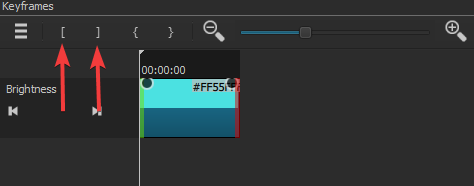
These are the keyboard shortcuts:
[ to set the filter start
] to set the filter end
Using these buttons and keyboard shortcuts will speed up the process of precise filter trimming considerably. Simply place the playhead at the desired point and press the filter start or end button/keyboard shortcut.