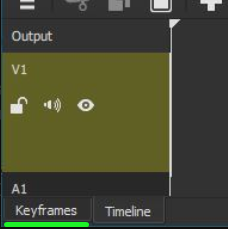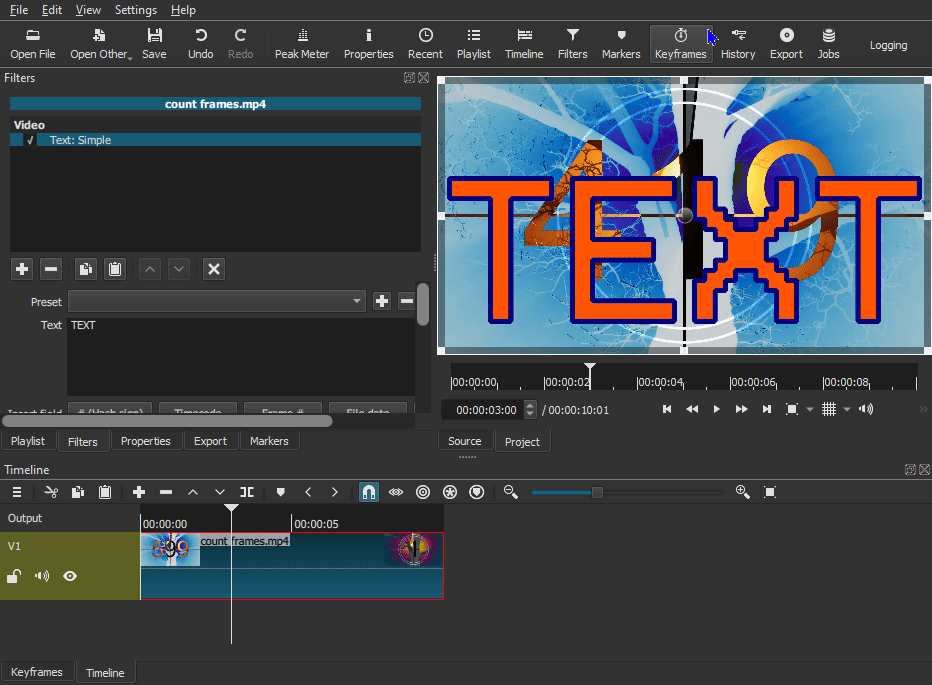In your screen capture, it appears you do not have anything in your timeline (dark yellow rectangle). You have a video in your Source player, but not on the timeline. There are 3 different ways to edit video in Shotcut. From the Source, Playlist, and Timeline. As mentioned above, the tutorials will explain all of that.
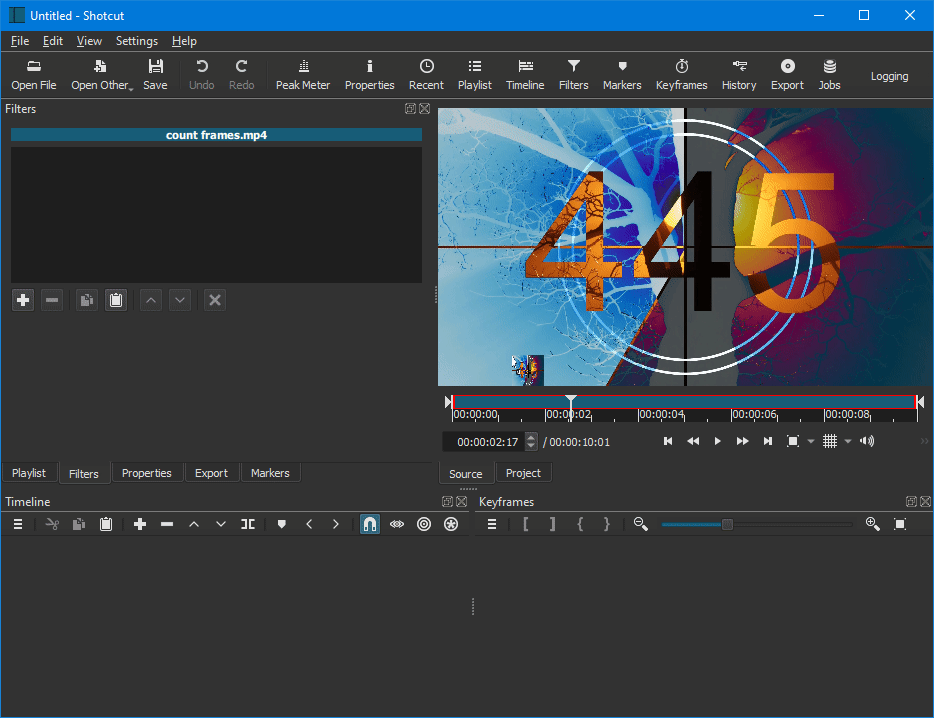
Filter Trimming is done in the Keyframes tab. That might be what you are referring to. To get to the Keyframes tab, well… just click on it. Or on the icon at the top of the window.
![]()