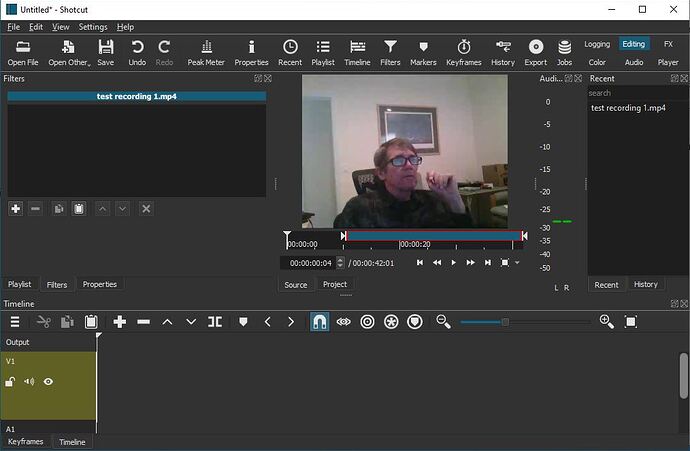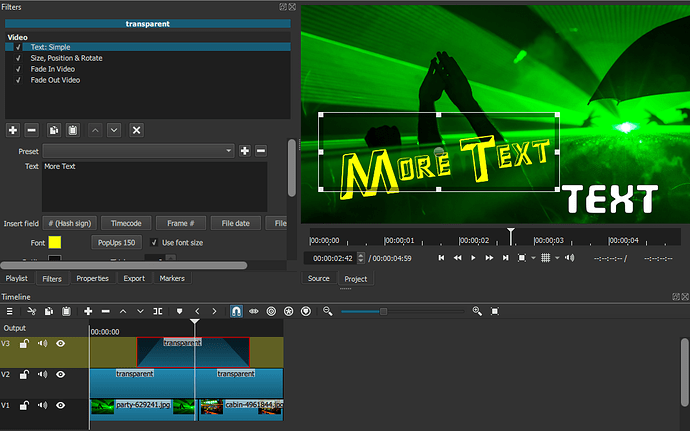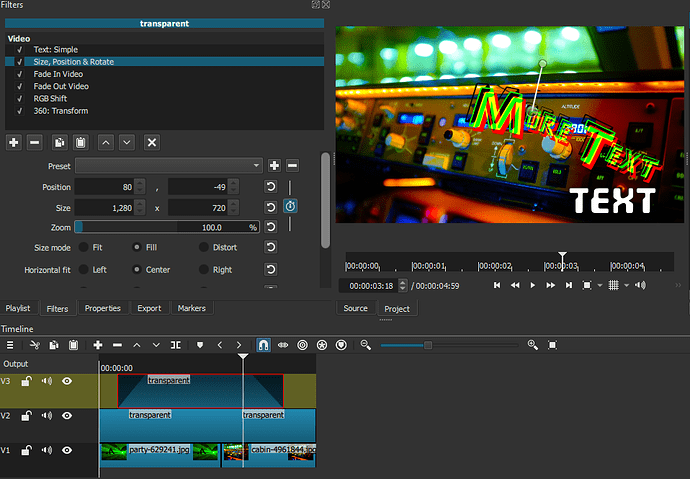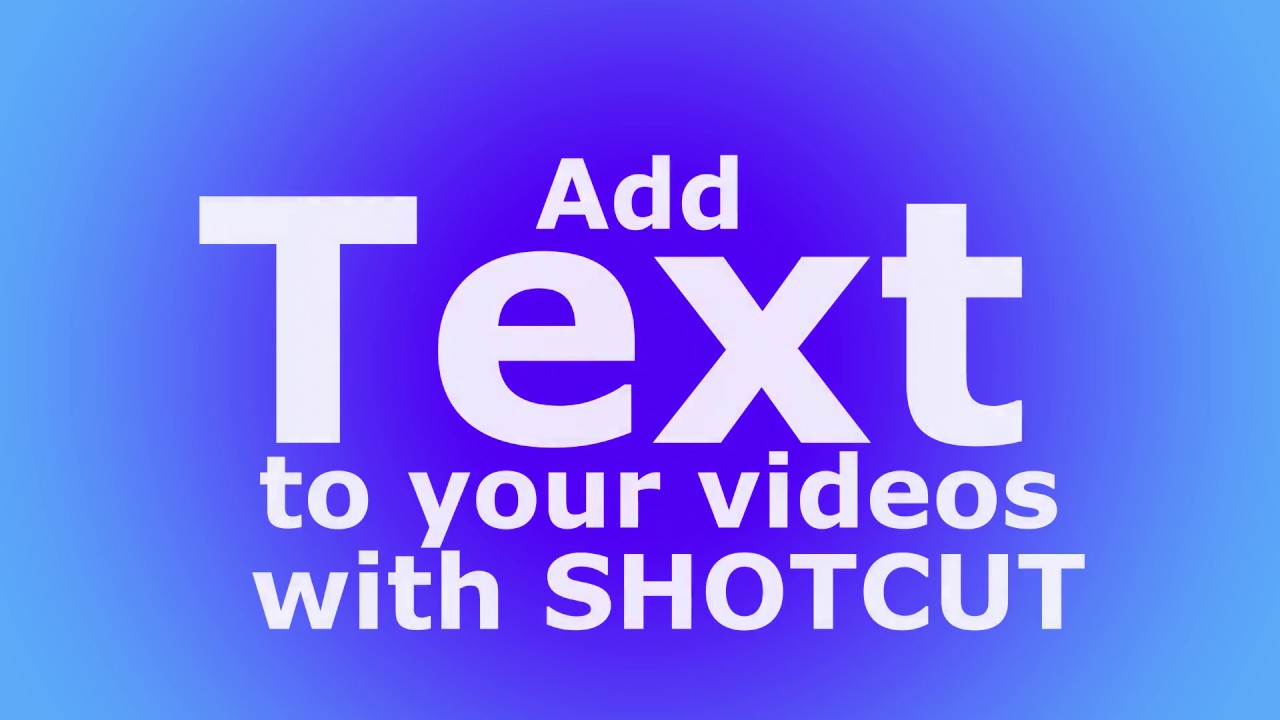I have installed Shotcut version 22.01.30, Windows 10
The immediate goal is just to add simple text at the bottom of an MP4 that I recorded. The text is to be displayed for, say, 15 seconds, then replaced by some different text.
I have viewed several videos but each one has some stuff not visible in my display. In the image I am posting, in the bottom left, there is what looks like, and my name, a timeline. It’s a dark yellow rectangle with icons to lock, mute and hide. But I cannot get it to do anything.
In several youtube videos this tool (?) is replaced by a much longer tool that go across much of the editor. The videos seem to use that tool to control when the text is displayed and when it stops being displayed.
What is that thing called and what are the steps to display it? And the steps to add the text at the bottom of the video?
Hi @Bryan
Like with anything else, before you can use Shotcut, you need to learn how it works. At least the basics.
Maybe you didn’t watch the right tutorials or videos. I suggest you take a look at @UbitronicsUK YouTube channel and look for his excellent Shotcut Complete Tutorial playlist.
There are 38 videos in that playlist you can choose from, all created for beginners. Take some time to watch all or some of the videos and practice what you learned.
While you learn and try the techniques shown in these videos, you can always come back here if you have questions about specific subjects or Shotcut features.
Hope this was helpful.
This cannot be done in Shotcut. When you add text to a video (e.g. using the Text:Simple filter) that text is “burned into” the video when yu export it. This means that the (white?) pixels of the text are no different from any other pixels in the frame of the video, hence there is no way for YouTube to “switch the text on or off”.
If you want to add captions in YouTube itself, this is relatively easy. See the following for information: Add subtitles & captions - YouTube Help
If you want to create a subtitle file (and possibly burn it into your video with Shotcut) see here:
Create an MLT File Containing Subtitles From a Subrip (.srt) File.
Also, other platforms (like Vimeo) also permit you to upload subtitle files (.srt etc.) for them to display optionally while they are showig your video.
In your screen capture, it appears you do not have anything in your timeline (dark yellow rectangle). You have a video in your Source player, but not on the timeline. There are 3 different ways to edit video in Shotcut. From the Source, Playlist, and Timeline. As mentioned above, the tutorials will explain all of that.
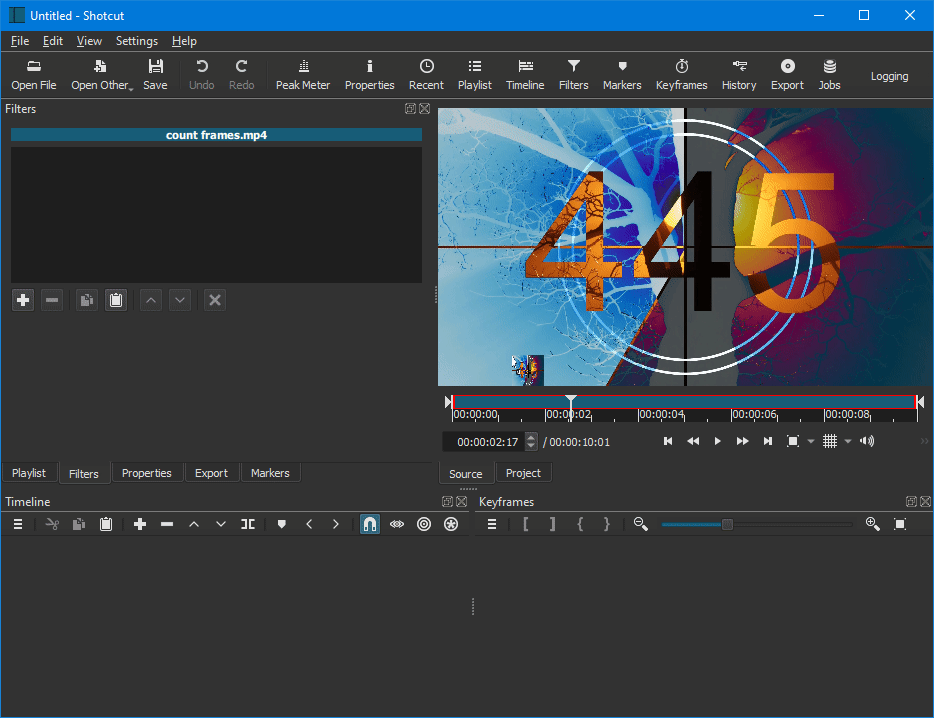
Filter Trimming is done in the Keyframes tab. That might be what you are referring to. To get to the Keyframes tab, well… just click on it. Or on the icon at the top of the window.
![]()
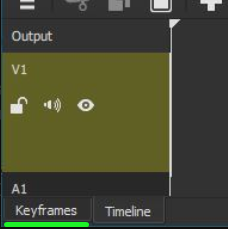
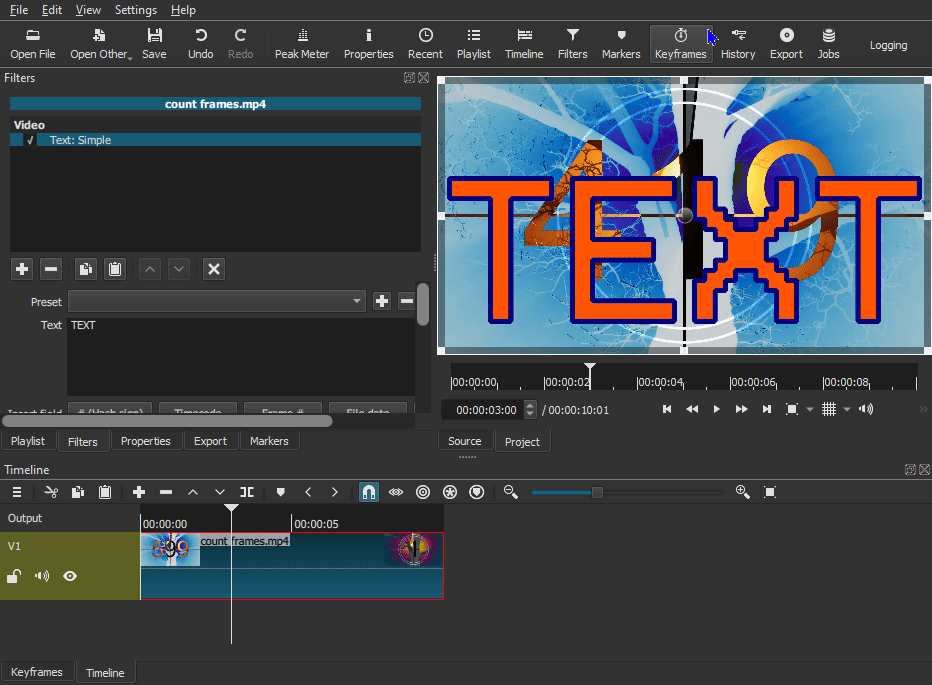
Well that was unexpected. I think that the ability to add a title and to change it is significant. Yes, maybe I could break the video into segments, add the text, and rejoin. But I prefer something that does the job right.
Thank you for taking the time to reply.
I just reread what you posted and realised “I had got the wrong end of the stick”. I misunderstood what you were asking. I thought you said you had seen a tool on certain YouTube videos that controls when subtitles are displayed and not.
The rest of my post was valid,
Sometimes I have a difficult time parsing the intent. Do you mean to say that Shotcut can put text on the screen for short periods of time? I want it at the bottom and not interfering with the larger picture.
Just started the tutorial video suggested by Musicalbox. It shows subtitles as the author speaks, similiar to what I need, so I presume Shotcut can do that and am watching the video.
Thank you for taking the time to post.
Yes, Shotcut can burn-in subtitles. One way is to put a transparent clip in the track above the track holding your video, cut it into sections where you want your subtitles to appear and apply the “Text:Simple” filter to each of these sections in turn to add the text you want.
You can add the filter to the first section, format it how you want it, then copy-paste it to the other sections. That way you just have to change the text, not the formatting.
Another way is to create a subrip (.srt) file. Feed that into my SRT to XML converter (Resources for Shotcut), then open that XML as a clip on the transparent track and all the work is done for you.
A subrip (.srt) file is a simple text file that looks like this:
1
00:00:23,000 --> 00:00:24,500
You're a jerk, Thom.
2
00:00:25,000 --> 00:00:27,000
Look Celia, we have to follow our passions;
3
00:00:27,000 --> 00:00:30,500
...you have your robotics, and I
just want to be awesome in space.
Each subtitle entry starts with a number(1, 2, 3,…) followed on the next line by a time sequence (i.e. when the subtitle begins, then the string ’ → ’ followed by when it ends). The next line(s) contain the actual text. If it is on more than one line, then more than one line will be displayed on the screen. The subtitle entry is terminated by a blank line. I have a utility that helps users to create these, see here (SubRip SRT Subtitles Generator).
That is pretty cool. But,…, this is the very first time I have tried any audio or video editing. My first goal is just to add subtitles at the bottom, and maybe cut out some sections where I misspeak.
Have you a more beginner video to suggest?
I just made the following video. You could format the titles better, maybe use a different font and a fixed font-size, possibly a fifferent colour, but this gives you the gist of what to do. (I still believe it’s easier to use my utility though)
I added a video, the test mp4 I managed to pre-record, then managed to add a second video track for the subtitles. Your video clicks on the tool “Split at Playhead” and leaves multiple vertical markers. Each time I click on Playhead it moves the marker to the new position.
My first goal is to add a subtitle at the bottom for 20 seconds or so, a web site for the viewer. After some time, put a different web site name, specifically the bulletin board on the web site.
I googled for: shotcut beginner tutorial and am working them. So far they are good, but I have not been able to pick out my specific task.
These are clip boundaries. Basically you have split the track into multiple clips. Then you need to click on a clip to select it and add the text:simple filter to it.
I now have the basics of adding subtitles. First video done.
Thank you for taking the time to reply.
Another option is to add a track (or tracks) above with a transparent color clip and add text filters, with multiple effects to each clip that doesn’t change your original video.
Direct video link.
With multiple filters on the top clip.
Direct video link.
Hi @Bryan , this might be useful:
@Bryan
One of the most successful videos I have made with Shotcut was this one here on you tube:
https://youtu.be/iJzMpccXC6k
If this is like what you are trying to achieve, here are the steps I used:
- I made several videos using a camera with audio. Then using Shotcut, I put them together in the right order. This gave me a video and audio but no text. I used audacity to get my voice and noted how many seconds it took me for each sentence. For instance, sentence 1 ended at so many seconds, sentence 2 at so many seconds. When I figured out when I finished each sentence, I went back to Shotcut and on the time line, split the video at whatever number of seconds each sentence ended. Then I used the text filter on each segment and typed what I was speaking. Later, when I was moving from one scene to another, I split the video at the end of each scene and used the text filter to type in the explanation of that scene.
Later, I used audacity to add music when I wasn’t talking. I then added the music to shotcut by adding an audio track to the timeline. I hope this helps. I have posted hundreds of videos on Youtube all using Shotcut.
This topic was automatically closed after 90 days. New replies are no longer allowed.