Crop: Source removes rows or columns of pixels from the edges of the source video or image before the image is scaled and padded to match the current Video Mode. When cropping, selection is centered to the Video Mode because padding is used to maintain the aspect ratio and prevent the image from appearing stretched or squished. Keyframes are not available with this filter.
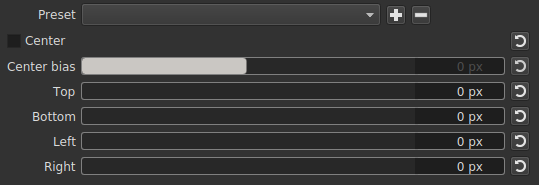
This filter can only be applied to Source or a selected clip; it cannot be applied to a track or Output because these are not sources.
Preset
Save the current parameter values for later use. To use later, just click the drop-down menu for selection. Preset folder: crop
Parameters
- Center automatically computes the crop values to remove artificial black bars that have been added to the source to make it match your Video Mode. For example, if you put an image with a 3:2 aspect ratio into a 16:9 project, it will be padded with black on the left and right so the whole image is displayed without the distortion of stretching. Turning on Center removes the black bars by removing some of the image from the top and bottom.
- Center bias only works when Center is checked. Instead of removing the same number of pixels from opposite edges, this is a convenient way to adjust the center or balance of the cropping to give control over the framing or region of interest/focus.
- Top removes rows of pixels from the top edge.
- Bottom removes rows of pixels from the bottom edge.
- Left removed columns of pixels from the left edge.
- Right removes columns of pixels from the right edge.
Notes
The values are in pixel units in terms of the current Video Mode, not the source resolution that may change depending upon whether a proxy is being used. Therefore, to convert the values from source to video resolution use the equations:
- Top/Bottom = source-top / source-height * mode-height
- Left/Right = source-left / source-width * mode-width
Now, since these values must be rounded to enter them without a decimal, you may need to add 1 to one or more edges to get rid of black edges. You may find the Video Zoom helpful to look for black edges.