In this tutorial, I will show you how to Create a Split Screen to Add a Dramatic Effect to Your Cinematic Video. It’s relatively easy on Shotcut and the applications are endless.
Some examples of how this can be used
In this tutorial, I will show you how to Create a Split Screen to Add a Dramatic Effect to Your Cinematic Video. It’s relatively easy on Shotcut and the applications are endless.
Some examples of how this can be used
Helpful tutorial! @bentacular
Thanks
Nice, Ben. This one is more on the easy side i would say. You spend a lot of time fiddling around with the masking parameters to get it how you want it. For me its much easier just to draw the mask as i like with any arbitrary shape i want in some image editing tool like photoshop or any free version and use this as a mask. The settings in SC imho are just for easy purposes - you can do it with them too - for simple shapes. The effect is nice but not so much on the dramatic side 
Nice one Ben!
With your tutorial as a base, there are indeed lots of ways to achieve different variants of that effect ![]()
As an example, I copied your steps and added keyframes to make the middle clip grow.
My first goal was to make it rotate from -12° to +12°, but sadly keyframes are not available on the rotate parameter. I wonder why. That would be useful in some occasions.
Ben showed a way to do this effect without any outside tools.
Would be nice of you to create a tutorial on how to make a similar effect using the Mask: From File filter.
![]()
Merci pour ce tutoriel qui comme à votre habitude est explicite, clair, et facile à comprendre.
Cordialement
Encore un excellent tutoriel, merci.
En plus comme toujours grâce au sous-titrage je n’ai aucune difficulté pour bien comprendre.
Si je peux me permettre une remarque, je pense que vous auriez du ajouter un filtre SPR sur la piste V2 avant le filtre Masque pour décaler l’image sur la droite afin que le personnage assis sur la plage soit visible. Ceci bien sûr juste pour montrer une autre possibilité de Shotcut.
Another great tutorial, thank you.
And as always, thanks to the subtitles, I have no difficulty in understanding it properly.
If I may make a comment, I think you should have added an SPR filter on the V2 track before the Mask filter to shift the image to the right so that the person sitting on the beach is visible. This is of course just to show another possibility of Shotcut.
Seriously, I know it’s not part of Shotcut but I’ve mentioned this a few times, it’s one worth saving to your HDD for such occasions.
Your idea with the growing middle part is great, Musicalbox!
Maybe i will do this tutorial some time, but i think its quite simple and straight forward if you have created the mask already. There is no special magic to it  You could also use another video for masking where the mask is growing or moving in any direction you want. But you need an advanced animation tool for that, something like blender for ex. or cinema4d or alike.
You could also use another video for masking where the mask is growing or moving in any direction you want. But you need an advanced animation tool for that, something like blender for ex. or cinema4d or alike.
Great use case. I usually do it slowly appearing from top to bottom or bottom to top
Yes. Agreed. I could’ve added how to use SPR to center the focus on each panel
I try to make the tutorials as purely Shotcut as possible. I do use external programs when there is a need. In this one, there is no need. It’s just a good nice-to-have. Plus, once you do it once one Shotcut, you can save it as a preset.
A great question for @brian & @shotcut… I know that we cannot upload transition presets like Resolve and Premiere, but can those saved presets from the filter drop-down be transferable? Like moving it from computer to computer or sharing to others?
Yes. Very easily.
The presets are stored in the presets directory:
When you create a new preset for a filter, it is stored in the folder for that preset.
For example, on my computer, if I create a preset named “asdf” for the contrast filter, the preset file is stored in:
C:\Users\Owner\AppData\Local\Meltytech\Shotcut\presets\contrast\asdf
I could send you that asdf file, and you could copy it to your contrast folder and it would show up in your Shotcut presets.
If I had a bunch of complex presets I’ve already created, how can I easily share those files to other Shotcut users. Maybe think about an “add preset” to the filter drop down further down in the roadmap?
And this is the list of all their locations.
The techie in me would know how to navigate the folder structure to load the files. But could there be an easier way inside the program itself?
There is:
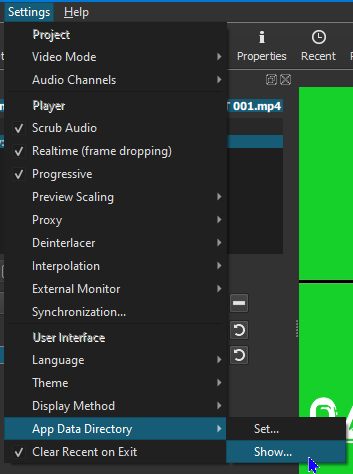
Edit: perhaps you mean without using folder access.
I mean loading the presets directly from the filter interface
The could be added. But first we would want to add some kind of validation to the file format so that Shotcut can check for valid file contents before accepting arbitrary files inexperienced users.
We can start slow. Not all filters yet, but it would be great to start with SRP & Masks