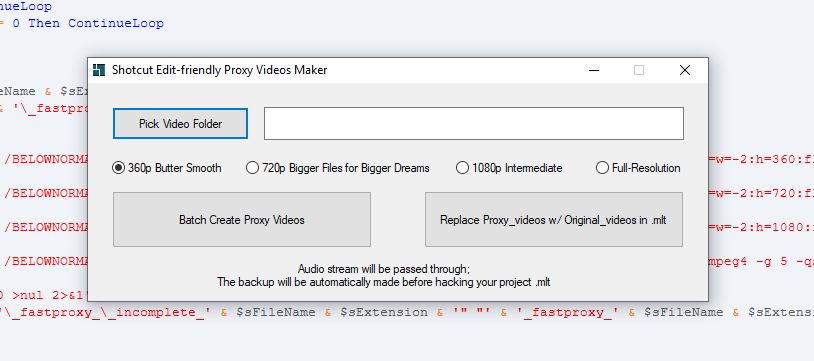After suffering hours of editing GUI lagging/crash/drag-drop non-responses… I made this tiny tool.
This tool has 2 buttons:
Button 1, Batch create proxy_videos in a sub-folder named “fastproxy” (proxy videos are 360p/720p i-frame only smooth editing format)
Button 2, “1-Click” automatically restores the proxy_videos back to the original_videos in your .mlt project file (after you finish editing with the proxy_videos and are ready to export the high-quality final movie).
Your workflow should be:
Make Proxy(button 1) ==> Do Shotcut editing using Proxy ==> Replace Proxy with original(button 2) ==> Export.
Options:
360p is for old computers with 1080p monitors, or you are going to add lots of filters on video clips and still want the GUI to be super smooth.
720p is for more powerful computers, or you want to see some details during editing(eg. zooming in)
1080p is slower, bigger but much finer than 720p. You can use it as a proxy, or you can use it as an “intermediate” to edit/export your 1080p video directly (without using button 2)
Full-Resolution is similar to the Shotcut build-in “edit-friendly conversion”. It is faster and the file it generates is much smaller (high quality lossy, qscale=3).
This little tool made my life so much easier, so here I share.
For people who don’t know what the proxy-editing means: If your video is too big or your computer is too old then your Shotcut GUI will be choppy and laggy. So we use a same-content but low-resolution videos (called proxy) to do the same editing job. Once finished the editing, we hack the project .mlt file to restore to the original high quality source videos for the final “export”.
Changelog:
1.01 – 1.02:
- Change the output proxy_videos into a sub-directory named “fastproxy” ;
- Allowing mixed editing with proxy_videos and original_videos;
- Fixed some dialog bugs.
1.02 – 1.03 final
- Add support for .mp4, .mov, .m4v, .mkv files;
- Add file number and modify number displays so users can spot if something goes wrong;
- Include ffmpeg so this tool is fully portable now;
- Change the encoder profile from superfast to ultrafast ~ another 10% speedup;
- Cosmetic changes, more tips and notices;
- Now this project is marked as final ~ unless major changes are needed in the future.
1.03 – 1.041 final plus
- Change the proxy audio codec to ac3, as reports saying its better for smooth editing;
- Add a wrapper around ffmpeg to handle the incomplete output proxy files, meaning: now you can close/kill/shutdown the conversion process without any trouble. You can continue the conversion anytime later (simply run it again). The existing converted proxy_files will be skipped, the unfinished/interrupted/new files will be converted again.
- v1.041 Improve the proxy video quality. (The quality was super low with no deblock so the proxy video was full of tiny blocks losing all the details, unable to preview the result of colour grading and adjustments properly). The proxy video is now 2 times larger but it is much clearer and useful.
- v1.042 change the included ffmpeg from nightly version to stable version
- v1.043 now ffmpeg runs in low priority mode
- v1.043 fixed a file-name-lock issue when generating proxy directly on slow sd cards.
- v1.044 fixed the “width not divisible by 2” conversion issue. thanks @DRM @Austin
1.04 – 1.10 final plus max
- adding the 360p/720p options;
- adding the lossless audio option;
- remember the last used path;
- v1.101 cosmetic changes.
- V1.102 adding notification sounds when conversion finishes
1.10 – 2.020 Happy New Year!
- Major proxy codec changes, using “MPEG-4 Part 2” instead of “H264 i-frame-only”, explained in post 70; Proxy_videos are ~ 1/3 of file size comparing to earlier versions, faster and smoother.
- Add 1080p intermediate and full-resolution format options
- Pass-through audio streams, remove the “lossless audio” option.
- Because of the codec changing, now add .avi support.
- 2.021 add video formats support to:".avi .ts .trp .m2t .m2ts .mts .mpg .mpeg .m1v .m2v .mp4 .m4v .mov .mkv .vob .3gp .wmv .asf"
- 2.021 increase the quality for 360p/720p a little bit.
Download here:
(Windows only, work with .avi .ts .trp .m2t .m2ts .mts .mpg .mpeg .m1v .m2v .mp4 .m4v .mov .mkv .vob .3gp .wmv .asf files, open source, includes ffmpeg)
I don’t reserve any rights, feel free to use the file and code whatever you like.
Credits to: FFmpeg multimedia format and codec libraries under the GPL v3 License