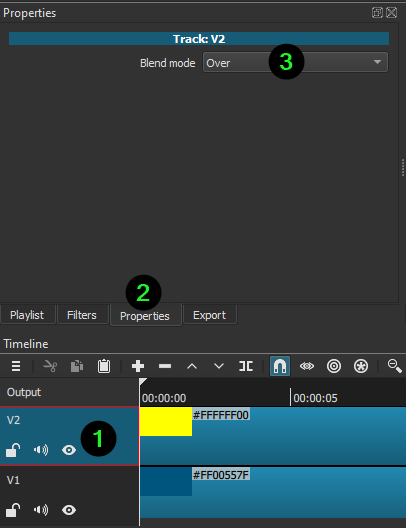Hey there, Im tryng to sync up audio to a video i am making, but the audio in the video is extremely stuttery, if i export it, the song is out of sync (due to me being unable to sync it), but its not stuttery there, or during recording. Does anyone know what i can do to fix this? Thanks. (By the way, if you need my specs: i7 4770, RTX 2080 Super, 32 gb ram)
When syncing you could try “preview scaling”, menu item Settings Preview scaling 360p
P.S. This isn’t a bug, it’s just that your computer isn’t powerful enough to handle the filters etc. in real-time, so I changed the category from “Bug” to “Help/How To”
Thanks for the help and the topic change. Sorry im new to shotcut.
Setting preview scaling to 360p still has the audio really stuttery and choppy, and doesn’t appear to make it any better. Any other idea on how i can fix this? Thanks.
Ensure Settings > Realtime is turned ON
If Settings > Video Mode is set to a high frame rate, then it may not be fixable unless you disable track compositing/blending and/or filters to reduce the playback processing. If Settings > Video Mode shows Automatic then click Timeline > Output to select it and view Properties to see what it is using.
How could i disable track composting/blending and filters? Thanks much.
To disable track compositing/blending, click a track header (except V1) to select and in Properties set Blend mode to None. There is nothing to disable on the bottom video track.
To disable filters, you need to visit each object with filter and click the checkbox next to the list of filters in Filters.
Sorry for the late response, but after selecting Properties, i don’t seem to have any option called Blend Mode.
Potentially it is the version of shotcut i am using. The version is 21.03.21, does this version have any known audio bugs?
Switched to the latest release of 4 days ago, still not a fixed glitch. im going to attempt to record it
It’s already been explained there is no option for V1.
A1 is just audio.
Should i use v2 for videos instead of v1 so i can disable blending?
Your frame rate is extremely high - over 200 fps. I can see this from your screen recording and the frame counter - how high it gets before flipping to the next second. You need to read the advice you have been given.
Not sure what you’re attempting to do, but yea, if you need that option, then put it on V2.
The timecode doesn’t appear correctly.
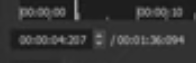
It appears as HH:MM:SS:FFF, when it should just be 2 digits for frames, not 3.
Edit: Didn’t know excessive frame rates made the frames on the counter gain an extra digit.
A frame rate > 99 is valid, but it is going to strain the system a lot, and the audio will be like this especially if your video is sped up and its source format is not optimized for editing.
Would you recommend like, .mov, or .mkv for editing then?
also, i used v2 just now, and disabled blending, that seemed to only make playing/pausing longer, its still extremely stuttery.
Would it be possible to enable something like hardware acceleration? (other then opengl) for the program entirely? since my graphics card is the strong point of my computer
If you only have 1 video track, there is no blending.
As far as not having it run smooth in preview, there are many contributing factors. Computer processor speed, ram, HDD vs SSD data drives, Video Mode, source file specifications, Anti-Virus programs, other programs taking up memory. What exactly is making your playback not run smooth, we do not know. It’s possible that you may never get a smooth playback in preview.
The only thing we know is what version you’re running.
There is Preview Scaling, and Proxy editing to try. There is a video in here Shotcut - Tutorial Videos for Proxy editing.
Proxy will definitely help. Search here for proxy and the first search result will be the help page for it.
What frame rate do you want? If you want 240, which might be what you want, and your speed it up by 4, then it needs to decode 960 frames per second! We don’t provide hardware accelerated decoding using your GPU.
Ive done this kind of editing on another program before, when i used 60fps, and sped it up by 4x, it went all the way down to 15 fps. I had automatically assumed that this program would do that too, so i have 240hz