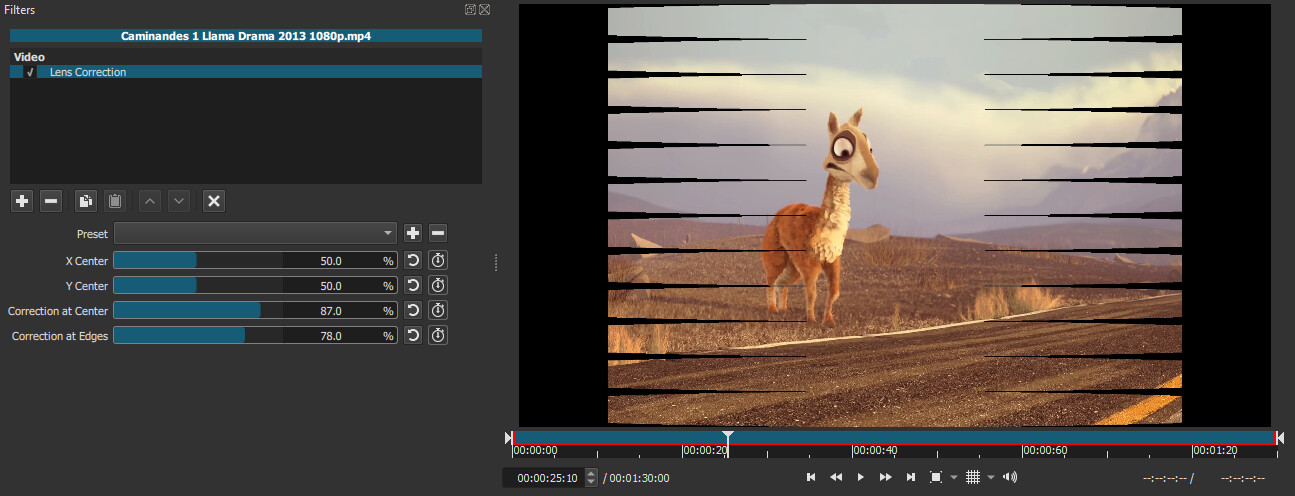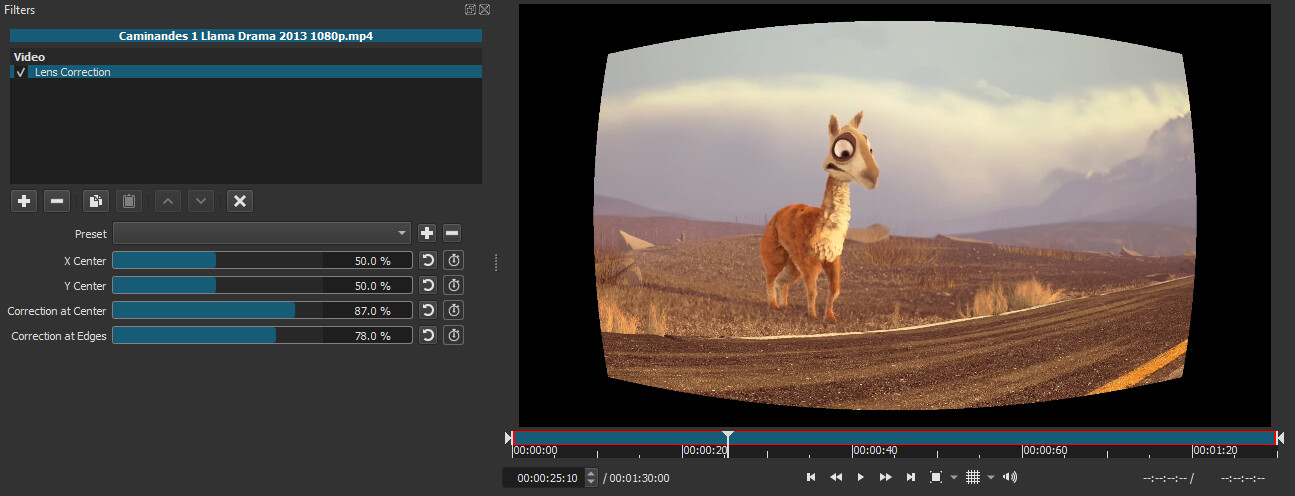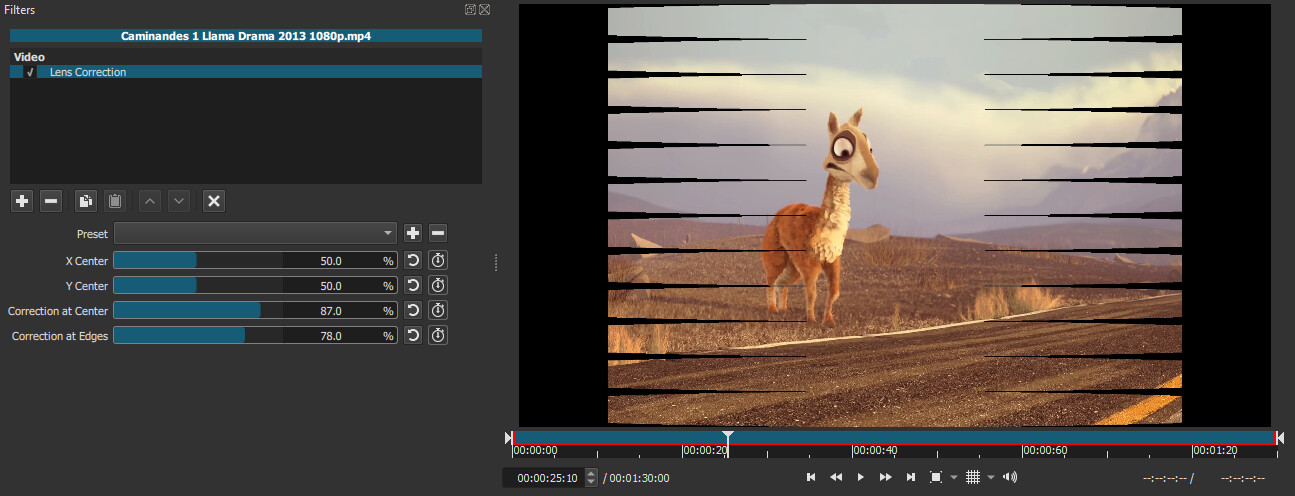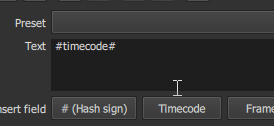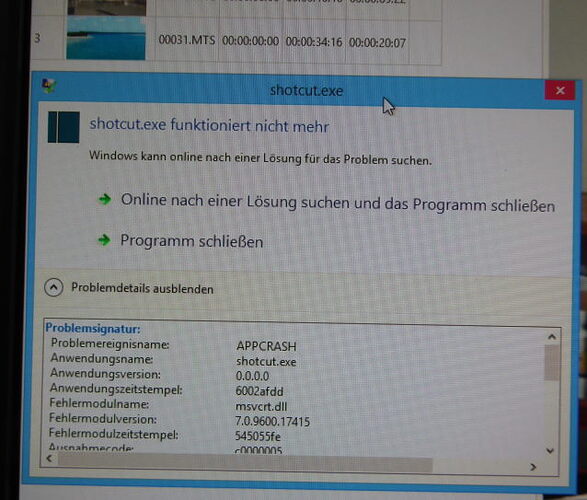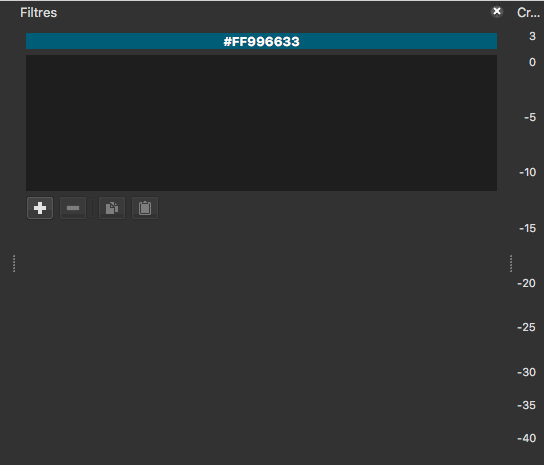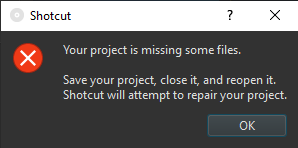1) If I add a ton of text in Text: Rich and extend the background size to match the text size, now Text: Rich does not allow me to scroll down. In the previous version of Text: Rich you were able to scroll down after extending the background size.
2) Pressing the shortcut key X to remove a gap is not behaving the same way if you do it by right click. In this demo I have two clips on the same track with a gap in between and a clip right above that gap. I first go to remove the gap by right click. Then I do it again by pressing X but instead of deleting the gap it deletes the clip above it even though I have selected the track with the gap.
3) The timer box that appears when moving keyframes does not stay for the entire time when holding and moving around a keyframe. It disappears after a little bit. Demo.
4) This is minor but in the Glow filter, the parameter says “Blur” instead of “Glow” or “Level”.
5) Can the Scroll Bar for the preset menus that appears on the right side be made thicker so it’s easier to grab? Also, when using the middle mouse button to scroll it moves much slower than expected.
6) How about making the default size for Text: Simple the same as what Text: Rich was changed to last time? Text: Rich’s default matches the safe areas but Text: Simple’s default goes past them.
7) In Text: Simple, if you click and hold inside the box to type out text, the text gets dragged around the space like a floating object. Demo. You also cannot double click to highlight text anymore.
8) In Text: Simple, the space to type out text is much smaller than it was before. Can the original size be restored? It’s too small now.
9) The “View As Icons” in the Playlist is acting strange when selecting clips. Once you open a clip and tap (not double click to open) another clip it multi-selects other clips.
10) In all 3 “View As” options in the Playlist (Tiles, Icons and Details) if you open a clip then copy the clip specifically with the shortcut Shift+C, the red outline doesn’t disappear unless you click away from that clip.
11) Select a new clip in the timeline. Open the Filters menu either by pressing the + icon or by pressing F on the keyboard. Now don’t move the mouse or press any keys. After about a second, for no reason the scroll bar on the Filters menu will start scrolling all the way down by itself. In this demo I first do it by pressing the + icon and the second time I do it by pressing F.
12) The Lens Correction filter is broken:
v20.11.28
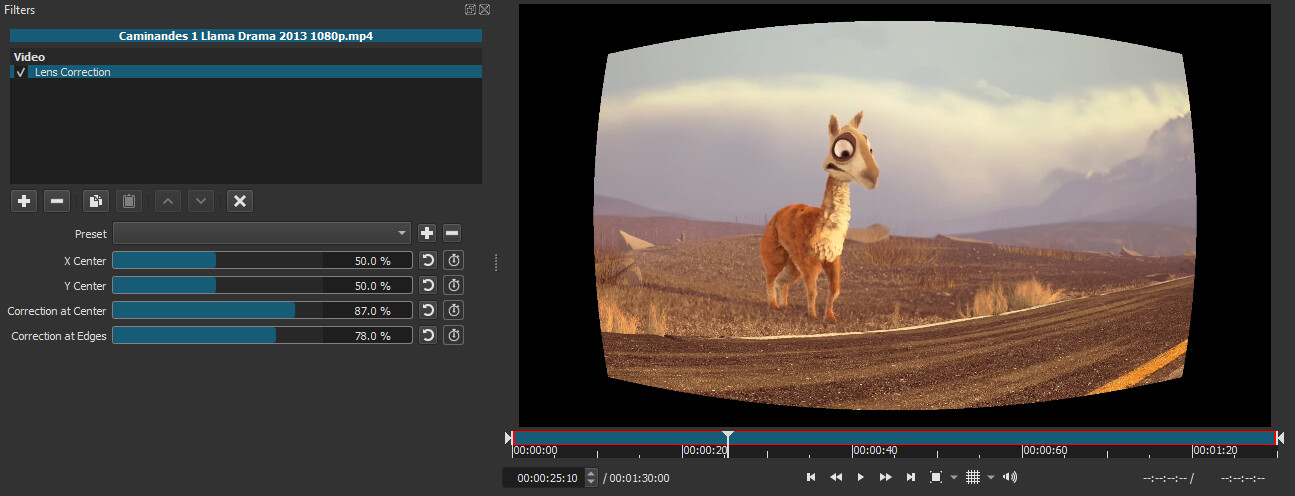
v21.01 BETA