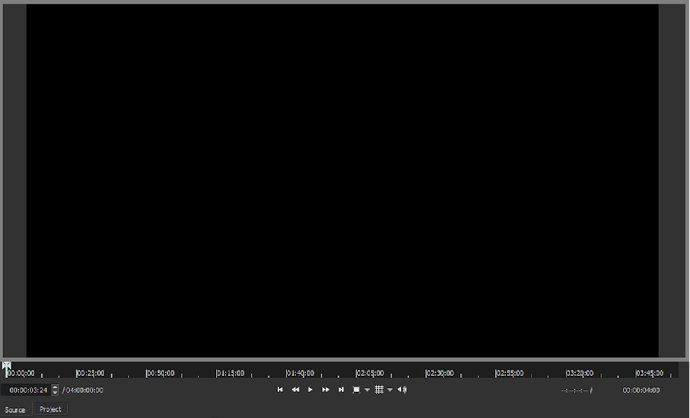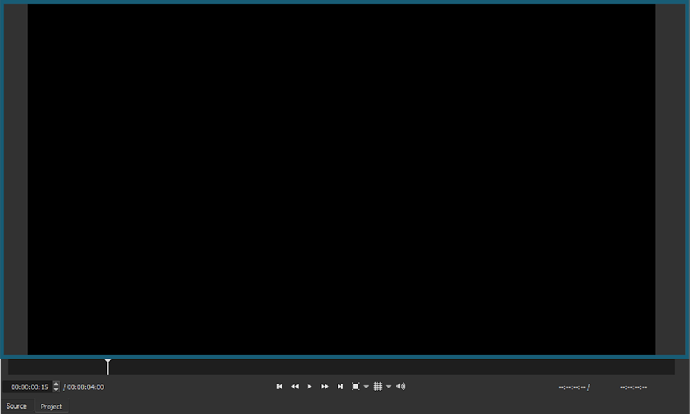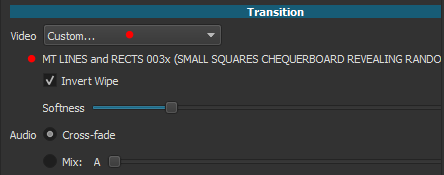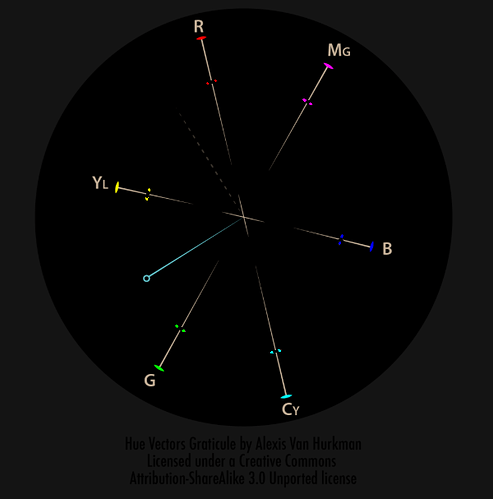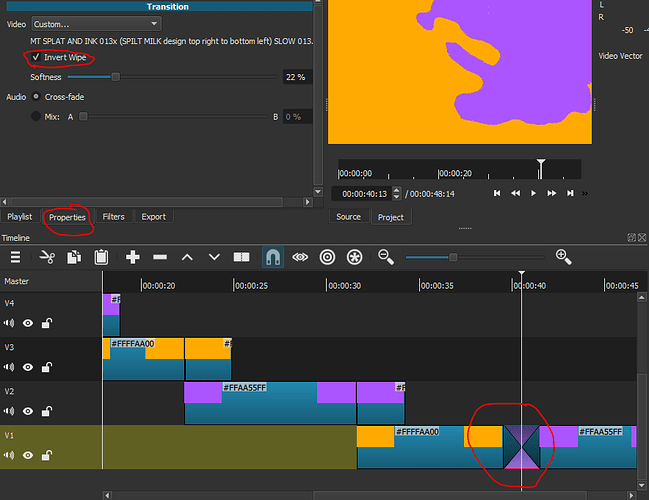-
Pick the Crop: Source filter and add it to a clip that is either in the Source tab or the Project tab. Then switch to the other tab and back again to the tab that has the clip with the Crop: Source filter. The filter will now say that it’s a GPU effect.
-
Right click on a clip in the playlist and pick “Copy”. Go to Properties and change the speed. The playlist item’s running time will change even though “Copy” was picked.
-
Using the Pitch filter adds lots of clipping sounds to the audio. Here is a demo I made using a video clip where I do 3 comparisons. The original clip with no modifications. The same clip but sped up 2x. Then finally the same clip sped up 2x but with the Pitch filter added with a Speed Compensation of 2x to match. There is no clipping heard in the first two examples but when it gets to the example with the Pitch filter the clipping sounds are heard throughout: https://streamable.com/hjtzx
-
Can 6 decimal points be added to the Pitch filter to match the amount of decimal points in the Speed parameter found in Properties?
-
I believe that the location of the Preview Scaling option should be under the player. It’d be better here:
I believe this is the best place because people who are going to be depending on this feature may want to toggle back and forth to see how certain things are looking especially if they are using the 360p setting. Since the zoom, grid and volume options are all toggle buttons this fits right in as it would be very convenient for a Preview Scaling button to have a small drop down menu with the different scaling options along with the ability to simply turn Preview Scaling off and on without having to choose “None” all the time. I also think that having that button be a little separated from the others under the player as I have it in the picture would be good to make the button stand out so that new users who will need it but are unaware that this feature exists can notice it better. Plus, when the eventual proxy generator gets implemented, it’d be nice to also have a toggle on and off button for proxy use placed alongside this suggested Preview Button. The current location of Preview Scaling being under Settings and having to scroll down that list is too hidden and is just inconvenient for toggling. Although, that location under Settings could still be kept in case users make the player very small and end up collapsing those player buttons.
- The change in behavior where now dragging from the Source tab to the timeline automatically toggles the tab to Project I think isn’t as convenient as it may seem. The convenience of having it stay on the Source tab even after dragging to the timeline is that if I have a large clip that I want to pick smaller clips out of to drop in the timeline, I can go from setting in and out points to dragging to the timeline again and again. By having the tabs switch, I would have to manually switch the tabs between picking smaller clips to drag which makes it an uncomfortable workflow. I could add those smaller clips to the playlist but I like to limit the playlist to more important clips rather than short clips that will just be one offs. So having to add them to the playlist just to drag them to the timeline then removing those clips in the playlist is adding unneeded steps.
I think the real issue that was going on here is that the current design of the layout doesn’t make it clear right away to the user that the tabs have switched between Source and Project. One problem is that the colors for the Source and Project tabs when they are active and inactive are too similar:
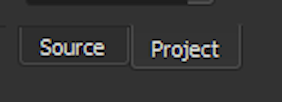
The colors could be more obvious when one tab is active and the other inactive. Perhaps when one is active the colors are inverted or made even brighter?
Alternatively or even additionally, there could be some kind of a border around the player with a different color representing each tab. So let’s say when the Source tab is the focus, the border around the player can be grayish:
And when the Project tab is the focus the border around the player can be that blue color that Shotcut uses:
Something like that will always make it clear to the user when the Source and Project tabs switch which would be very useful especially if one is deep into their workflow.
-
The change to now allow the rectangle controls to be moved from anywhere within the rectangle is useful but it creates a problem: You can’t drag a clip from the source to the timeline if the rectangle controls fill the screen. I believe a button should be placed to the left of the word “Position” for the filters with rectangle controls. That would turn the option to be able to move it from within the rectangle on and off. I think the default should be off.
-
I believe the “Rectangle” filter should get a new name. The current name does not represent how versatile this filter is. The default shape may be a rectangle but ovals/circles could also be created with this filter. Perhaps something like “Shapes: Squares & Circles”?