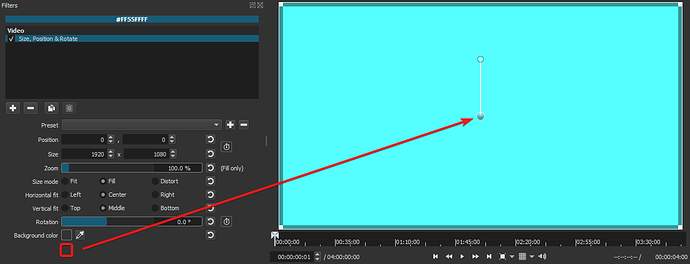@shotcut, back in the beta thread for V20.02:
I had listed in number 7 in my notes for that beta that:
Both @Itz_DarkTrax and @Earlybite here have I believe presented the best use case to justify the existence for such a button. If someone zooms in really close with the new Size, Position & Rotate filter but want to hone in on a specific spot that would be best done when zoomed in, then it’s going to be frustrating if they didn’t remember to toggle the control to be outside of the center circle beforehand. Sure, they could zoom out, move the box so that the center control could be in view to toggle so that they could turn it on then have to zoom back in but will be a constant inconvenience for these reasons:
- They would have to mess up the zoom setting they wanted just so that they could turn that center control button.
- The mode to control from the center circle or outside the center cirlce is not remembered once you go away from that clip. So if you are working on something else then later decide to go back to it to modify that zoom setting, you would have to then repeat the process of zooming out, moving the box and toggling the center control just to be able to make that modification.
- All of this adds extra steps that in the end wastes the users’ time and adds frustration. A button in the parameters offering a second way to toggle the control is quick and easy for this use case.
- I’d argue most people don’t even realize that this function was added back in version 20.02.17 as the addition is so subtle. That means that they wouldn’t even know that they could toggle the controls from the center circle to begin with adding to more frustration when coming across this use case.
A button added in the parameters that would be a second way to toggle the controls would also make the user fully aware that this function exists. GIMP has similar buttons and options like this all throughout its parameter controls because these use cases present themselves all the time when doing this kind of work.
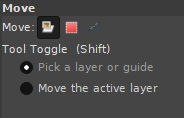
In the v20.02 beta thread I suggested the button be put near the Position text in the parameters but with the Size, Position and Rotate filter now a better place I think would be near the bottom of the list like:
It could be called something like “Move From” then 2 options laid out similarly to the above in the GIMP controls for its Tool Toggle option where one could say something like “Center Circle” and the other “Anywhere Inside Rectangle”.
I believe having this option in the parameters would be a big improvement to the workflow in the long run.