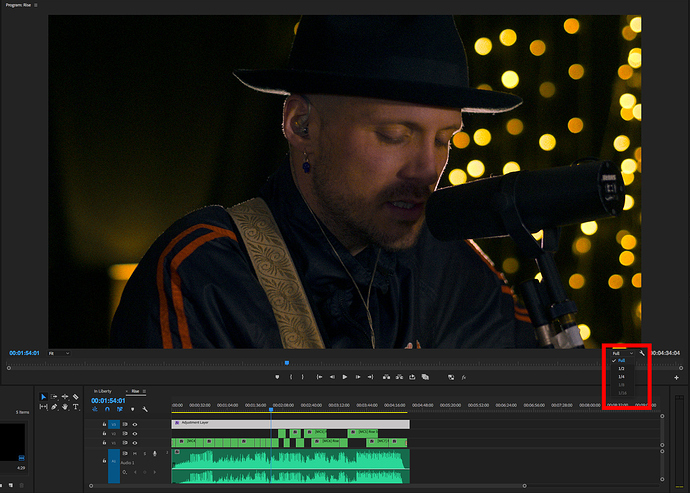Isn’t it better to limit the controls under the player to things that one would need immediately during editing? I can’t see people wanting to toggle the Deinterlacer and Interpoliton on and off constantly during editing.
I don’t think anyone is going to confuse that feature with the final export considering that when you open Shotcut there is that whole start page that has instructions about how to set the video resolution of a project. Plus the export menu marks the resolution it will export to and people can always access that.
You can make the name more direct if you’re afraid of any confusion. Alternative names like “Playback Resolution” or even more blunt “Lag Reduction”. Let me also point out that Premiere Pro has this same feature as a drop down menu literally right under the player like I suggested.
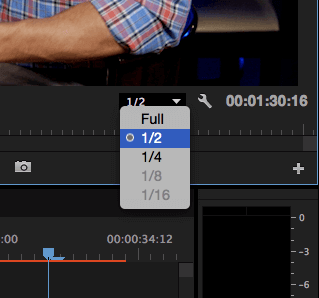
And I’ve never heard anyone being confused as to what the function of that is which in Premiere Pro they call “Preview Resolution”. Interesting to note that Premiere Pro does say “Full” instead of “None” for its feature. Maybe you would want to use the word “Full” instead of “None” to also help avoid any possible confusion?
How about a compromise? ![]() It switches tabs from Source to Project and selects the clip the very first time any media is dragged and dropped into an empty timeline. After that, drag and drop stays on Source unless manually switched to Project?
It switches tabs from Source to Project and selects the clip the very first time any media is dragged and dropped into an empty timeline. After that, drag and drop stays on Source unless manually switched to Project?
Maybe inverting the colors of the outline of the box and the circle in the middle? So when it’s double clicked to make it moveable from anywhere inside the box it turns the gray parts (i.e. the lines of the box and the circle) to white and the white parts (the corners and the highlight of the circle) to gray?