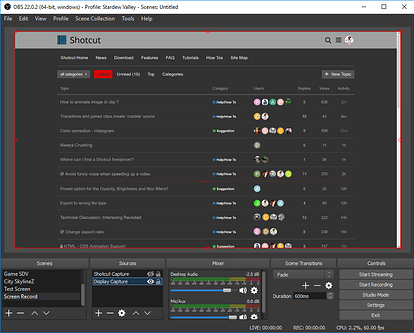I’m not an expert either, but over the past year learning this software and reading the forum there are things I know that work and don’t work for others.
From your other thread:
I didn’t know you were using Dropbox. There has been other issues where people couldn’t sue dropbox, and/or LAN connections within a business for whatever reason, which might come down to metered connection associated with you business IT department or internet service speed. You’re essentially trying to edit across an internet connection, not your local hard drive. It may show C:\ but the dropbox directory is from an app that’s installed on your computer.
This is from your MLT file. (
I blurred the obvious names you might not what shown)
Because you didn’t assign any video mode, it used the Automatic, and adopted the first file you imported, and your video mode is now 1552x902, and all your video editing will be constrained to this size, which is almost 5:3 aspect ratio.
Not sure if you were aiming for a different resolution, but 1920x1080 is fairly standard, and is why there are presets in Shotcut that you set before you start your video process.
For capturing video, you might want to look at screen capturing software, something with at 30fps to a 60fps settings. If you’re going on YouTube 1080p, 60fps is really great to have on there.
I do recommend OBS for screen capture. The software itself, like Shotcut, isn’t exactly pretty to look at but highly functional. With OBS, you can literally record an entire video with it without editing. Free & Open Source, and it’s standard among game streamers that don’t use XSplit. Their support forum is massive and very active every hour of the day. There are simple setting with OBS, but I suggest going through this playlist on YouTube to find what you have to do to get things set up. (skip to 1:00 in each video to get past all of the intro/self made ads) When you look through the list of videos in there, you’ll discover not all of them will be for you, so skip them.
Essentially with OBS you’ll record your Power Point presentation as it’s being displayed at whatever FPS setting you desire, and at whatever Resolution you desire. This way you have a really nice file to work with.
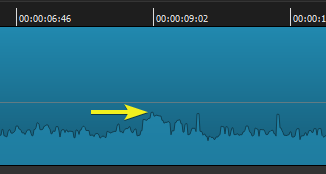
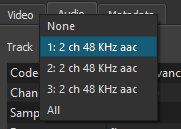
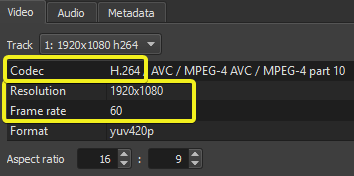
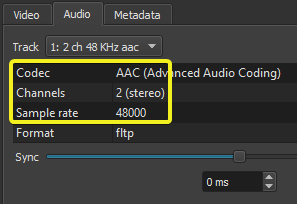
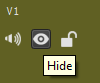
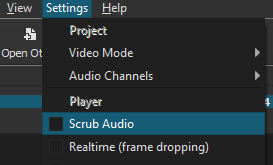
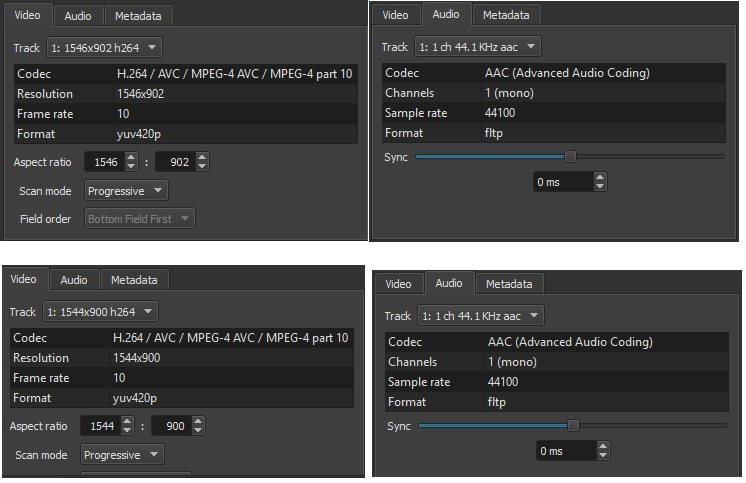
 temperamental!
temperamental!