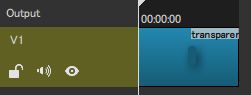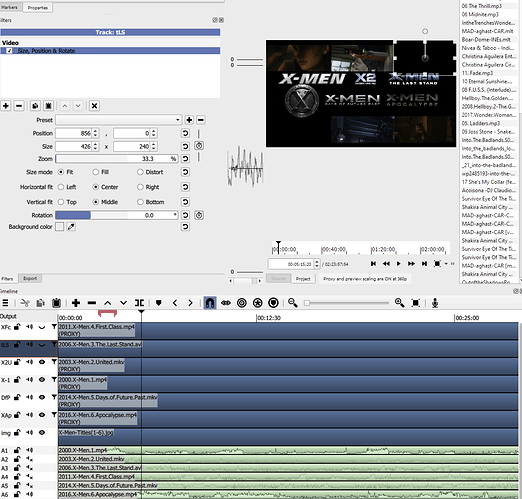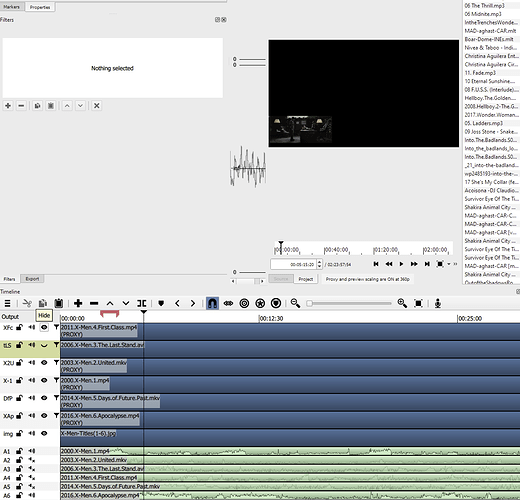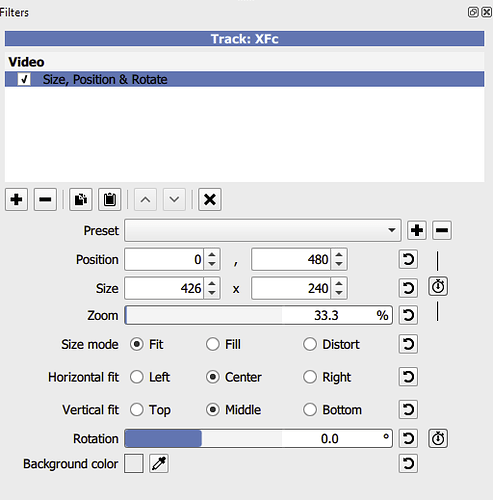@brian, in the documentation you say that the Calculate Speed Adjustment can detect the clip speed difference up to +/-0.5%. Can this be increased to detect speed changes at a higher percentage? The specific use case that this increase could address is converting PAL speed to NTSC speed. When I try to do it as is, it does not calculate the speed adjustment accurately at all but it goes ahead with the whole process anyway as if it was correct and aligns the clip even though the speed calculation was off.
I and others in the past here have brought up the issue of PAL speed up versus NTSC speed. Here’s the wikipedia article on PAL and here’s the one on NTSC in case you don’t know what I’m referring to.
Media on PAL DVDs run faster than they actually should. So a movie for example that is 100 minutes runs about 96 minutes on PAL whereas on an NTSC DVD it runs at pretty much its original speed.
I found a good short explanation on the internet that explains why this is the case:
The actual speed of movies is 24 Hz, for NTSC 24 * 2.5 = 60, which is manageable because frames get alternatingly displayed either 2x or 3x.
For PAL which is 50 Hz only one out of 24 frames would have to be duplicated to preserve speed and that would not look good so they just sped the whole thing up to 25 hz to get an even factor of 2.
Here’s another quote regarding PAL speed up from wikipedia:
Motion pictures are typically shot on film at 24 frames per second. When telecined and played back at PAL’s standard of 25 frames per second, films run about 4% faster. This also applies to most TV series that are shot on film or digital 24p. Unlike NTSC’s telecine system, which uses to convert the 24 frames per second to the 30 fps frame rate, PAL speed-up results in the telecined video running 4% shorter than the original film as well as the equivalent NTSC telecined video.
Depending on the sound system in use, it also slightly increases the pitch of the soundtrack by 70.67 cents (0.7067 of a semitone). More recently, digital conversion methods have used algorithms that preserve the original pitch of the soundtrack, although the frame rate conversion still results in faster playback.
Conversion methods exist that can convert 24 frames per second video to 25 frames per second with no speed increase, however image quality suffers when conversions of this type are used. This method is most commonly employed through conversions done digitally (i.e. using a computer and software like VirtualDub), and is employed in situations where the importance of preserving the speed of the video outweighs the need for image quality.
Here’s the link to that wikipedia article.
If the percentage of speed difference can be increased then I could pass on to you in private message a movie file that I was testing this with in two sources. One in its proper speed and the other a PAL source that is 4% faster.
One thing that was nice to see was that the Align To Reference feature was still able to properly sync up audio tracks of movies together even if the audio track chosen to be aligned is in a different language (like a dub) than the reference.