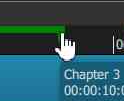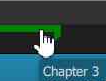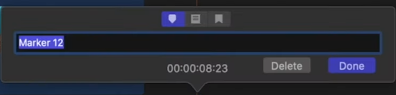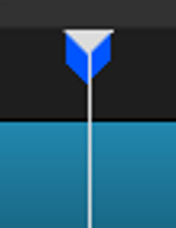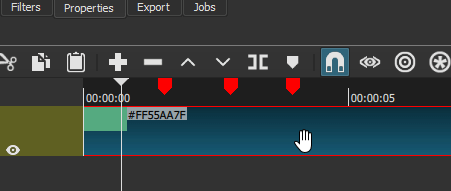Thanks @shotcut and @brian for adding the additional functionality to selecting multiple clips and for (finally) markers! All very important and very much needed! 
Hey, good to see ya again @TRA!
How about we go tag team on this beta thread? 
My turn:
1 - If you have snapping on, Markers won’t snap to the playhead when moving them around. Can this be added? It’d be very useful when moving a marker around and setting the start/end of a range to where the playhead is.
2 - When setting a range while pressing Ctrl and moving the mouse, it has to be in a very particular spot on that marker (i.e. not too high and not too low) before pressing the mouse button down otherwise it won’t start the range. This is even if you have the tool tip for that marker appear. But when you simply want to move that marker, it’s less sensitive to where you are pointing at that marker with the mouse. As long as the tool tip has appeared for that marker you want to move, it will grab on to it when you hold the mouse button down. Can this be adjusted when setting a range with Ctrl that way it’s not so sensitive to where it’s being clicked on so it’s as easy as it is when you want to move a marker?
3 - Markers don’t highlight when you select them with the mouse like it happens with clips on the timeline. Can that be added to markers?
4 - Right now, there is no multi-select for markers. So if a user has like 20 markers and wanted to delete them all from the project it would be very time consuming doing them one by one. I suggest adding an option in the right click menu for the time ruler to delete all markers like in the Other category.
5 - I don’t see a shortcut to seek to markers. How about Alt + the up and down arrow keys to seek to the next available marker? It’s consistent with the set shortcut for seeking around clips which is Alt + the left and right arrow keys.
6 - In the Marker Edit menu, both the OK and Close buttons acknowledge any changes made in all parameters. So they both do the same thing which doesn’t make sense. It should be that only OK sets the changes while Close simply closes the menu ignoring any changes that were just made.
7 - Pretty much any action related to markers like setting one down, moving one, setting a range, changing the name, etc… does not let Shotcut know that the project was modified. That means not only does an asterix not get added in the upper left where the name of the project is but also a user can set a marker down or do any other action with a marker then close Shotcut and Shotcut won’t ask the user if they want to save the modification that was just made related to markers.
8 - In the Marker Edit menu, the space where the name of the Marker is says “Text”. Can it be changed to “Name” instead? It would make more sense.
9 - Can a duration timer be added in Marker Edit menu under Start and End? It would be very useful to know how long a range lasts for.
10 - The notes for this beta says:
Export > From lists all Ranges.
This could be a problem. What if a project has 20 different set ranges? Then all 20 are going to be listed in the From menu? I suggest adding in the Markers Edit menu an option with a checkbox that says “Add Range To Export”. When the checkbox is selected, that range gets added to Export > From. So instead of adding everything it will just add the ones the user actually wants. Also, this option would only become available when an actual range has been set. If the Start and End times are the same then the option is grayed out.
Or even simpler, add the “Add Range To Export” option to the right click menu in between Edit and Delete when you right click on a set range in the time ruler.
11 - If you copy multiple clips that are on different tracks like this:
and want to paste them one track higher with no track created above it, then it overrides clips like this:
Is there a way to program it so that if it more tracks are needed that haven’t been created yet in order to keep the layout of the copied clips then Shotcut will just automatically create the needed amount of tracks? That way it would instead go from the first picture to this one: