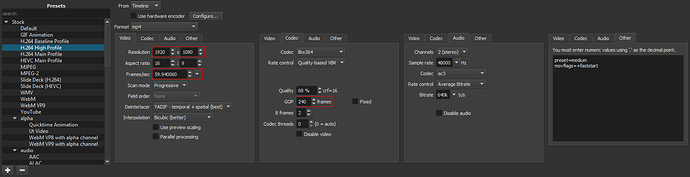Hi Alessandro,
Sorry it has taken me so long to get back to you. We had a national holiday in the United States last weekend and I was out longer than expected.
Starting from the beginning…
Producing a series of videos for an online store requires a consistent output format, so it will be critical for you to explicitly set the Video Mode of each project before adding clips to the timeline. Using the “Automatic” default setting could lead to unexpected variations. See:
Match the video mode to your recording format.
Once the project is built and you’re ready to export, here is a configuration that will work for you regardless of which recording format you choose on the G85:
Start with the “H.264 High Profile” preset and begin customizing the Advanced panels as shown in the picture. The items in red are the only ones requiring modification depending on your recording format:
- Resolution: Should be auto-filled by the project video mode
- Frames/sec: Should be auto-filled by the project video mode
- GOP: Use 240 for 60fps. Use 150 for 30fps.
Once you’ve settled on a G85 recording format and the associated export settings, the export configuration can be saved as a custom preset by clicking the “+” Plus sign in the Preset panel. Then the custom preset can be used to export every video to ensure consistent results.
Rationale for these export settings (if curious):
Your videos are an hour in length and you’re using a laptop. Therefore, I recommended H.264 as the video codec because it encodes significantly faster than other options like HEVC or VP9. If encoding HEVC takes 12 hours (using Slow preset), that’s 12 hours you would be unable to edit the next video, and 12 hours lost if there was a mistake that needed to be fixed and exported again. H.264 would only take 2 hours. (Proportionally speaking … actual results may vary).
The recommendation you found of 40-50Mbps bitrate for 1080p is a good one for high-quality sources. However, I haven’t been able to get a G85 (in any 1080p mode) to get remotely close to 40Mbps even after filters are applied. The base codec is only 28Mbps after all. So, forcing an encode to use 40-50Mbps wastes space for picture detail that will never exist. Using CRF 16 (quality 68%) will produce a visually lossless image at the lowest bitrate for that quality level, which will be under 40Mbps on a G85. This is ideal for you… it’s the smallest size at high-quality settings, meaning no wasted space.
If you recorded in 4K, we have the opposite problem. The Shotcut GUI in Constrained VBR mode only allows up to 99Mbps to be entered as a bitrate, and the buffer field won’t allow enough digits to provide one second of buffer at 99Mbps. 80Mbps is the highest bitrate that allows one second of buffer to be specified. These bitrates are too low for a H.264 master at 4K. 30fps needs 100Mbps and 60fps needs 150Mbps. I did visual quality tests and the difference between 100Mbps and 80Mbps is visually noticeable in the form of smearing in textured or noisy areas. Therefore, we need to stick to standard VBR mode to get the bitrate we need for a 4K master, and CRF 16 is again a great solution. @shotcut Is there a technical limitation to widening the Constrained VBR text entry fields to hold an additional digit?
4K workflow possibilities:
I know you tried 4K and felt that the video wasn’t as smooth as 60fps, and the files were huge. My workflow has always been 4K for reasons listed already, and there are tweaks that could possibly make it work for you too. The advantages would be the enhanced color and detail you noticed in your tests.
Let’s start with the first problem. Smoothness is a combination of two factors: frame rate and shutter speed. Sometimes, people say “it doesn’t look smooth” but what they’re really seeing is too much motion blur if they are used to 60fps video games or YouTube videos. In that case, it’s more about reducing blur than it is having more frames per second. So, a possible test is to do 4K 30fps again but change the shutter speed to something higher that’s between 1/60th and 1/125th. It may be that 1/80th or 1/100th reduces enough blur (without causing strobing) that the video looks “crisp” again, which is sometimes what people mean when they say “smooth”. If there are a lot of fast movements, then 30fps may not accomplish the 60fps look no matter what, but it might be worth another test to be sure.
The easiest camera configuration in your scenario might be to put the G85 into “Creative Movie” mode which gives you full control. Set the mode dial on top of the camera to the icon of an “M” with a movie camera beside it. Then go to the menu and set the exposure mode to Shutter priority as shown in the picture below. If the ISO is also set to Auto, then all that’s left to do is set the shutter speed to a value you wish to test, and the camera does everything else. Compare different shutter speeds to see if motion looks smoother or crisper.
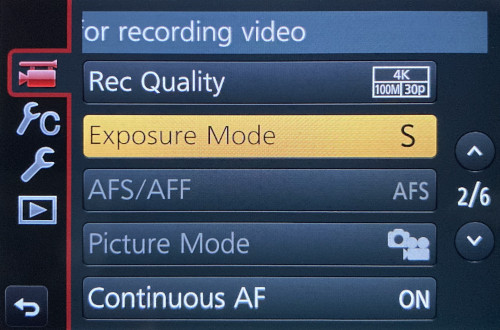
As for workflow, when file transfers are done over an entirely USB 3 or faster chain (meaning USB 3 card reader, USB 3 hub, USB 3 computer, USB 3 external hard drive), then transfer rates are 80+ MB/sec, and a 50GB file takes around 10 minutes to transfer. This has never been a show-stopper in my workflow. To get these speeds, a Class 10/U3/V30 or better SD card is required. I use these:
https://www.amazon.com/SanDisk-128GB-Extreme-UHS-I-SDSDXXY-128G-GN4IN/dp/B07H9DVLBB/
If data is written to a 4TB external hard drive, then 3.5TB (usable space) divided by 50GB per video is 70 videos on a single drive. Factor in proxies and exports, and that’s around 45-ish videos. That’s a lot of videos for a not-terribly-expensive but high-quality drive like this one:
https://www.amazon.com/dp/B00ZTRXFBA/
For completeness, I use these models of SD card reader and USB hub:
https://www.amazon.com/gp/product/B009D79VH4/
https://www.amazon.com/gp/product/B014ZOJX7W/
Given that you will be spending days of effort making multiple videos as a business venture, you’d need two hard drives to keep a backup of your work in case one drive fails or is damaged or lost. Nobody wants to lose their entire business because of an accident that could have been mitigated with a $100 drive. For this same reason, it wouldn’t be recommended to store video on the internal C: drive of the laptop.
Back to the workflow … My workflow is to capture video of an event, go home, copy files from SD cards to the hard drive, then start generating proxies. I let the proxies generate overnight while I’m sleeping. The next day, I’m rested with a clear mind for a big edit session that goes really smooth thanks to proxies, then I export the final project overnight. Everything is done the next morning. This means I get a 4K master with a two-day delay from the recording date. This is perfectly fine for larger productions that don’t have a daily delivery schedule to meet. After all, the customer cares about final quality, not production logistics.
This is my concern … the appeal of recording in 1080p from the G85 is that editing can be done without proxies. However, that might only be true if zero filters are applied. Once size & position filters are added for overlay graphics and then multi-track compositing begins, playback will probably start to stutter even at 1080p, especially at 60fps. We haven’t even got to white balance and contrast and sharpness and other filters yet. Filters are hard work for a computer. It is very much worth testing a 1080p clip with a finalized set of filters on it and evaluating the playback speed before concluding “1080p is the way to go simply because it edits faster”. It may not be faster with filters applied. If that advantage is gone and proxies become required even for 1080p, then why not attempt 4K since the workflow is now the same? (This assumes 4K 30fps could achieve the smooth look you want.)
Despite the sound of it, I am not advising a 4K production. That decision is up to you. I’m simply describing a proven workflow and listing the pros and cons of both formats so you have all the information available before making a decision.
Best of luck to you! Let me know if you need anything else.