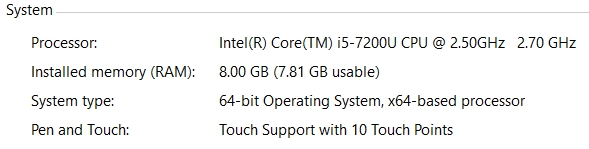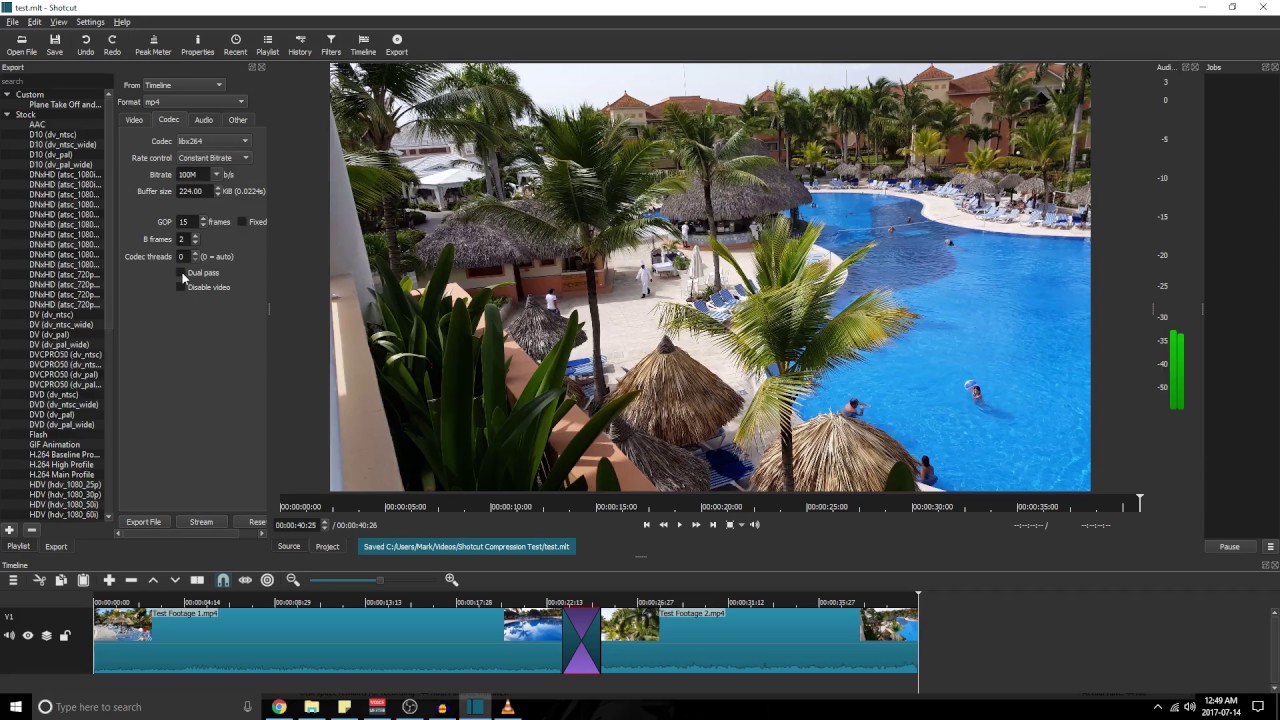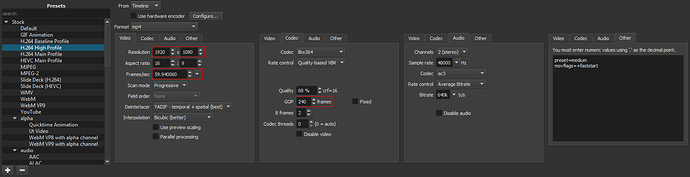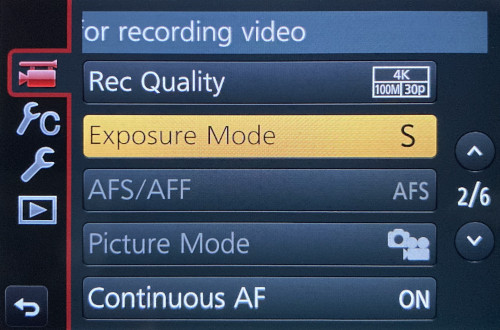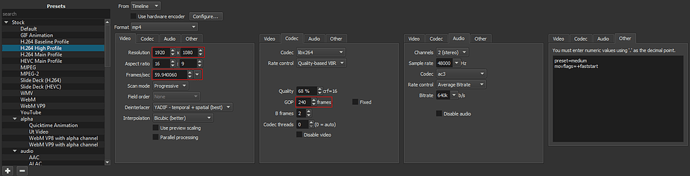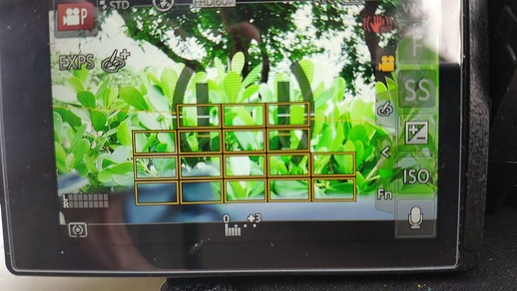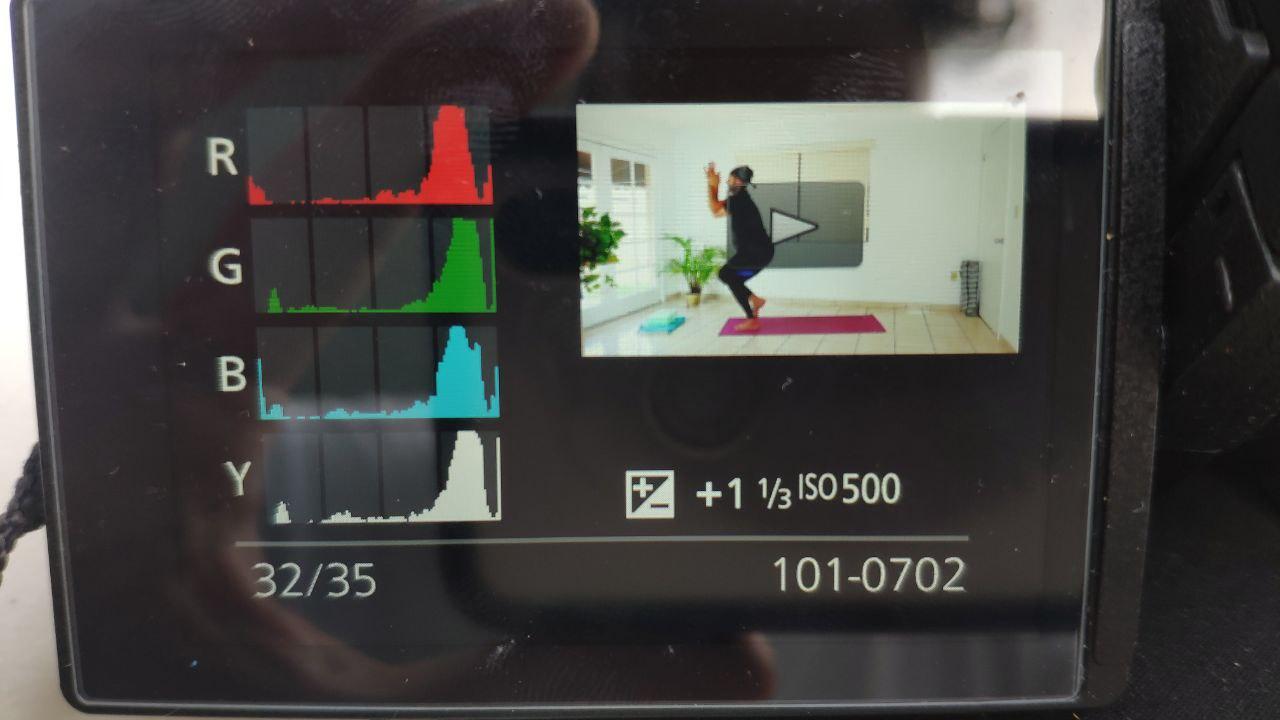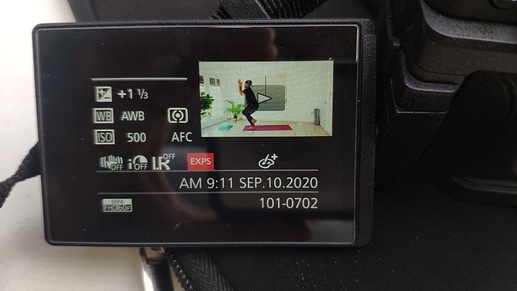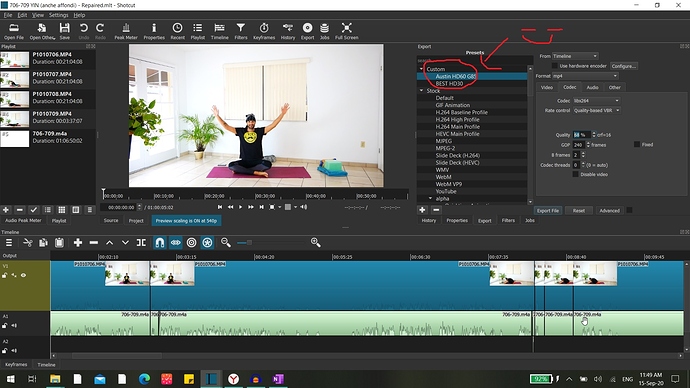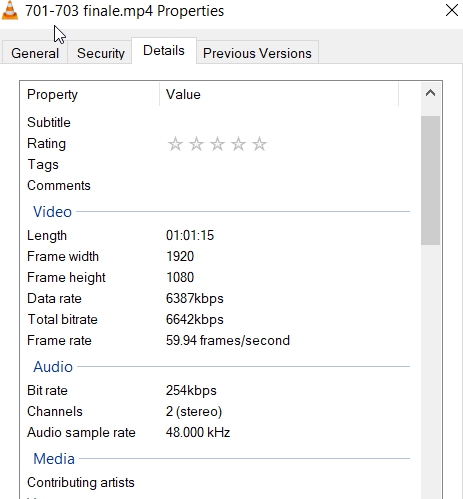(I reply in full size, in between part of your copy pasted messages in reduced size)
Once the project is built and you’re ready to export, here is a configuration that will work for you regardless of which recording format you choose on the G85:
AlessandroExportSettings1614×416 33.2 KB
Start with the “H.264 High Profile” preset and begin customizing the Advanced panels as shown in the picture. The items in red are the only ones requiring modification depending on your recording format:
○ Resolution: Should be auto-filled by the project video mode
○ Frames/sec: Should be auto-filled by the project video mode
○ GOP: Use 240 for 60fps. Use 150 for 30fps.
Once you’ve settled on a G85 recording format and the associated export settings, the export configuration can be saved as a custom preset by clicking the “+” Plus sign in the Preset panel. Then the custom preset can be used to export every video to ensure consistent results.
I agree, and while I was experimenting with different export settings my goal is to find one that works and stick to it. So your extra tips and explanation confirmed that! Thanks!
I actually had saved a profile for exporting, but I was taking care of it at the end of the editing process. And manually adjusting the presets, based on that video I told you about, sometimes changing one specs rather than other factor to see what would change in quality and space.
GOOD NEWS IS:
1. I was already using h.264 and
2. correcting the framerate and resolution.
LESS GOOD IS:
1. I was setting the GOP to half the framerate (for 60 fps to 30 and 15 for 30fps). I will definitely try with yours. Even if I read few articles about the GOP, I’m still confused what actually does or takes care of. What I read was very technical and difficult to make a sense out of it.
Rationale for these export settings (if curious):
Always curious! So far, using the settings suggested on that online tutorial (meaning FHD 60pfs, GOP 30, constant bitrate 40mega, dual pass activated, b-frame 2), it takes about 5 hours for a video of about 60 minutes, meaning I had to do overnight). I will try your new settings and hopefully it can be faster so I can also export during the day and catch up with the video exporting work. I would like to launch some on Patreon by the September 21st. Few people are asking for videos and waiting.
The recommendation you found of 40-50Mbps bitrate for 1080p is a good one for high-quality sources
I agree! I asked my self the same question why 40 if the source is in 28, and I guess I got misled, also not knowing the technical aspects of filming. So I’m really looking forward to use the CRF16/ 68% and post the result.
4K workflow possibilities:
Smoothness is a combination of two factors: frame rate and shutter speed.
I’ll test that, even if I’m not used to videogame on youtube :D. definitely deserves another test as you said and see if I will get both smooth and crisp results or only one of the two.
CAMERA CONFIGURATION
I was using the creative mode. I played with the metering mode, AF area, and exposure. After few videos it seems that :
• AF mode custom area. custom metering mode works better. Behind me I have a white wall and white shutters. When I move from standing and go seated or on the ground, sometimes the background became too much whitewashed. It seems that with custom metering and focus area that result is more stable.
• Even if I have two standing lights plus a standing house-lamp, I set the exposure in between +2/3 and +1 1/3 to have good clear white walls all around and have more contrasts with the dark colours of my clothes. I usually dress in dark colours to stand out on the background and to cover a little imperfection of the house’s floor and walls. Moreover there’s a big window-door on the side. So you might get a better idea of what’s happening

• Automatic ISO
• WB= +1 to the right (which makes the colours more “intense” or expressive when I shoot indoor in the white living room. -1 or -2 when I shoot outside on the porch (otherwise the bushes around and the side of the house “attracts” the attention of the eye. I guess I’m getting picky. My wife doesn’t notice much difference but I’m happy to work toward quality improvements, at least right now that I’m experimenting.
• Multi metering. It seems to keep the “brightness”-whiteness of the background more stable while I’m moving from standing poses to on the ground ones.
The rest of the camera set up includes: tripod, ac power adaptor kit, PNY Elite-X simcard. The reason why I have a G85 is because I found it “as-new” on B&H for 450$ including the lens. PNY simcard seemed a good compromise considering I found it for 19$.
I have noticed that my G85 does continuous shooting but create files of 21 minutes each. Is it normal or I might have changed some setting by mistake? I cant’ decide if it’s a better thing having smaller files of 21min or not. It doesn’t seems to matter know, but actually it might be better in terms of uploading on the cloud and storing on the external hard drive. Nonetheless I recall that the first test video I took in 4k was one file of 60 minutes, I wonder what I might have changed.
TRANSFER WORK FLOW
I agree about the 2 hard drives and I have already thought about it, based on a bad experience of many years ago I have lost 1000 photos from a Trip in Polynesia because a brand new portable hard drive failed the same day I was formatting my pc. Pretty unlucky ah??!!!
So yesterday I found and ordered a second 4TB WD passport eternal hard drive. Found from the official WD store on Ebay for 74$, refurbished. I also just purchased 10TB cloud drive for 85$ for LIFE TIME for Degoo through Stack Social https://stacksocial.com/sales/degoo-premium-lifetime-backup-plans-10tb
It’s 100bucks but goes down to 85$ with a first purchase coupon code. (I think a browser plug-in as slickdeals.net should find it and apply it automatically. I can’t remember what I used). Degoo had a good mobile phone app, but not a dedicated pc app, nonetheless for that price I wouldn’t complain even if one had to manually upload the files using the browser. My idea is to store all files there too as cold-backup solution.
My laptop had a large-simcard reader in it, so it’s perfect. I use Teracopy as copy-software for windows and it goes pretty fast. It’s substitutes the built-in windows program for moving files. Try it if you don’t know it. It’s safer too.
Do you use the direct ethernet cable for uploading files? and If yes, do you notice any big difference over wifi? I know it does in download though. My laptop doesn’t have a ethernet port btw. And I have a 25mbt xfinity connection who’s pretty slow in uploading.
YOUR WORKFLOW and MINE
My goal is to publish 3 long videos per week (2 of a dynamic style + 1 of static-one). The idea is to have at least 2/3 weeks of video ready in advance, so whatever happens in my life I will be always ahead and have time to fix possible issues or enjoy a holiday, avoiding last minute anxiety and long nights until 5am working on editing and uploading. Eventually my workflow will be something like this, similar to yours:
Practicing-shooting in the morning or afternoon 2 or 3 long videos and if I will keep shooting in 1920x1080 I don’t need proxies so i might be able to edit them during the same day or the day after. I’m becoming better at the “acting part” so my editing is very simple: just cut out when i do mistakes or somebody enters the room by mistake (like gramma!). To speed it up I also found a good trick that works for me, but i’m open to better ones:
-I use the phone-stopwatch and a paper-notebook. Each time a “big mistake” happens (like I got confused with words or my gramma wife enters the room, which happen rarely btw) I write down the time of the event, so later, when I edit it’s easy to find it. It also guess it will also help me when I can’t edit the video on the same day. I’m saving the notes on the computer in case I will need them again.
Of course if i will shot in 4K i night to do the proxies overnight as you do. So one night can be dedicated to proxies and another to exporting.
2nd PC:
I have a second tiny notebook from an unknown Chinese brands. I installed Linux Mint on it and Shotcut too. it’s Celeron baed and with a M.2 Drive. Do you have any idea how can I use it to improve or speed up my workflow? I haven’t test it how long does it takes to export with your new settings. I will test on that too. here the specs:
Model: EZBOOK 3 PRO
CPU Clock speed: Quad Core 1.1GHz, up to 2.2GHz CPU clock
Chipset: Intel Celeron Processor N3450 or (Intel Apollo Lake N3450) Processor
Camera: Single Webcam with 2 MP front camera
Memory: RAM 6GB DDR3 | Storage 64GB eMMC Drives with 128GB TF Card Slot
https://www.amazon.com/Jumper-Pro-Computer-Notebook-Ultrabook/dp/B07842JY23
I guess if use the same settings in Shotcut I should have the same result and maybe be able to process some extra videos once in a while or some proxies. What do you think? I can use only during the afternoon and nights cause in the morning my kid uses it for online-school.
UPLOADING & STREAMING PLATFORMS
Due to creating the videos only for Patreons for now, it seems easier to upload them on Youtube and flagging the video as “private”. Any experience with it? I also see that Streamable comes pretty cheao at 10$/month.
When I will have a bigger amount of videos (about 70>100) all exported in the same way, I will create my own website-platform with Amazon AWS S3, uScreen.tv or something like that. Do you have any xperience with any of them or competitor? I’m reading a lot about them, but it’s a big topic. I know it’s not my main concern for now, but it seems that they reencode the videos to make them smaller and more easily streamable, so i would like to understand them better.
PS: after this long message I can wait to shoot a video in 4k with the new shutter speed settings and especially to export both the 4k one and the FHD one following your tips and see the results. I will during the next few days with a short clip first so it’s easier to manipulate it.
Thanks for these great chats, honestly they’re not only very useful but I’m pretty sure they will make a difference for my project and work, but it also making me very excited like I haven’t experienced in a while. Thanks for that!!!
EDITING
with a tripod, a static background, and the right brightness my editing it’s very simple. I use the “split option” and cut out the mistake. so i don’t use filters or any other clips beside the “main ones”, usually 3 or 4 (because as said the Lumix G85 breaks it like that).
the only extra track is the audio one: because i use audacity to amplify the audio and to clean the track from background noise and few things like that. so very basic.
this is how it look like in Shotcut.
stra
IMPORTANT UPDATE
PS: i have just exported one of the HD videos using the setting you suggested. it looks as good as with the old setting i was using (the one from the youtube tutorial) but it’s 1/3 of the size, so hopefully it’s small enough for the straming platforms. it took 3 to 4 hours to encode 1hour videos. So also about half the time. GREAT!
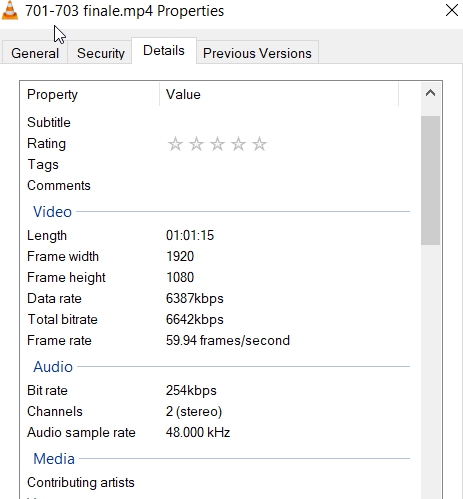
here you can see the video exported with your settings. feel free to comment honestly. of course this cloud is just for storage.
Degoo Cloud
let you know soon the result in 4K.
So thanks a lot!!