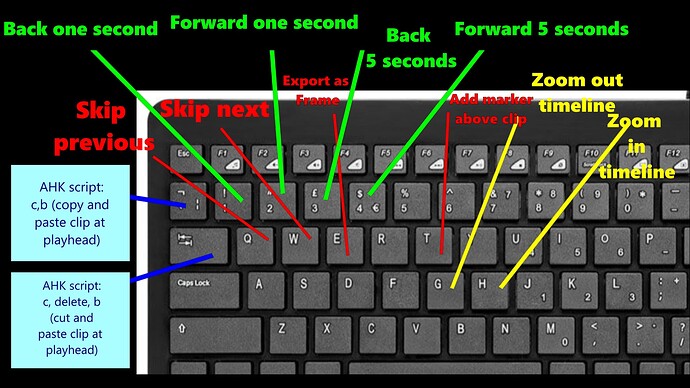The new customizable keyboard shortcut feature is brilliant.
Here’s how I’ve set up some custom shortcuts in 22.09 (beta), which greatly increases my timeline workflow (especially for complex timelines) and suits the way I work. I’ve written a few detailed notes below.
For some months I had set up these shortcuts in one AutoHotkey script and it got to the stage that I always ran the AHK script with Shotcut because it was so useful. However, it wasn’t ideal because any time I wanted to type, say for adding text or selecting a filter, I had to suspend the AHK, then start it up again.
Whoop, now I can work with these shortcuts without having to use AHK (except for the two macros I use).
How the shortcuts work for me:
Q and W. Brilliant because I can whizz through a project by skipping to next/previous with my left hand without having to take my right hand off the mouse for the unwieldy Alt+arrow.
Directly above is 1 and 2 to go back or forward 1 second. Great for 1-second transitions. Press 1 or 2 twice for 2 seconds.
Then 3 or 4 to go back or forward 5 seconds.
Please note, to assign 1,2,3 and 4 to these shortcuts I first had to delete the existing shortcuts (select item n from the playlist) but I never used those shortcuts anyway.
G and H. Much better than the current + and -. Right in the centre of the keyboard. Press G (or H) several times to achieve a decent zoom. Plus, the music program I use, Cubase, also has this shortcut so I’m used to it.
E - I use this a lot so this is superior to, and faster than Ctrl+Shift+E.
T - I use markers a lot for mixing down sections. The marker created is a bit like the top bar of a capital “T”, that’s why I chose T.
This leaves the key to the left of “1” (not sure of its name, I’ll call it “tick”), and the TAB key.
These macros can’t be set within Shotcut so I use a small simple AHK script to assign “c,b” to the tick key - which copies any selected clip and pastes it at the playhead…
and finally finally pressing the TAB key assigns the macro “c, delete, b” which CUTS any selected clip and pastes it to the playhead. Great for precise positioning of a clip without having to do any fiddly dragging. Quick and easy.
A big thank you to @shotcut and/or the person responsible for these customizable shortcuts!