Hi!
I have created a teeny tiny video consisting of an image followed by an actual video in the same timeline. I exported both in mp4 format with mpeg4 codec and increased quality from 55% to 100%. I used a png (30KB) image first, then a jpeg(80KB) and finally a bitmap image (5,8MB) hoping it would look crisp after the export. But the quality of the image is blurry more than anything.
Please advise me of what I could do to make the image at the beginning of the video nice and crisp.
Thank you loads in advance!!
Anna
Can you screenshot your export settings on both the Export File and Advanced tab?
Hi! Sure, here they are 
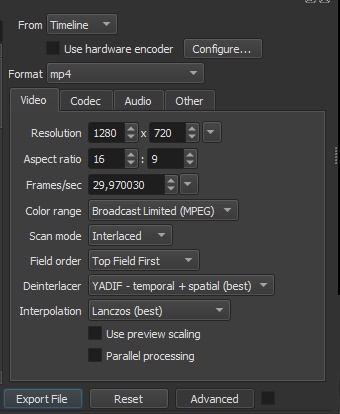
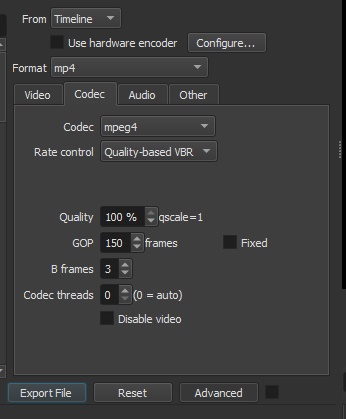
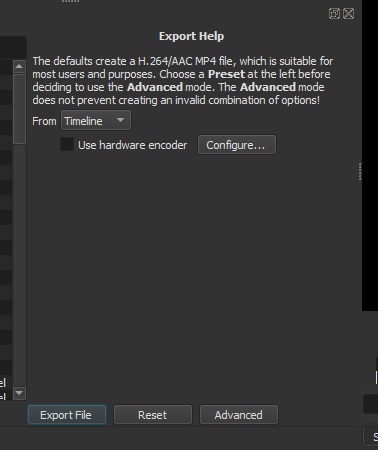
Can you also share what is your video mode?
For what reason did you choose a rather outdated MPEG4 video codec? If you want to get what the people call mp4, you need to choose Libx264. Or h264_nvenc If your video card is from NVIDIA, well, either H264_VAAPI, h264_QSV if a built-in video from Intel, this will accelerate the export process.
So no filters applied to anything?
Maybe also a screenshot of your timeline and at the very least a copy of the images you used would be good (the png and jpeg are all that’s required if you could upload them here).
Are you using Scan mode: Interlaced for a particular reason? If you’re playing it back on LCD screens progressive is basically a must.
Ok, so this is the 5th time I’ve used any video editing software at all in my life. I am as new as anyone can be to video editing. Half the time I still have no idea what I’m doing. I want to keep my processes as simple as possible.
I used fade in and fade out and a 4 sec overlapping and nothing else.
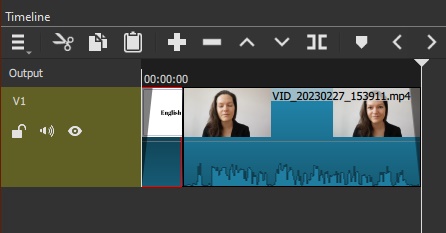
Like I said, nothing fancy at all, just something really simple.
On Sunday I managed to create a few vertical videos for social media, but they wouldn’t play on my android with libx246 or h264. the only way I could play them anywhere was with mpeg4 - I exported a few times, this was the only codec that worked. So I just kept the settings.
When I tried to edit a horizontal video afterwards (different measurements, project name and so on!) my video showed up in vertical mode as if I was still trying to edit a vertical video. Couldn’t get back to horizontal view. My simple solution: I use DVD ntsc and the video now shows up horizontally. That’s why I’m using it now. It worked - I’m using it…
I tried to answer your questions as best I could - is any of that info useful?
Are you using the “mpeg4” codec instead of “libx264” just because your smartphone refused to play the file? I would advise you to deal with the smartphone first (I can advise you to use either the VLC player or MX Player, they both do a great job of playing any video). libx264 encodes in the most popular H264 codec today, which is used by the overwhelming number of social networks, many cameras record in this format. You are trying to use the mpeg4 codec (its full name is mpeg4-part-2), this codec is very outdated and I doubt that you can achieve good image quality using it. It has been used as a slightly improved alternative to DVD, and has been largely abandoned for a long time. libx264 is mpeg4-part-10, aka h264, that’s exactly what you need.
In Export, click Advanced to turn that off (you are in an area where you do not belong), and then Reset followed by Export File.
so they played with vlc player on android but in the gallery they still don’t show up as proper files (they’re greyed out) so I can’t upload them to social media at all and are to no use then.
The more pressing issue at the moment is the image file that’s not crisp. I just exported the file with libx264 and no quality change…
I clicked the reset button, now quality down to 55% which is worse than before… 
The video mode of the project affects the clarity of the image. You have 1280x720 installed on the screenshot, you have interlaced mode set. Try setting it to 1920x1080 and progressive mode. This should have a positive effect on clarity.
This is an important point - so I want to reinforce it. If you have set your video mode properly, you should not need to change any settings in the export panel.
Please read this:Video Mode
Your followup to this about grey boxes seems odd. What make and model is your Smartphone?
Yeah, uhmm, no! As you have no doubt worked out by now, that comes with its own issues. This is where you need to read about video mode (which has already been linked for you) and choose one of the HD options (HD 1080p 30fps is a good start, but your phone might only do 720p) to get back to the correct orientation.
Anyway, now that we have some idea what you are after, here’s one way forward. Save your project file, then zip that up with all 3 images and the video you used for testing. Upload them to google drive or some such other file sharing application, create a shareable link and and paste it here. Then some kind soul will download them and take a look, while attempting to solve your main issues along the way.
Good and bad news!
The good news is that the images are now crisp! I used HD 1080p30fps (didn’t change any other settings) and it looks really good now. I also tried different image formats and they all look very nice, which makes me very happy.
For vertical video I used non-broadcast HD 720p30fps. Plays well on my computer and with vlc player app on my phone (Huawei P20Pro) but stubbornly refuses to show up in the gallery (I’ve downloaded 2 other gallery apps with no change), which is the bad news, bc then I can’t upload my videos to social media. All I want to do with vertical videos is upload them to social media, which can’t always be done from desktop apps. If you don’t recommend using the outdated codec, is there another one that you could recommend?
The Huawei P20 can create videos in both h264 and h265. From a review:
The Huawei P20 offers you a choice between the h.264 and h.265 codecs. We were surprised to find a very the small difference in bit rate for 4K videos - it’s 22Mbps vs. 20Mbps so h.265 doesn’t really give us the huge file size reduction benefit we’re used to seeing elsewhere. So unless you have specific reasons to go for h.265, we’d recommend using the h.264 codec for its inherent compatibility with all platforms and devices.
So there should be no reason why a “default” video created libx264 in Shotcut (unless you’ve set some parameter, like “interlaced”) should not work on your phone. It is the same as the Huawei produces itself. It seems to me that the problem is to do with the phone and not Shotcut.
You could try asking why the phone “galleries” won’t handle the videos on one of the Huawei forums such as:
I was beginning to suspect as much as well. I was just wondering if there’s a simple work-around on your end so that I wouldn’t need to get to the bottom of yet another problem and instead just use the work-around. It’s such a stupid problem  I bought the huawei phone because of its Leica lenses and now I’m stuck with it as I can’t afford anything else atm. I mean it does record beautifully! The quality is really great! But I want to use Shotcut to create a liiiiiittle bit of magic and lift myself out of poverty… Ok, enough of the whining. I’ll ask in android central, see if they have any solutions.
I bought the huawei phone because of its Leica lenses and now I’m stuck with it as I can’t afford anything else atm. I mean it does record beautifully! The quality is really great! But I want to use Shotcut to create a liiiiiittle bit of magic and lift myself out of poverty… Ok, enough of the whining. I’ll ask in android central, see if they have any solutions.
Unless you have any other ideas? 
Yes! It might seem redundant now you that have crisp images (well done) but it isn’t, and if you do what I recommended in post 13, then we might also get a handle on the video issue you are having (there was a reason I asked for your phone model which should now be apparent).
Once we (I will do it since it won’t take long) are able to generate a vertical libx264 video that works on our (my) own phone, the project file would then be re-uploaded here for you to download and study to see how it was done. You could also transfer the generated video to your phone to test to see if any of the gallery apps can see it (and they should). If they don’t then it’s definitely phone related (but let’s cross that bridge when we come to it).
Ut oh! That isn’t a vertical video mode at all, so I am confused. Vertical video is listed under Non-broadcast as “vertical HD 30fps” or “vertical HD 60fps” and this is why I’d like you to upload your project and all assets within it.
You aren’t copying your shotcut generated videos to an external SD card are you? I know the P20 Pro has ample internal storage, but I have to ask (again, there is a reason).
Sorry, I forgot to add the info: my phone model is CLT-L29. I am so grateful for your help!!!
Going to use the correct mode (“vertical HD 30fps”) for a test video now, let’s see what happens… 
I have a proposition: start a new project from scratch, choose Automatic as video mode. Add a short video recorded on your phone. Export with default settings, don’t change anything at all.
Now copy this video to your phone, does it show up properly in gallery?