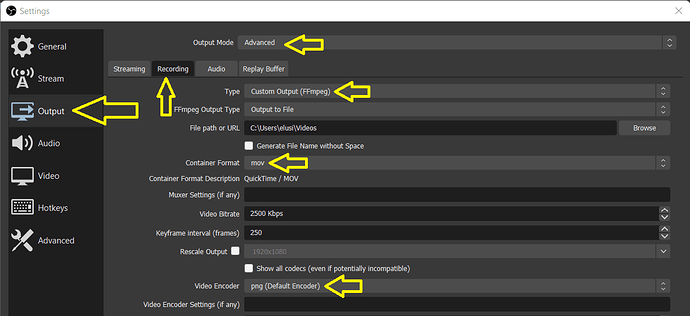I have been using OBS for some time now to complement Shotcut. I do quite a few animations using HTML/CSS/Javascript and up until now I have either used an old version of Shotcut (20.07.11) to record them, or OBS.
If the animation contained transparency (an alpha channel) then v20.07.11 was the best option (though not always possible), exporting the file using “Quicktime Animation”, which preserves the alpha channel. It was possible to export a “green-screen” version using OBS but if elements above the green-screen background were semi-opaque, then they merged with the green-screen and the unwanted effect could not easilybe removed using Shotcut’s Chroma Key flters.
I did some experiments today investigating this and eventually found a way to export a “Quicktime Animation” video from OBS that preserves the alpha channel. Be aware that Quicktime Animation videos are an aweful lot bigger than the equivalent green-screen version.
So, in OBS Studio, if you want to export a video with alpha channel of a browser-source animation (e.g. for a transparent overlay in Shotcut) then in Settings you need do the following (images shown below):
In the OBS “Advanced” menu:
- Set Color Format to RGB
In the OBS “Output Menu”:
- Set Output Mode to Advanced
- Click on the Recording tab
- Set Type to Custom Output (FFmpeg)
- Set Container Format to mov
- Set Video Encoder to png (Default Encoder)t
Do not forget to reset these to the defaults for your normal use of OBS.