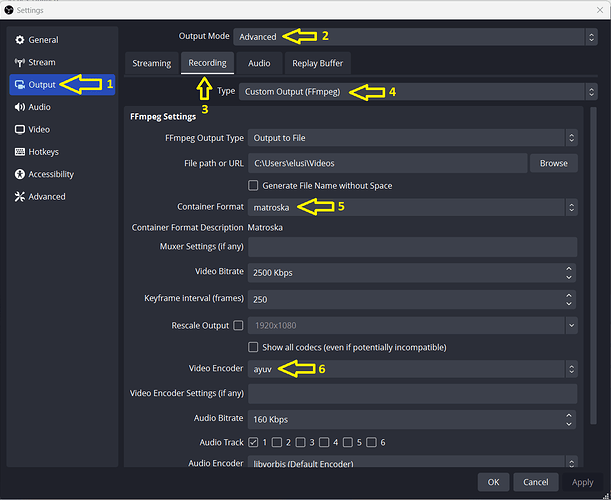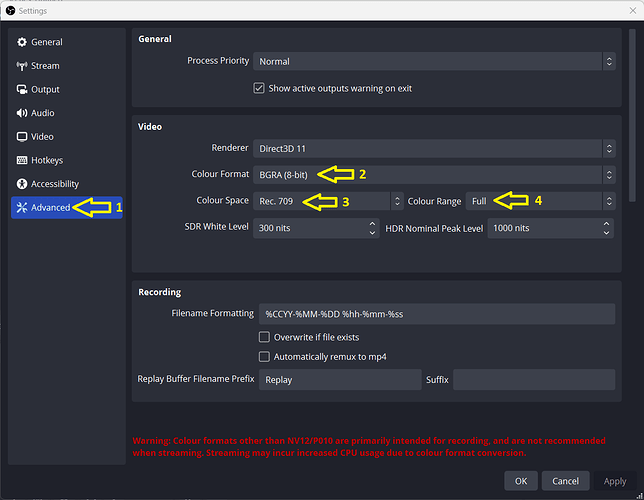In Feb 2022 I created the following thread:
Unfortunately those instructions do not work for OBS Studio version 28.1.0 onwards. However all is not lost: I have found another way to do it. Please be aware that the videos produced by this new method are uncompresed and as such are considerbly larger than those produced by the old method. For this reason you may want to keep a portable copy of version 28.0.3 and use the old method instead.
In OBS Studio click on Settings then do the following (images shown below):
- Click on Output
- Set Output Mode to Advanced
- Click on the Recording tab
- Set Type to Custom Output (FFmpeg)
- Set Container Format to matroska
- Set Video Encoder to ayuv
Then:
- Click on Advanced
- Set Colour Format to BGRA (8-bit)
- Set Colour Space to Rec. 709
- Set Colour Range to Full
Do not forget to reset these to the defaults for your normal use of OBS.