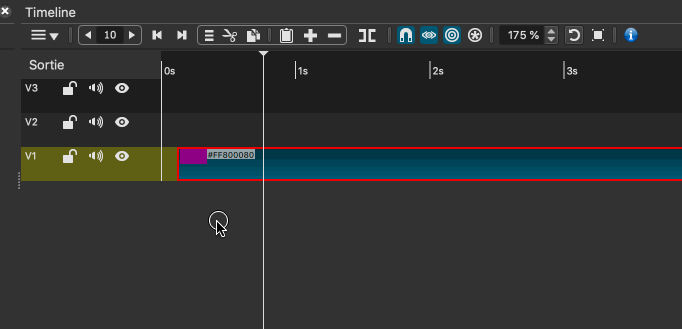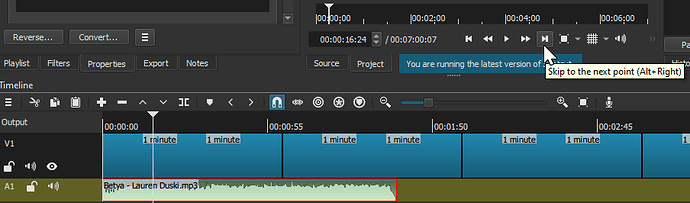I have long audio files that I want to edit. I would like to be able to skip forward 1, 2,3 minutes per hotkey. Like you currently have forward and back 1,2,5,10 seconds, I would like for minutes. Perhaps you could make the forward/back user configurable. Another possible way to do this would be a function to set markers every XXXX seconds.
This would be super useful.
Workaround
In the past, I’ve set up a track of transparent color clips and used the skip function.
Just Open Other, then Color Clip, transparent.
In the Source tab, define how long you want the clip to be, then O, the paste V to the timeline multiple times.
If you always want to advance 1min or even 2min, once you made a timeline full of these clips, just Save As the MLT project file, to use as a template.
Any suggestions for what shortcut keys could be used?
These are the current shortcuts:
Forward
Shift+F1 1 Minute
Shift+F2 2 Minute
Backward
CTRL+Shift+F1 1 Minute
CTRL+Shift+F2 2 Minute
That would be a consistent set of Shortcut keys. Any chance one of the Shortcut keys could be a presetable variable? The one and 2 minute works for me but other ppl may want something different.
What if we had a two step process. For example…
- Hit F10 to pop up a seek prompt
- Enter a number in the prompt
- Hit enter to apply the seek
The number could be in seconds so that you can seek any amount you want (positive or negative).
It would be a few more keystrokes, but you would not have to take your hands off the keyboard.
I’m kind of negative on the 2 step approach. My thought would be to create some menu item, not necessarily a shortcut key, that could set the delay in seconds as you suggest. The hotkey could then be shift - F1 and ctrl-shift-F1 to go forward or back the xxxx seconds. This would give the flexibility of any delay that your project may require and only require 1 shortcut key to execute. I generally don’t mind taking the time to set up the environment, but while executing/editing, as few keypress per operation is golden.
Thanks for taking an interest, I seldom if ever get this excellent of a response from the developer.
I really like this idea.
Some months ago, user @namna devised and suggested a timeline icon which enabled the user to skip forward/back a set number of frames. It looked like this :
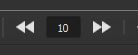
Using @nammna’s code, I manged to add two of these icons on my timeline. See this photo:
I was a big fan of this (and so were a few regular users, (including @musicalbox) but it was never implemented. I thought it was simple to use and very useful.
Could this be revisited perhaps? I would like to see two on the timeline, one for frames and one for seconds (or minutes/seconds).
Failing that, then I really like @brian’s two-step suggestion as a second best.
Hi @Grandwhazoo - meet @shotcut and @brian - 2 of the most active and responsive devs ever! Even though they may not always implement suggestions for improvement, they are always willing to consider them… ![]()
![]()
Yep, still using it on my custom MOD versions of Shotcut, along with namna’s compact timeline Zoom tool.
Me too! Wouldn’t be without it - so useful. I’m gutted that most users don’t get to experience it … just us diehards who live on this forum 


I would be interested to know people’s thoughts on frames, seconds or minutes. I’m not sure I want to implement multiple seek controls with different units.
Fair enough, I can see it could get quite cluttered. Of course minutes/seconds would depend on the frame rate of the project. At 30fps, 2 minutes would be 3,600 frames … but I admit I had to get out a calculator to work that out. Not exactly user-friendly …
Right. That is why I was leaning toward seconds. It avoids frame rate math - unless someone wants to jump to a very specific frame number. And I think that seconds->minutes math is not too hard.
Frames for me. It has the advantage of being precise. Useful when you use markers to sync transitions with a song. If you need to make a transition every 4 beats and 4 beats equals 54 frames you wont be able to do it if the tool skips by increments of seconds or minutes.
Also, when you need longer values, doing the math is easy to figure out how many frames there are in a minute.
I agree in principle, @brian, but as you say though, problem would be if you wanted to seek in short frame numbers, which is possible say if you wanted to make a short transition for a text effect, of say, 8 frames - which I frequently do.
Just to clarify … I AM capable of multiplying 120 x 30 in my head … ![]() I suppose I meant I used a calculator to work it out quickly and to make sure it was correct … to repeat, not too user frindly …
I suppose I meant I used a calculator to work it out quickly and to make sure it was correct … to repeat, not too user frindly …
Yes, on balance I think frames. Actually if there is a concise way of swapping to either frames or seconds that would be good … that’s why I like the idea of two of @namna’s search tools, one for secs and the other for frames… Not an easy decision though.
One possible solution, if it’s doable, would be to be able to choose between frames, seconds or minutes…
For example, a right-click on the skip tool would open a menu that give the choice of frames, secondes or minutes.
+1
@jonray , @MusicalBox Merci d’avoir rappelé l’intérêt du Skip Tool, je suis heureux qu’il vous serve encore.
Pour répondre à la question de @brian je préfère également les frames. Cependant pour ceux qui préfèrent les minutes ou les secondes, il est facile d’ajouter une bulle d’aide indiquant la valeur dans le format classique de SC.
Il est également possible de ne pas afficher cet outil avec une option dans le menu Timeline pour ceux qui préfèrent une barre d’outils courte
@jonray , @MusicalBox Thank you for reminding me of the value of the Skip Tool, I’m glad it still serves you.
To answer @brian’s question I also prefer frames. However for those who prefer minutes or seconds, it is easy to add a tooltip indicating the value in the classic SC format.
It is also possible to not display this tool with an option in the Timeline menu for those who prefer a short toolbar