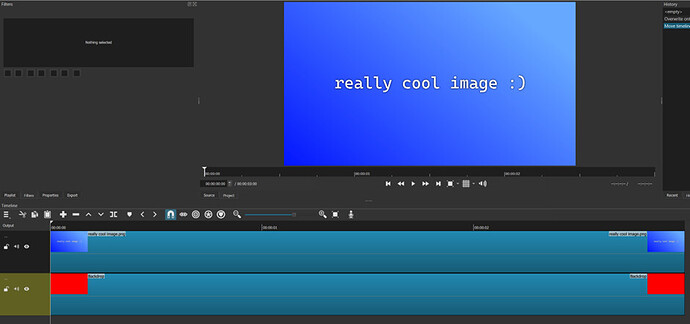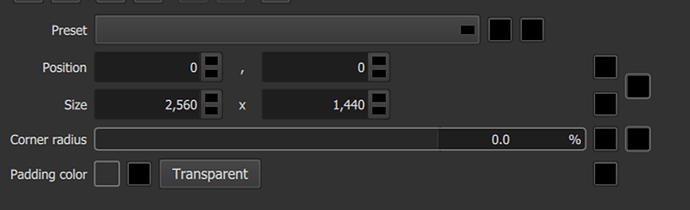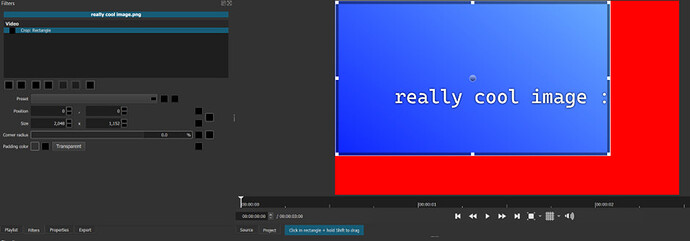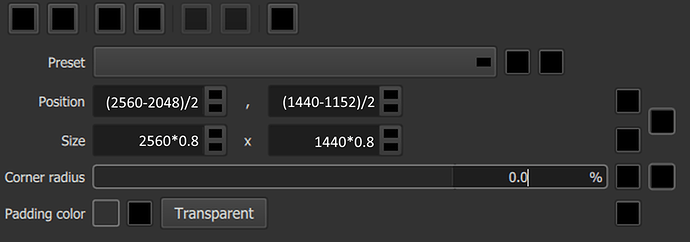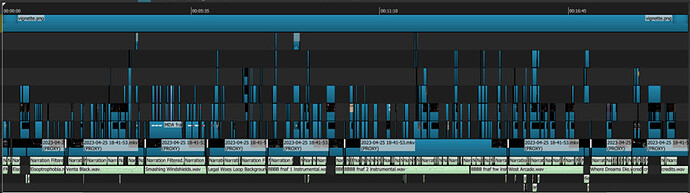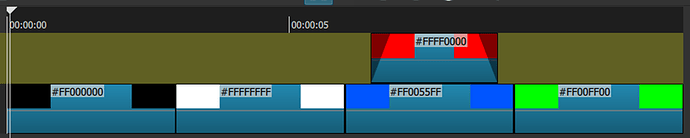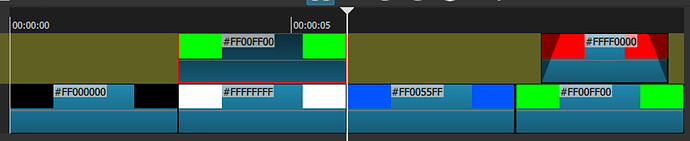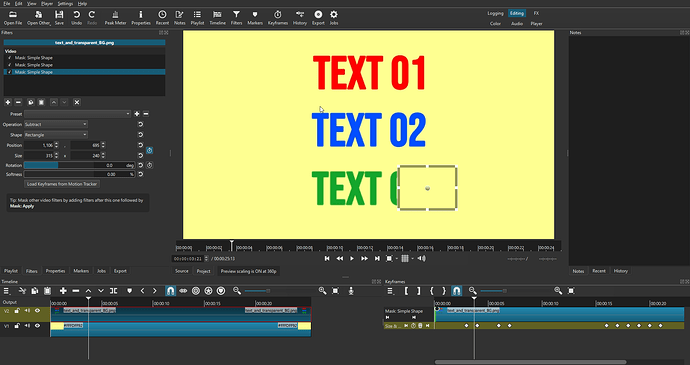Hi all!
I’ve been using Shotcut for a fair bit now, and I really appreciate all the work you guys do. I just wanted to make a list of features I would consider essential that I thought might help sort out priorities in the things that would make using shotcut 1000x better.
Contents
Basic mathematic abilities for filters
A “reveal filter”
Drag to select - Yes, I see it on the roadmap, I just want to emphasise importance
Copy paste in overwrite mode EDIT: THIS HAS BEEN RESOLVED
Closing notes
1. Basic mathematic abilities in filter parameters
I’ve posted about this one before but I still believe it’s still essential. So, let me outline exactly why I feel this way.
Shotcut is largely an exact-value-based program, unlike something like premiere which uses percentages. This is good: this is exactly why I use Shotcut instead of something like premiere (well, that and the ffmpeg integration is a big bonus). Exact values give me significantly more control. It’s highly frustrating being unable to make grids with sharp edges in something like premiere, and it’s so nice being able to do the math and get it perfect in Shotcut.
But then here’s the problem. This math isn’t super basic, and especially for high resolution videos, you end up having to do some operations on large numbers. That’s why I believe it’s important that a feature like this gets added.
What is this feature? This is something I’ve seen in Unity, but on my original post another user pointed out that it’s present in Blender and GIMP too. Basically, you can enter any basic form of mathematic operation into the parameter, and the program calculates it for you.
Here’s an example. Say I’ve got this really cool image:
And I want to do an 80% crop on it in a QHD project. First, I add a rectangle crop. Then I click transparent, because it defaults to black for some reason.
Okay, so now I have to go into windows search and do “2560*0.8”, make a note of that number, write it in, then do 1440*0.8, make a note of that number, and then write it in.
But this isn’t centered, so now I need to figure out the offset. Start with the canvas width, 2560, subtract the width of the crop, 2048, we get 512, now halve that, we get 256. This can be simplified to just multiply the canvas width by 0.9, but I’m not going to be simplifying processes before I’ve ever done them before, and I often find myself having to do new processes to get the exact values I’m looking for. I can just also use the grid for this example, yes, but I frequently encounter situations where I can’t use the grid, and this is primarily about those situations. This process gets tedious.
Now, if I could just do something like this:
Imagine how convenient that would be! Don’t implement it like this though, it would ideally just calculate the number after you hit enter or deselect the parameter and show that completed number instead of the entire algorithm. It doesn’t even need to be this complex, if you could just add, subtract, multiply, and/or divide at the end of a value input, it would rid the user experience of a tonne of friction.
2. A “reveal” filter, let me explain how this works:
You select a box over this filter, and there is an keyframmable opacity slider. At 0% opacity, it sets the entire rectangular selection to 0, but at 100% opacity, it completely reveals it. Please make sure this works on images with alpha channels. This would make syncing things on screen to voiceover way easier, because at the moment I end up having to do something that involves multiple cuts and separate image files. The following screenshot is from a current project of mine and could be simplified from all these wacky cuts and 5 separate images files into a single clip with 4 stacked “reveal” filters. I do this a lot, so it would make the project way cleaner and save me a lot of time.
3. Drag To Select
I believe this one is extremely vital and has no workaround whatsoever. I see this is in the roadmap, and thank god for that, but I must please ask that this gets prioritised as hard as it can be, as I have no idea how long these updates get pushed out.
Currently, unless you are editing the start (select all, then deselect the parts in question) or end of a video, there is no easy way to manipulate the length of a section.
Here’s a video I edited with Shotcut:
It’s just over 20 minutes long.
Let’s say that I want to change the length of a clip 10 minutes into the video.
There is no way to get around it, I have to manually select every clip, move it, and god forbid I don’t actually know how much I need to move it by yet, or I overshoot, because that’s going to mean I need to reselect every clip again. This is compounded by the insanely laggy zooming (I’m sure they fixed this partially with Qt6, but when I tried updating, it started crashing every time I previewed a crossfade, forcing me to go to an older version)
It’s even more frustrating since every time you move the clips it completely deselects them automatically, and you can’t even undo to get your selections back again.
I’m sure you guys have heard this one to death, and I’m sure there’s also technical issues that are responsible for this not happening, but I cannot emphasise enough the importance of this feature. It would make the video editing process 2x faster, make using Shotcut 2x less frustrating, and make the resultant videos better paced. Video editing is an iterative process, I shouldn’t have to lock in my choices as I make them.
4. Copy and Paste Overwrite Mode
EDIT: It’s been brought to my attention this is already in Shotcut, please disregard this section.
This one isn’t as urgent as you can hack your way around it. It would be great if it was easier to copy and paste tracks without pushing everything in front of it forward.
Generally, when I am pasting into an area with a lot of blank space, it is because I want to add something earlier in the project. This’ll be easier to explain with an example.
Say I’ve got this project here:
Now say that I want to copy that green clip, and overlay it on top of the white clip. I select it, copy it, and paste it on the correct track at the correct time.
Now the red clip has moved on top of a different clip, but I didn’t want the red clip there, because that’s not where I put it.
The issue here is that by moving everything else in front in the track, now the entire track ahead has been moved out of sync with the rest of the project.
This would make more sense if a. You were already at the very end of the project, or b. there was only 1 track in the entire project. For me at least, that isn’t very often.
I do recognise there are two jank workarounds though. I can just create a new track, paste there, and drag it into the track I wanted to put it in, or I could manually shift+click the clips ahead and drag it back the same length of the clip (which requires more mental effort than it should need to). As a result, this is far less urgent than the drag to select function I reckon.
Closing notes
I would love to put my money where my mouth is and actually make this commits to the repo myself, I do know a little bit about programming (only really with C# though), however I’ve never really used github like that before and I don’t even know how to build a software like this locally. Not to mention I don’t even own a linux device to test any changes there, nor do I have a single bit of a clue how this program works. So I must ask those that know what they’re doing to please take this advice from me. I’m not a good video editor, but I use this software a lot, and now that it’s looking like I’m going to need to edit a lot more videos in the future, I must beg that you wizards behind the scenes take what I’ve said into account. The roadmap is looking pretty massive, and it’s easy to just say that these things are coming but it’d be nice to hear that these things are priorities and are not far from being integrated into release. Thank you so much for your time in reading this.