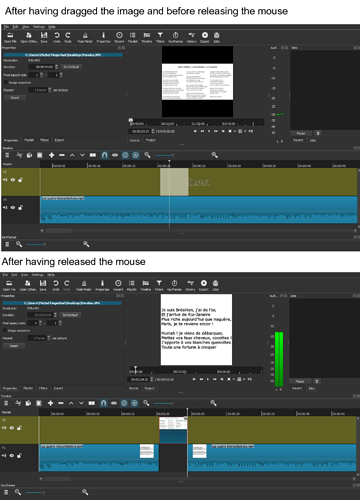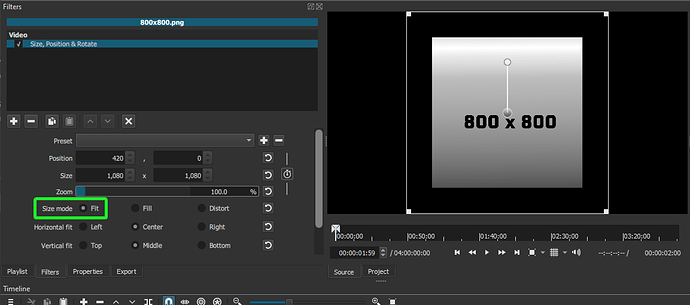I tried overlaying a JPG image on a video by loading it into Shotcut, adding a new track and dragging it to the track.
Unfortunately, Shotcut inserts the image rather than overlays it. Here is a screen shot as I dragged it to track #2, it shows faintly to the right of the image the word “Insert”, and when I release the mouse it had indeed split the video rather than overlay it. I am using Shotcut version 19.08.05.
How to I tell Shotcut I want the image to overlay the video? Thanks for your help.
Turn both of these off. Currently they are activated.
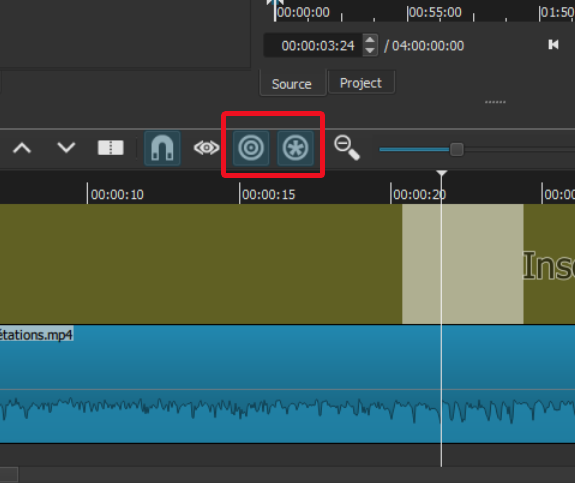
Thanks very much, it worked! No idea why these two were on, I had never used them (one way or another).
But I have another question now: the image I was overlaying is the lyrics of the song in the video (so this still image is displayed throught the video run). In the video resulting from the overlay, the text is quite blurred (see screen shot below) while in the JPG it is very clear (and the JPG is pretty big). I played with the video resolution in the Advanced parameters for the export, but increasing it didn’t improve the quality of the resulting image (lowering it did make it worse, however).
What should I do to improve the clarity of the text? Thanks!

Not sure of the size of your image to your Video Mode resolution.
Most likely your mage is resized to accommodate either the width or height of your video mode, which Shotcut does automatically. You’ll need to use the Size, Position & Rotate filter to set it to “Fit” on your images. You’ll need to do this for every single image your bring in that is not the same resolution as your video mode it. For text images I would avoid using any zoom at all, especially increasing past 100%.
Always avoid entering Export Advanced. It’s highly possible to enter the wrong settings. There is no warning when you enter wrong values or red flags telling you did anything wrong. You’ll just end up with a video you didn’t expect.
Are you evaluating/showing the quality of the in-app preview or the export result played in a media player or what?
I speak of the export result.
The initial video is a contatenation of a few YouTube excerpts, I didn’t specify anything about size or resolution. Then I decided to overlay whatever video there was with this single image which has the lyrics for the songs. Its size is 1444px x 700px and its resolution 600dpi. I don’t need to resize it to fit the screen width, I just set it to be centered. And the result is blurry.
I’m guessing that’s the size of your image.
What is your video mode set to?
You should set your Video Mode.
When using Size, Position & Rotate with Size mode = Fit, you can definitely set the zoom > 100% without harm. “Fit” means it is only down-scaled to fit within the rectangle and not up-scaled to “fill” the rectangle. So, if you use Fit with a really large size then the original image is often unscaled.
OK, I solved it totally differently: I first extracted the audio from the video, into an MP3 file. Then, with Shotcut, I overlaid the audio with the JPEG, and the result was perfect.
Instead of exporting the video to mp3 to extract audio, you could just right click on the track then menu> advanced> detach audio and delete the video track.
You’re right, but at that point I had exited Shotcut and found it easier and faster to do it with the VLC media player.
This topic was automatically closed after 90 days. New replies are no longer allowed.