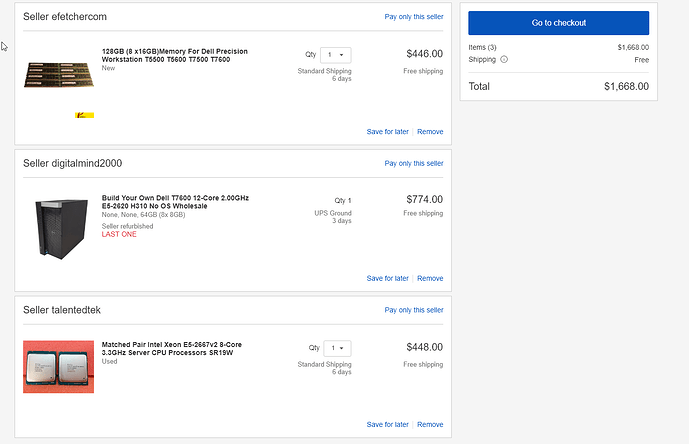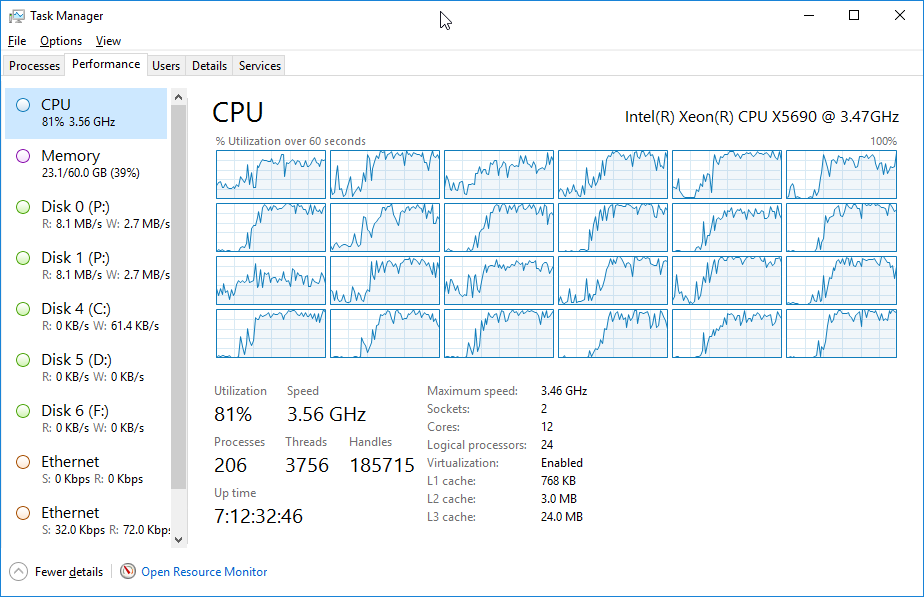Greetings all,
This thread is very eye-opening to me, so I’d like to contribute my findings and learn how other people are taking advantage of some of the hardware recommended on here.
Most importantly to the OP, what program are you using to edit your videos? This is a Shotcut forum, but only a few of the hardware suggestions make sense to me based on my experience with Shotcut over nearly two years of heavy usage. Here are my findings so far:
CPU - With Premiere, “the more cores the better” is the mantra. With DaVinci Resolve, there is diminishing returns on CPU power because so much work is done in GPU. With Shotcut, I have never seen it utilize more than 8 cores at once (I suspect the compositor is somehow limited to 8 threads for multi-track projects), so my goal has been to find the fastest 8 cores I can get. My fastest render times have been on an i7-7700K because it has 8 cores at 4.2 GHz, the fastest cores available at the moment. The same project on a 16-core 2.4 GHz dual Xeon computer took twice as long to export because only 8 of the 16 cores were used and they’re half the speed of the i7-7700K. I’ve tested this theory across Linux and Windows 64-bit on a wide variety of personal and corporate hardware, plus a variety of export codecs (as in, the deblocking filter of H.264 is not the thread limiter). My favorite processor, however, is the 12-core i7-8700K. It’s a minimal drop in GHz (none if you do a slight overclock), but it gives you 4 extra cores to run other programs while Shotcut chews up 8 cores exporting in the background. I also love the i7-6/7/8700K because they have the Intel Quick Sync instruction set (the Xeons and AMD processors do not). If you want a speed boost for previews and experiments, encode with QSV. You don’t need to buy a GPU for NVENC if you have QSV. I still revert to pure CPU for the final export (delivery).
RAM - For 4K video, Resolve is unlikely to use more than 32 GB of RAM. As for Shotcut, I have a Linux box with 24 GB of RAM that renders multi-track 4K videos without ever hitting the page file. 16 GB is the minimum for 4K. I would recommend 32 GB to be safe, and anything beyond that will only be productively used if you run additional programs during an export. Processor choice also has an effect on RAM. If you have 2+ sockets, you now have a NUMA topology and your RAM is likely to get split evenly between sockets. So if you have 32 GB of RAM and 2 CPU sockets, there will be 16 GB of RAM linked to each NUMA node (CPU socket). Whenever a processor needs data that’s in memory belonging to another socket, there is a cross-socket overhead in transferring that data between nodes. It adds latency to a memory fetch. You will get faster access having a single processor that has direct and exclusive access to all the RAM. The usual case for multiple sockets is if you’re using Premiere (or some other NUMA-aware editor) and have enough cores to outrun the latency and enough RAM to minimize the need for cross-node transfers (“go big or go home”). The other multi-socket scenario is if you’re running Xeons because ECC memory is a studio requirement. The disaster scenario is running a non-NUMA-aware editor like Shotcut on a multi-socket computer where all the RAM and threads can’t be allocated to a single CPU. Fetching memory from a different node can cause up to a 20% performance drag.
GPU - This is where your choice of editor really matters. If you’re running Resolve, then a 1080 Ti is the price of admission and you go on with life, end of story. If you’re running Edius, then Quick Sync or a GPU makes a huge difference for preview. But if you’re running Shotcut, I’m genuinely wondering what people are doing that would harness even a percentage of a 1080 Ti’s power. Shotcut has long maintained that GPU acceleration is an experimental feature, and I can vouch that it’s a bad idea for serious production work. Weird stuff will happen and there’s no trivial way to “downgrade” an MLT project from GPU to non-GPU. Re-creating your project as non-GPU will delay any deadlines you have. So I never have GPU acceleration turned on for export. This also decreases the chance of cross-platform compatibility issues if you render on both Linux and Windows in your environment. However, the Shotcut UI still uses GPU acceleration to draw its screens. On the aforementioned i7-7700K with built-in Intel HD Graphics 630 GPU on Windows 10 64-bit, I have never seen the GPU usage go above 40% unless lots of color grading is involved. Why spend hundreds of dollars on a GPU if the built-in graphics can handle it? If you’re running a 3D modeler or other software, that makes sense. But for Shotcut alone, I love the i7-6/7/8700K because it saves the cost of an additional video card for simple projects.
Cooling - Everyone has an opinion and I respect that, but my very strong preference is for air cooling. When I build a computer, I want it to run continuously and silently, unmodified, for 10 years minimum. (In my collection is a 10-year-old HP Z600 workstation that renders Shotcut videos in 4K using a home-grown proxy process for editing, and it still works great.) Water cooling has potential to be louder than air cooling depending on the pump and fans. Tubes are difficult to install if you’re new to it. AIO units are easier but the tubes still deteriorate with heat and must be replaced or they will leak. With an i7-8700K and a Noctua NH-D15S, all that’s needed is compressed air to kick out the dust bunnies every year and you’re good to go. And it’s silent, which is critical when doing an audio mix. A big case with unobstructed airflow helps a lot. I’ve had great success with the Fractal Design R5 case.
Storage - Since you are using a cell phone as your video source, your files will probably be compressed with H.264/265. It is extremely unlikely that your processor can chew through that video fast enough to saturate a magnetic HDD’s throughput. If you were editing CinemaDNG, then yes, going to RAID or SSD or NVMe makes sense. But for H.264 video, you can get way more TB-per-dollar by getting magnetic storage over SSD. I have even edited projects with H.264 media on an external USB3 drive and the drive was nowhere close to being the system bottleneck. So, this is where you can choose among other priorities since speed isn’t an issue for a media drive (when Shotcut is involved at least – Resolve is a different story). For instance, you might still choose SSD if you need shock tolerance, magnetic resistance, or absolute silence. Some notes here… if you’re using Linux, the drive will need to support TLER, typically meaning datacenter or enterprise-class drives. Enterprise drives to me are the way to go anyway because they have higher MTBF and won’t choke your throughput in the name of saving power like consumer drives may do. WD Gold is an option, but those are too loud for my liking. WD Re is an older drive, but capable and quiet. As for OS and scratch drives (if using Resolve), I go straight for NVMe over SSD. The price difference at 250 GB is negligible but the performance boost is noticeable. The 10-year-old Z600 workstation I mentioned earlier has OS on NVMe and boots in four seconds to Linux Mint 18.3. On the occasion that Shotcut crashes, an instantaneous restart is a massive sanity saver. Plus, NVMe means two less cables cluttering the inside of my case and blocking airflow. The convenience and sleekness has a wow factor when you actually try it.
OS - If you go the single-chip route with 128 GB or less of RAM, you only need Windows 10 Home. Only you can determine if the Pro version is worth the extra $80.
Now that I’ve shared my specs, here’s my experience. I haven’t found any hardware configuration for Shotcut that will preview native 4K compressed video without epic lag. It’s like streaming a movie over a dial-up connection. Glitch city. I am not criticizing Shotcut – I am pointing out how massive 4K video is from a computational standpoint. To get around this, we use a custom process to transcode 4K videos to 480x270 all-intra proxies, do the editing on the proxies, then swap back to the 4K videos for the final export. This has worked great for us and we love Shotcut for the luxury of pre-compiling proxies outside of Shotcut to our own spec.
All that to say, if Shotcut is your editor of choice, your fastest and most useful computer in my experience will be an i7-8700K with air cooling and no extra GPUs unless you’re heavy on the color grades. If you source it carefully, this box will only cost you $1,500. With the other half of your $3,000 budget, you could buy a Panasonic G85 camera with Olympus 60mm f2.8 Macro lens and have THE BEST electronics and soldering close-up videos on the whole Internet. Seriously. I’ve sourced hundreds of hours of video from a G85. It’s practically unbeatable at its price.
So, that’s been my experience. Hopefully something in there is applicable and useful to your situation. What about everyone else? Has anyone found improvements in export times or reduced their preview lag by using Threadripper or high-end GPUs? What is the actual GPU percent used on your projects? Has anyone else noticed the 8-core limit during export, or is something about my configuration limiting Shotcut? We use Hyper/Lanczos as the export scaler, but that doesn’t seem to be the bottleneck either. I’d love to break through this barrier if possible.
All the best to you, and good luck with your videos. They sound interesting.