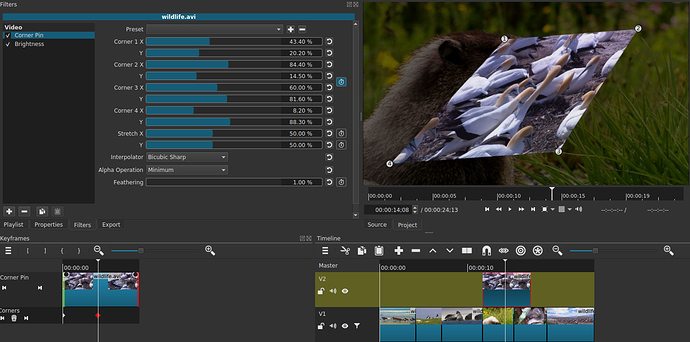The change to support Windows network (UNC) path caused this and needs more work. It is fixed for the next version.
Yes, but our code bases are very different and my on-video UI for this is not ready.
how about changing the names of the parameters from “Corner 1, Corner 2, etc…” to “Top Left, Top Right, etc…” for clarity’s sake?
I left as numbers because they can be moved away from these roles/descriptions and I had planned to show them with a number in the video UI.
So why not delay the debut of this filter until the rectangle control is ready?
And I understand that the code bases are different but still can the amount of keyframe columns be reduced? 11 columns is such a tremendous amount that the filter comes across as much more intimidating than it needs to be not to mention bothersome because you would have to reduce the size of the keyframe timeline to the shortest size then open up the window in order to see them all if they are all activated. I suppose that reduction in the number of columns would go along with rectangle controls. Feathering could definitely be its own keyframe column.
Also, with so many parameters, how about a making a new reset button that would allow the values to be reset for all of corners at the same time? It wouldn’t cover Stretch, Interpolation, Alpha and Feathering since those are basically another section of the feature.
I agree this is a problem, and I will change this to Shift+Alt. I think Ctrl+Alt (Strg = Ctrl) is slightly easier to grab, but Shift+Alt is more consistent with old behavior (Shift) and playhead movement (Alt).
I reproduce the problem now with Shift (track size) and no modifiers (scroll horizontally). I was confused by using the Magic Mouse, which makes the top behave like a track pad instead of a mouse wheel. Forget about “move the playhead” aka “skim” now as that is working and not a mouse wheel behavior.
There are some weird quirks or bugs with Qt (5.9) and macOS that swaps x and y coordinates in mouse events and makes the mouse wheel and track pad look the same, which is breaking things. As a result, horizontal scroll (mouse wheel with no modifier) was going into the block of code for track pad, and changing anything in there breaks track pad with no way to differentiate them. I was able to fix the Shift+Wheel behavior but only give a workaround for horizontal scroll. Now, any undefined modifiers or combinations of Control, Option, and Command falls through into horizontal scroll. For example, my Mac is setup under accessibility so that Control zooms the entire screen. So, I can use Control+Option, Control+Command, or Option+Command. I will have to add an asterisk to the shortcuts page. Fortunately, I bet most Mac users are using a track pad, Magic Mouse, or Magic Track Pad.
Thank you for providing us Shotcut V20.04 BETA
I have a question… if any one can solve my problem
is there any option for Grouping/Link/Lock multiple Clips… so we can easily move these clips in timeline…???
every time i have to select all clips with Ctrl then able to move around the timeline.
Sorry, I didn’t think about specifying that my mouse was standard USB.
I updated with the 2 files that you corrected, the operation is correct.
- The track height change with Shift + MouseWheel
- The zoom change with cmd + MouseWheel
- The horizontal scroll with ctrl + MouseWheel
- The vertical scroll with MouseWheel only
But there is a difference for the zoom between the timeline and the keyframes; in the timeline the zoom is around the playhead, while in the keyframes, the zoom is around the pointer
This comment does not belong here. Please make a separate thread about this.
Then, you must have enabled the timeline option Center the Playhead, but it does not apply to Keyframes.
No need to bother. It is already in Suggestion and the Road Map as well as GitHub. Cross- and repeated-posting does not help; however, as your username says, the OpenSource process could.
I updated the beta with a v20.04.05 build:
- Fixed using external assets on a local drive in Windows in some filters:
- LUT (3D)
- Mask: From File
- Text: HTML
- Fixed opening a playlist clip or a new clip breaks filters on Timeline > Master if it is selected.
- Changed the keyboard modifier for skim to Shift+Alt. This prevents Shift (previous modifier) when selecting multiple clips from changing playhead position.
NOTE: On macOS, in order to scroll Timeline or Keyframes horizontally with a mouse wheel (not Magic Mouse or track pad), you must also use one of the following:- Control
- Control+Option
- Control+Command
- Option+Command
You made my day! 
Nice one Dan, thanks!
[EDIT] Text:HTML filter now working as it should with my test HTML file. 
is this Corner Pin filter based on frei0r.c0rners? Because if it is, the way that this is exposed in Kdenlive (i.e. Corners) is far better than in this beta. In Kdenlive it has rectangle control.
I added a VUI (video user interface) to the Corner Pin filter for the next version 20.04. I do not call this a rectangle control because it is not a rectangle but rather 4 circles.
VUI is our generic term for any UI things overlaying the video preview including a grid (this does support snapping to it). Also, I did collapse all corners into one parameter track for the advanced keyframes.
I added a VUI (video user interface) to the Corner Pin filter for the next version 20.04.
That looks great, Dan! ![]() I especially like the touch of having the corners being numbered in the VUI.
I especially like the touch of having the corners being numbered in the VUI.
Can’t wait to test it! ![]() Can you update the beta download link with this new version?
Can you update the beta download link with this new version?
And any thoughts on an additional all in one reset button for the corner parameters?
Can you update the beta download link with this new version?
No, I am not going to do that just for this; it does take time to do it. I will upload the qml files here after some more testing.
corners.zip (7.4 KB)
And any thoughts on an additional all in one reset button for the corner parameters?
Not planning to do that.
I added a VUI (video user interface) to the Corner Pin filter for the next version 20.04.
Wow, looks cool. ![]()
@shotcut - I love the new “replace” feature, which fills gaps in the timeline with transparent clips.
In Movie Edit Pro there’s a similar feature, except the timeline fills the gap with a still image of the last frame of the previous clip.
I find it very useful when making tutorial videos, especially when I am showing a screen capture of me using a piece of software. I use it in effect to pause the action while I add subtitles or add a voiceover.
Of course I can do it by using “export frame”, then importing this back onto the timeline, but being able to right-click a gap and select “fill with still image” would be cool! (it would be nice to have this as an extra choice and keep the “replace” feature if possible).
Thanks for considering!
Sir…
Is there any option to move or change the position of the anchor point in clip / solid color even in mask…?? so I can rotate clip around any corner. in my case, it rotates only around the center point.
@OpenSource stop making enhancement requests in this thread about bugs for a release or I will silence you in the forum until after the release.