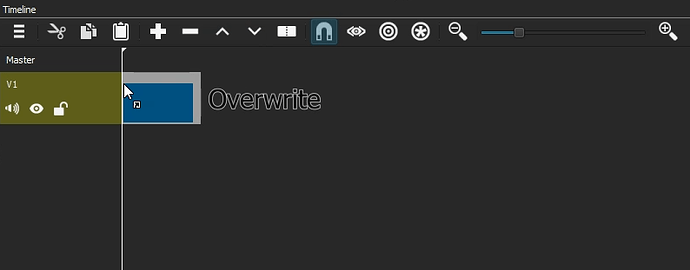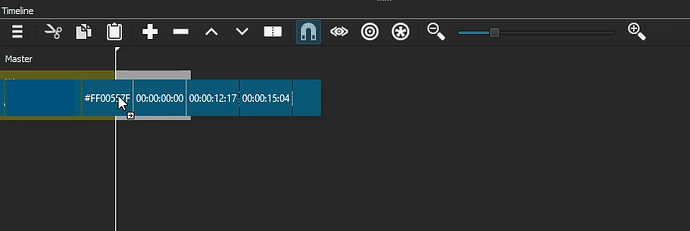V19.08 Beta Report
1 - Drag a video clip to the timeline. Add a transparent clip on a second video track above it. Open an html file with Text: HTML to apply on the transparent clip. Make sure the box in the filters list for Text: HTML is checked. Now close Shotcut and do not save the project. Instead of Shotcut closing, it freezes and does not close.
2 - With either the Size and Position filter or the Size and Position feature in the Text: Simple filter, if you are working with keyframes then extend the clip and add keyframes in the extended part of the clip then either the object or the text will disappear.
Demo of the bug with Text: Simple here.
Demo of the bug with Size and Position here.
3 - The Swirl filter has a miscalculation with the scale. When you lower it to 1% there is no effect but there is an effect when you go to 0%.
4 - If you add Text Simple to a clip and then after that add Crop Rectangle, the on screen handles for Crop Rectangle are thrown to the top left side of the screen. The only way to fix it is to grab the handle for Crop Rectangle then flip the order of the two filters then flip them back again. After that then the on screen handles for Crop Rectangle are available. Here is a demo.
5 - If you apply Text Simple then Crop Rectangle or Crop Circle on a transparent clip, the Crop filters will work in cropping the text but if you try to move the text around then it will cause visual errors. This does not happen if Text Simple and Crop Rectangle or Crop Circle are applied on a video clip.
Here is a demo showing the problem with Crop Rectangle.
Here is a demo showing the problem with Crop Circle.
6 - When the scale parameter in the Rotate And Scale filter is set at it’s lowest value (0.1%) as its start point, it doesn’t seem to move until very late in between two keyframes. In this demo, I do a keyframe animation starting with 0.1% that lasts for 4 seconds till the next keyframe at 72%. It doesn’t seem to move until very late. I then right after that do the same keyframe animation except I start the first keyframe at 1% and this time the rate of animation seems to be better but still seems too slow.
7 - Thank you for adding the clip box for drag and drop from the playlist but can this be modified a little more so that the image that shows up next to the clip box is not of the whole graphic from a playlist item? Can it use just the small thumbnails that are seen in the playlist similar to how what only shows up when dragging from the preview window is a thumbnail? This way it doesn’t block the clip box so much like it’s now when dragging from the playlist.
The graphic when dragging from preview window:
The exact same clip as above except it’s dragged from playlist:
The graphic from the playlist blocks the clip box.
8 - From a whole video clip make a sub clip and add it to the playlist. Double click on the sub-clip item on the playlist then drag it down to the timeline so that the clip box can be visable but don’t drop it down. While still holding on to the playlist clip, drag it back to the playlist and let go to cancel. Now go to the preview window and drag it down to the timeline but don’t drop it. The clip box will not be from the sub-clip but instead from the whole clip. While still holding on to the clip from the preview window drag it back up the preview window screen and drop it to cancel it. Now once again drag from the preview window down to the timeline. On the second attempt, dragging from the preview window to the timeline will have the clip box this time reflect the length of the sub-clip. Here is a demo.
9 - The lowest value for Mosaic currently is 0.1%. Can it be brought down all the way to 0%?
10 - In the Text Simple filter, I notice that the default value for the Alpha Channel for Outline is 170. Shouldn’t it be 255? I’ve only noticed this now because when I raise up the Thickness of the outline it always looked kind of grayish.
11 - When you choose to make the video and audio tracks shorter or taller, Shotcut won’t remember the setting you choose after closing and reopening. Can this be fixed?