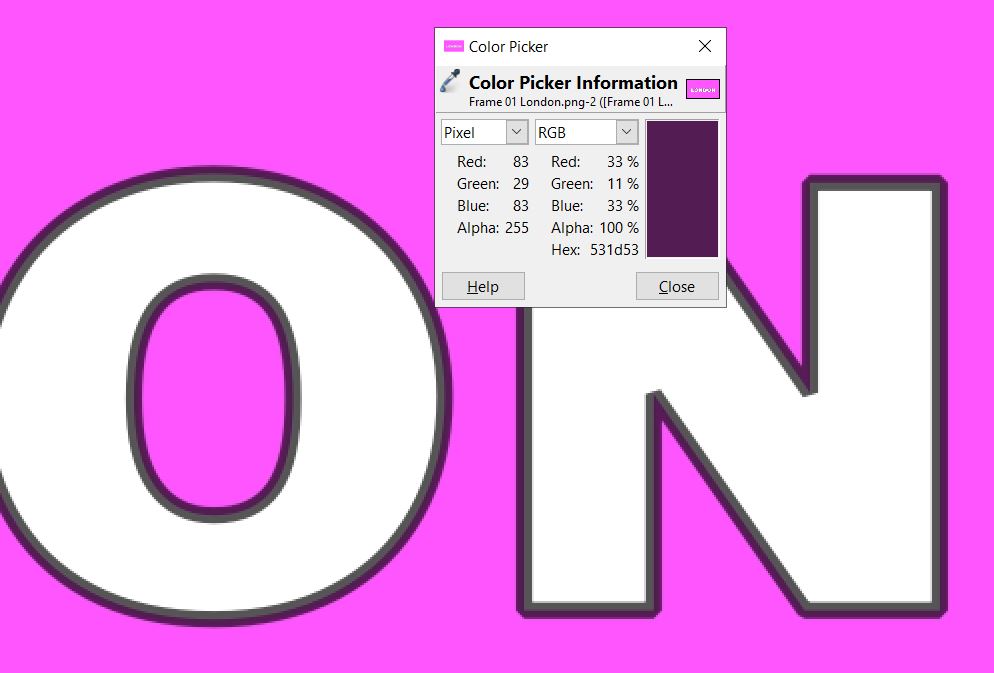Ah, thanks @sauron, very helpful - actually I remember this came up very recently in @drm’s post (No.10 on the list):
https://forum.shotcut.org/t/v19-08-beta-now-available/12358/3
Now it makes more sense to me - because my London text with pink background was an exported PNG directly from SC. I just tested the border colour in GIMP (shift+eyedropper):
…so the border is not black, but a deep purple*. I must remember to change the alpha to 255 if I want to have a solid black border.
Interestingly as well, on close-up, half the border seems to be grey. I wonder why this is so?
(*Deep Purple - now I reckon that would be a great name for a rock group…![]()
![]() !!! )
!!! )