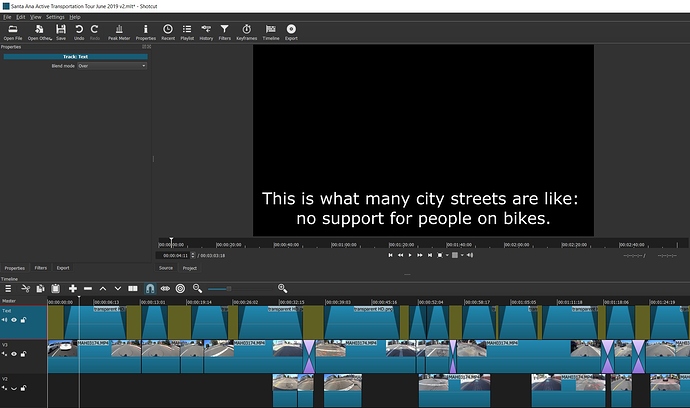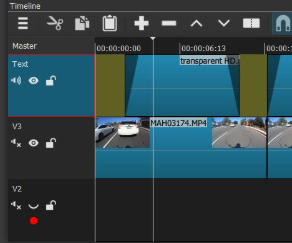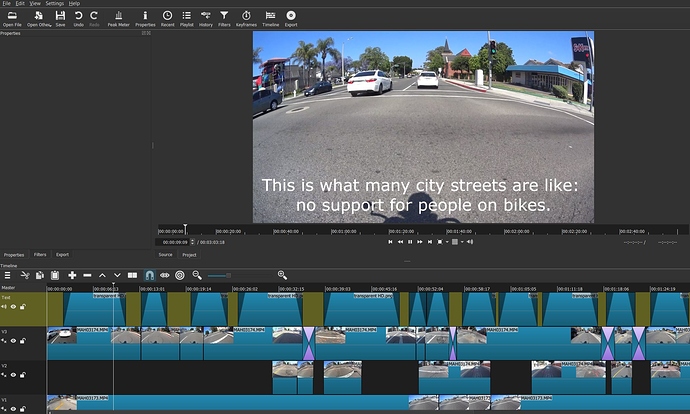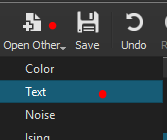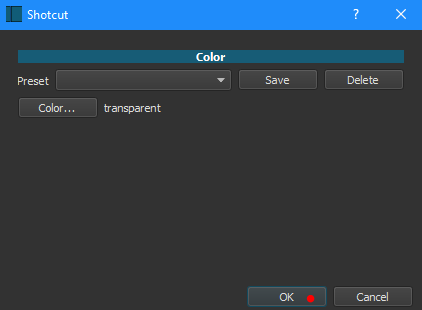I’m new to Shotcut, but think I’ve found a bug with transparencies.
I’m using the program to edit together some footage from a bike ride, which I want to annotate with titles. I stitched together the video in one track; to allow for the titles to be easily editable / changeable, I created a transparent PNG image and imported that as an image into a track above the video track, and added titles to the image, along with a fade in and fade out (using “adjust opacity instead of fade with black”). I copied and pasted that image in the “text” track to get additional title screens.
This worked beautifully: I was able to see my titles fading in and out as text overlaying the video as the clips played underneath. It was exactly what I wanted! However, once I went to export (using the default settings), everything changed: all of a sudden whenever the text was supposed to show all I got was a completely black screen with the text as white on top of it. I’ve played with the “blend mode” for the tracks (over, none, add, …) and it doesn’t seem to change anything at all.
This looks a lot like the issue posted about here, which I don’t see a resolution to. I’m using Windows 10 with Shotcut version 19.04.30.
Is there anything I can do to fix the broken transparencies?
I’ve attached an image showing Shotcut mis-displaying the transparent image as all black. I’d be happy to share one of it showing the clip underneath and the transparent image, but the forum is only letting me attach one file.