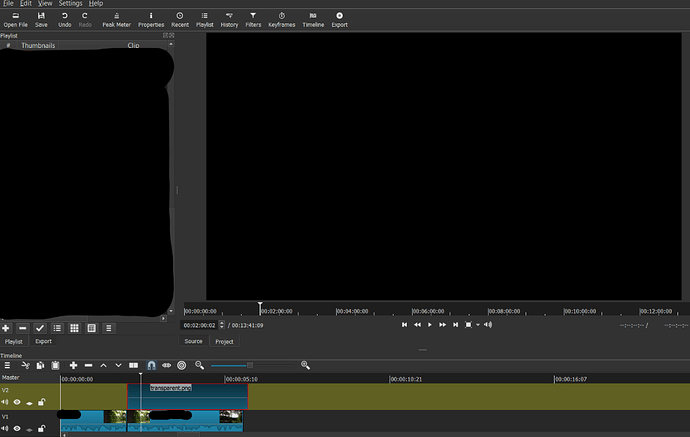I’m pointing out what I believe could be a bug with transparency.
Sometimes, transparent images are displayed with a black instead of transparent background.
This is happens with both .png and .svg created with Inkscape and/or Gimp.
I tested images posted by users on this forum in similar topics, but same results.
The problem doesn’t happen on all projects though as the very same image is displayed as trasparent on a new project but not on the one I am working - and where I need it.
It looks like at some point a given project starts acting up and forgets about transparency. Not sure it may have to do with size of project, number of clips in it, filters etc.
It doesn’t seem to be a problem on new small test projects, but I edited some large ones (larger than the one I am working on) without incurring in the problem.
Rebuilding the project from scratch is out of the question when this involves several hours work.
A viable workaround, although time consuming and certainly not the best as far as final quality of the video, consists in exporting the project into a video file (such as an MP4) and then reingesting it in a new project in order to add the trasparent image (which happens to be nothing but a watermark).
It’s frustrating having to render a whole project just to add a watermark but that seems to be the only thing I can think of.
I’m on an I3 6, gig Ram running Ubuntu 14:04 and Xubuntu 14.04. Switching between the two desktop managers doesn’t solve the problem, so the Unity Desktop Manager is not the culprit.
Hope this helps improve the software.