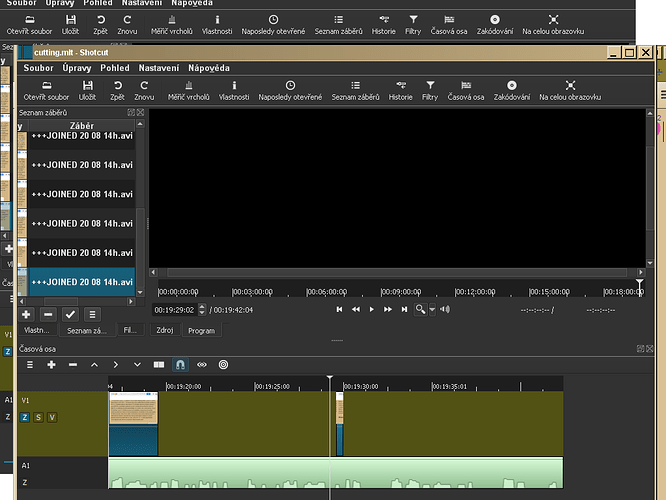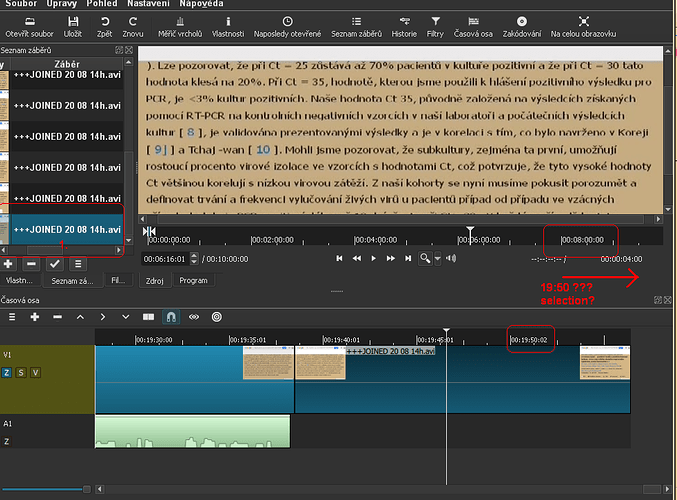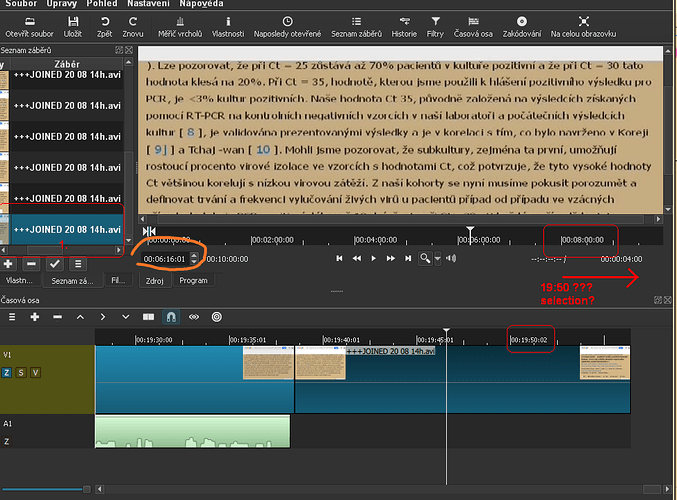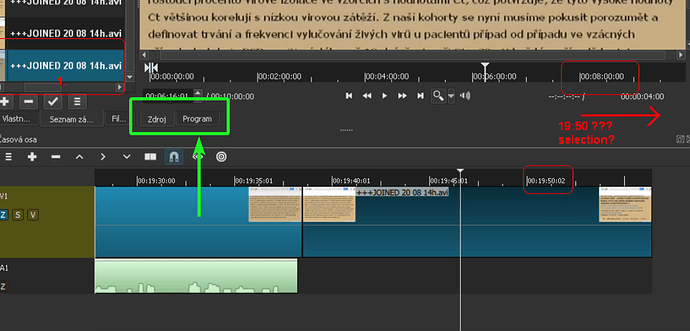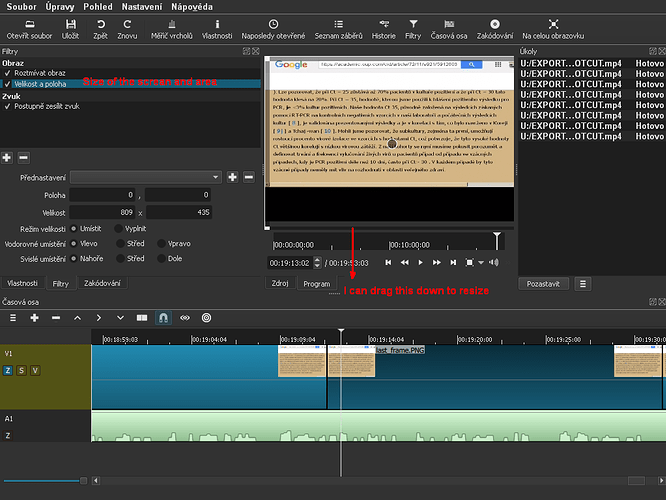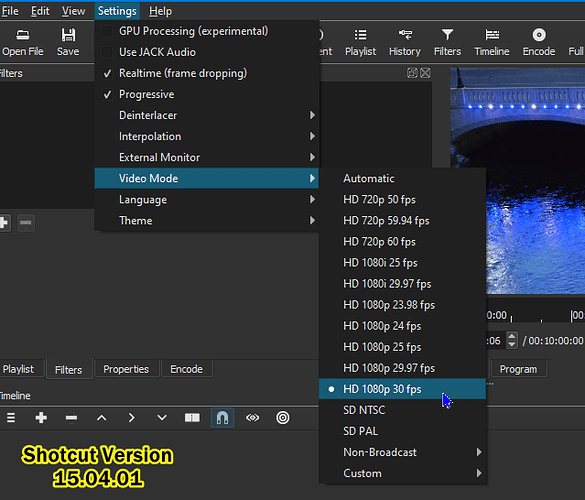I need just finish my video. I have two frames (the same image in the frames) and I need to repeat it in the video. So I have selected this two frames and inserted it to the video. But how to repeat it?
From what I understand, you want to extract a (2) frame from the video and repeat it all over the video.
- First extract the frames of the video:-
- Then add it to playlist.
- Drag it on the timeline.
- Copy the image (the still frame you have extracted and dragged to timeline) by CTRL+C.
- Move the playhead wherever you want to add the frame, and press CTRL+V.
See how easy it was.
I use v 15.04.01 and there is not this export option. So I need go to avidemux and export the frame in external editor.
After I have added the image and expanded, I want to add another video from source track (from the same file +++JOINED…). I click on “Source” view. And on the Left pane with the “shots” (?). I select the last file and what I would expect to see on the time line of the source file is the time where it had been selected. I think it was some 18 minute or so. But The range of the time is now 00:00:00:00 to 00:00:00:08 so I cannot even reach there to the right to select the ~18-20 minute. But I would still expect to see the selection in the source file when I select the last “shot” or “clip”
.
So you are on XP, that’s probably very old, even the filter that was released as a resource, which had the option to jump specific amount of time, is not supported on it.
The best is to just type the time manually here on the time you want to go:-
(Marked in orange)
You should get a new PC, older windows have no security updates, making it a high risk to work on them.
P.S:- Seeing your screenshot shows the XP theme, are you really on XP or you just have it as a theme on Win 10 or 7. If you are on XP, then you might need a new PC now. And if you are working newer version like win 10 or 7, then you might install the newer versions available.
Your last screenshot is showing the “Source” tab being activated instead of the “Project” tab.
Source will show the last previously opened video/audio clip or image.
You want to be on Project tab, pointing with the green arrow.
I restarted program, the time axis was corrected, but still I could not find out why things do not work as expected… While selectiong of the clip marked area should be displayed… Never mind I tried to export the file. So in settings of the encoding I tried to set Audio tab. The values from Audio Tab not to be saved. I mean: when I click on different tab and than back on Audio tab so there are default values, Never mind. So I set video Mpeg4, Audio frequency to 16K and then export. I did find the mono channel option or mp3 type. But I have exported the file. Even the avi type is missing…
When I have inserted the image (same size) and exported video, so it changes its height during replay.
Any solution?
Have you set the zoom to fit, because your previous screen shot shows it was zoomed in.
“Adjust the size” (or maybe “Fit to full screen”)?
In the Program or in Source?
Check the video where I am showing what I see on the screen.
https://youtu.be/TAz0dwg7uTQ
The thing that you pressed in 00:29, the magnifying glass icon.
Also check that have you applied spr filter in the video, if this only happens after export, right click on the export job shown in shotcut and click create log, then upload the log file here.
Sorry to ask, but what does mean the SPR filter? Does this mean to create transition between the two sections?
The spr filter is Size, Position and Rotate filter.
But for your version, Size and position filter. In your version the Rotation is a seperate filter.
h4ever is using a really old version of Shotcut, the ways you think it might work, doesn’t work with this old of a version.
v 15.04.01
Yes, I do use the latest, and he uses a version that is old, Sometimes my answer might come up helpful, but fir newer version only. I think he should switch to Ubuntu and upgrade some of his ram (if he has a 64bit PC), it would be much nicer than working on older and unsafe PC.
I can’t even check that version, it’s so old that my PC is too new for it, the assets only have a 32bit exe, and I have a 64 bit PC, I can run 32 bit programs but I need atleast a zip file. Was there any zip files to download in that version?
Because installing a old version, will replace my new version already downloaded.
Before you start any video, you need to set a Video Mode. I’m guessing you didn’t set one, and possibly you’re in “Automatic”, which uses the first video to set it’s resolution.
For this version, this is how you change your video mode to a specified resolution preset, or use Custom to make your own.
When you click on Encode (current version is called Export), the settings are carried over automatically.
You haven’t stated any sizes or gave any specific information.