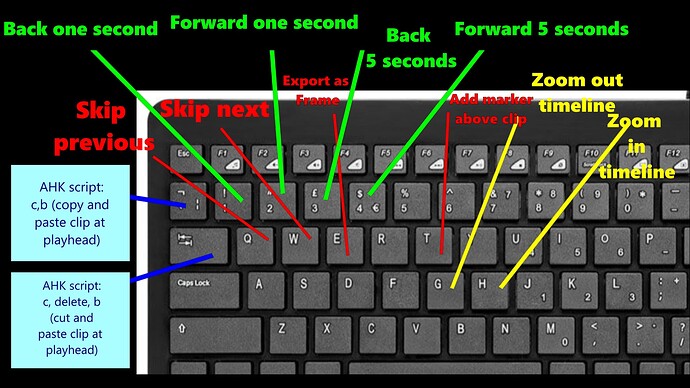Hi all.
I was hoping to create a non-tech, usage based thread here filled with tips from advanced users on how to reduce post work times. I’m hoping others would like to contribute their experiences here so we can all help each other out.
I’m a long time Shotcut user. Know it relatively well, but no doubt loads of things I could still discover. Reasons for this is that I’ve now got multiple growing YouTube channels, and the last 3 months have seen my video production rate skyrocket, and its only going to get more and more demanding. But its not yet at a point where i could use someone else to do my post production work for me. I still have to do it myself.
In the past, post production time wasn’t an issue. I could sit down with Shotcut, plan prepare and get the video the way I wanted, even if it took days. I cant do that any more. Production takes up a lot of time I don’t have any more. So I’ve had to start looking at how to cut post down in Shotcut,.
Here’s my list for where I’m finding time saving:
• Always keep Shotcut updated to the latest version, and note any new features you can use.
• Layout - I have a two BIG monitor setup, on windows 10. ◦ I use Shotcut in a custom windowed mode. One monitor gets the video preview, the other gets the guts of Shotcut - timeline, key-frames filters, properties, export and a scope/meter, plus windows explorer. ◦ I don’t use Shotcut’s playlist, just drag drop from the explorer directly (I have well structured and organised video folders on external storage). This allows me to quickly move between all the main components i need.
• The layout is saved, so its quick return when it fails (all the time). 1 click change. ◦ I have a different layout for vertical/portrait video production, 1 monitor vs two editing, etc.
• I have the varied export settings saved as templates, e.g resolutions, quality, aspect ratios, etc. 1 Click again.
• I use presets on every filter I can, and sets where ever possible. Low number of clicks.
• I have saved clips for resuse. The can drop in as is, but also exist as Shotcut files themselves to quickly spin up effect, overlays, etc. A video intro and credits are good examples. Drag dop, or quick open edit and copy.
• All the common filters I use are favourites, so no searching, and I keep the favourite list as small as possible (no huge scrolling).
• My template’s timeline has about 13 tracks - 10 video, 3 audio. ◦ All are labelled (abbreviated names for trash, slow motion, time-lapse, low light, etc, etc. Different clips go to each.
• The above is so I can use track filters wherever possible. 1 Filter input, not 1 per clip.
• Filter order matters in processing time. Size&Rotation first. Lowers export time.
• I only use use intensive filters when absolutely necessary. Too many and too much means too long an export time.
• I apply filter to an imported video before splitting (sometimes into many dozens) so no need to re-add each time. Quicker to remove a filter than add. Less work this way,
• I copy/paste filters and create filter sets where ever possible. Less work this way.
• I stack the export jobs, and schedule the intense and long duration ones for when I’m not at the PC. (often gets left on overnight – my exports are always 4k.). PC is at work when I’m not there.
• Key-frames - No precision, just turn on keyframes for a filter, and use the mouse to adjust the specifics, clicking through the clip to add more. Eyeball everything, speed is more important than precision in my case. Works well, faster than trying to calculate precision changes by numbers.
• When I’m at the PC, I’m editing, and often exporting video at the same time. That often means the PC slows down, and I need to make sure its CPU and GPU focus is on Shotcut, so all else gets closed down, and preview scaling is often on at lowest level. The trade off of working at the same time is still faster than leaving the PC to export uninterrupted.
• Keyboard shortcuts matter. Split, Cut, paste, delete, etc, etc. Again, LIFESAVER stuff. Frankly I could use a lot more.
• I no longer get fancy with my videos with any unnecessary effects. That takes up too much time to do as well as export, and doesn’t seem to change audience response. (VERY IMPORTANT NOTE HERE - High post production videos are all well and good, and very impressive, but are far, FAR less important than content, and can in some case be detrimental. )
• I often re-use my last Shotcut file as the template for the next video. Copy and paste job, rename, open, dismiss the missing file warning, and replace the content. Much quicker than starting from stratch.
• I often produce multiple videos within the same file/project, as they share overlays, duration, and effects. So I use the show/hide track features to start one export as one video, then change it for the second video and stack it for export, repeat as necessary. Much quicker than separate files.
• When I cant use one file for multiple video production, instead I’ll have multiple instances of Shotcut open and be editing 3+ videos all at the same time. That’s a result of clips in each often needing to interconnect with each other. So clips a with filters get copied around. Seems the fastest way to do it.
• I have an external mic setup in device setting for voice over. I have it set to auto save in the project folder. Just works immediately on voice-over click, start & stop. Could use a keyboard shortcut for it, other wise its fast this way.
• Hardware encoding is essential, and parallel processing works very well for me in time reduction. I can export more videos faster this way.
• I let you tube do all the subtitle generation. Massive time-saving, very easy. Its not a heavily used viewer feature anyway.
• My 360 Videos use a different editor, I do the re-framing in there, let it export there whilst working on the other components of the main video in Shotcut where it will be imported later. Again, pretty intensive on the PC, but still faster than walking away.
• I save CONSTANTLY. Ctrl-s is like a twitch reaction for me. Shotcut doesn’t crash much, but when it does it can be a killer. its autosave is pretty good, but saving constantly means a crash is short, minor inconvenience. Massive time saving vs not saving which is horrifically bad.
• Getting things right in production, or reshoots is MILES preferred to fixing problems in post. Rewatching back clips after filming immediately on the camera and then reshooting can save huge amounts of post time in fixing. Trying to fix lighting, audio or anything in post is HELL, compared to just filming it right in the first place. “Film Twice, post once” is my take on it.
Problems I run into that cost me time:
• Minor issue, not that big a deal - Media window is always behind the others in windowed layout. Waking up my PC returns the media window behind the main widows, (can not get focus) and I have to reset the layout.
• Minor issue, not that big a deal - The layout memory Seems to have a mind of its on. Some files remember it, some don’t. Sometimes it loads in default view, other times in my last layout. Im always having to reset the layout. The layout editor itself is pretty clunky, but it works.
• Minor issue, not that big a deal - No narration shortcut key. Not that big a deal again, but would help if I could “Ctrl-” something to start stop voiceover.
• Minor issue, not that big a deal - The Timeline cant zoom out enough to fit everything, for videos that can be over approx 3 hours. Some of my videos are compilations of my shorter videos. Not a huge deal but would help to zoom out more.
• Minor issue, not that big a deal - Drag drop and snap issues – Often find drag and drop /zoom requires certain zoom levels, so always having to zoom in and out to get clean ‘snaps’
• Minor issue, not that big a deal - To fits all tracks and key-frames on the timelines in my layout I have to have the vertical size of the track reduced, so cant see the audio wave form. If I enlarge it, its just too big for all tracks in my layout. No idea how to solve this, but being able to see the audio wave form for the video clip is often quite useful for splitting and other timing.
• Minor issue, not that big a deal - Voiceover doesn’t lock other actions. Sometimes Ive done a narration, forget to stop (yes my problem I know) , but can still go on editing, only to realise way to late that Ive been recoding the whole time. A big RED overlay that says “Recording is on” possibly with “you moron” would be helpful.
• Minor issue, not that big a deal - Markers disappear when splitting and moving – so I find them useless.
• Minor issue, not that big a deal - Time line scrolling often jumps. Click on a point & it goes to another point incorrectly. The timeline settings don’t seem to make a difference to the effect.
• Minor issue, not that big a deal - Timeline track names have to abbreviated to fit. 3 letters at most.
• Minor issue, not that big a deal – clips getting copied pasted that have keyframes on them often throw a wobbly with the keyframe timeline, and need to be reset. They get all out of whack.
• Moderate issue - “Undo” issues. Often if have to undo something, Shotcut locks up and it can take VERY very long time to complete. Like, go away have a coffee type of time. If I do ANYTHING in Shotcut during that period, even just clicking it will likely crash, so best to let it go. Ive got in the habit of really trying not to make mistakes because of this, and saving like its going out of fashion.
Are any of you guys in the same boat, need to find way to speed up post production?