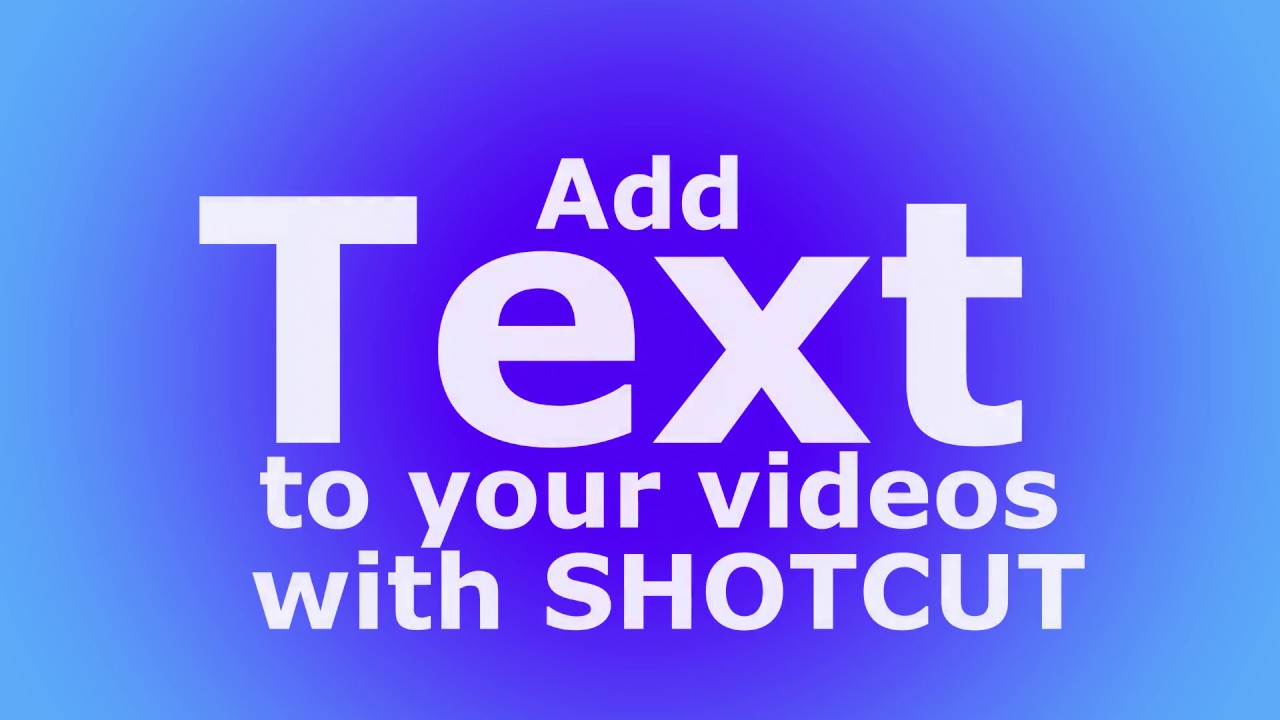Hi @p7m13, the video below is not specifically aimed at subtitles but shows how to add text. The principle for subtitles is the same though:
I also devised a method of adding “Instant Subtitles” which uses Keyboard macro program AutoHotKey in conjunction with Shotcut:
Also, if you’d something “advanced” (ie using HTML/webvfx), forum member @elusien has developed a way of adding subtitles via his “subtitles generator”. Search this forum for “elusien subtitles” and you should find a few links.
Here is @elusien’s shotcut site: Shotcut WebVfx Framework