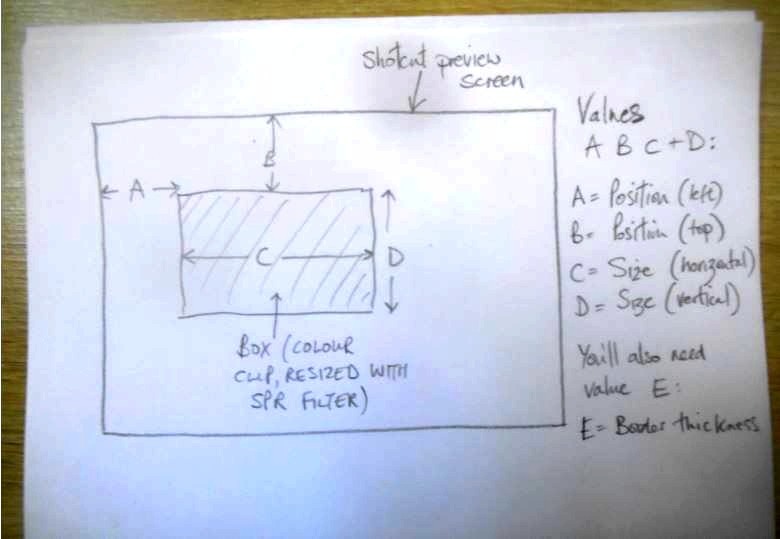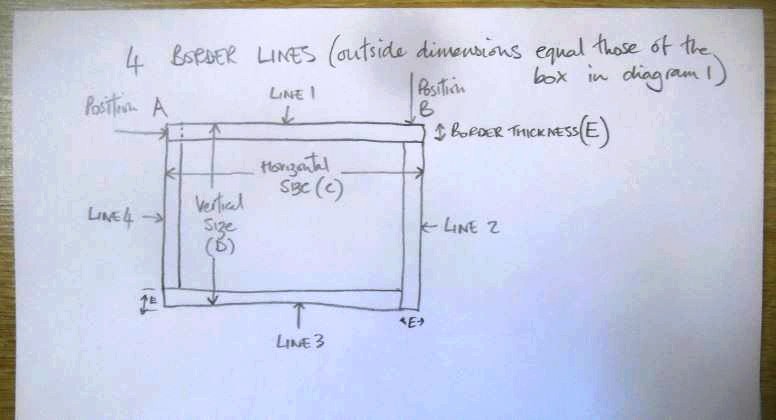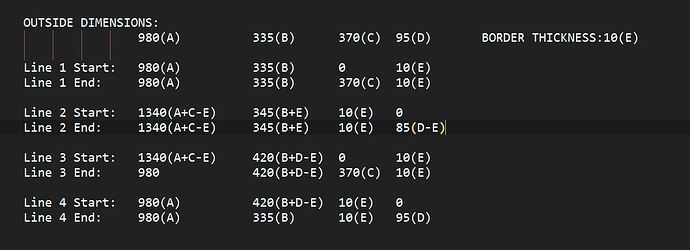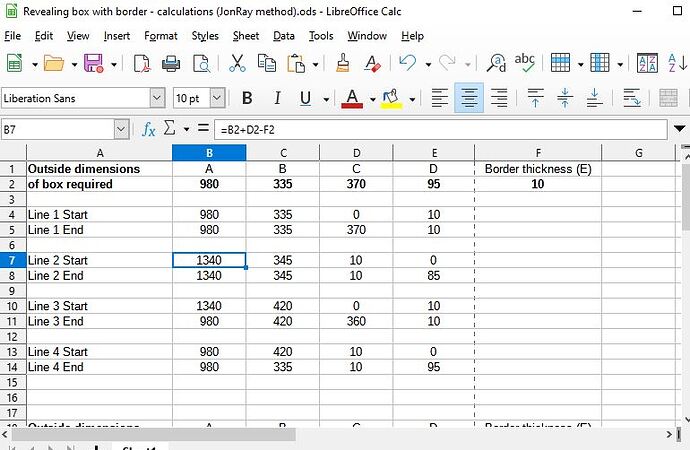Hi @PoisonedSlice, your method works fine so far in the limited time I had to test it today! Bravo - great idea to use percentage mask values and incorporate it all into one clip. Genius.
So here’s my idea - not better than yours but just an alternative. It’s based on your idea of having a clip for each of the border lines and uses the SPR filter, but I’ve been thinking of how to make it easier to generate and input all the values.
So here goes. First, this diagram explains that I’ve identified the four SPR values as A, B, C and D. You’ll also need value E, which is the border thickness. This can be any value of your choice.
(Note - all the best ideas begin by being drawn on the back of a fag packet…) ![]()
In Diagram 2, I show how the 4 border lines will appear on screen:
Next, Lightbulb moment number 1: Using @PoisonedSlice’s MLT example as a guide, I worked out the keyframing values needed for each line to appear, but not in numbers - in a series of mathematical formulae based on the values A B C D and E.
Here’s what I came up with. I have limited time to explain this now but I hope it is fairly clear how it works.
Next, Lightbulb moment number 2:
I put these formulae in a spreadsheet. I don’t have Excel so I used LibreOffice Calc:
So, how to use it.
(BTW I punched the air when it worked)!!
I made a short tutorial video which I hope explains it. I used it to highlight a bar of music and I’ll be using it in a forthcoming video.
The basic process is to begin with a colour box sized at exactly where you want it on screen.
This generates values A B C and D. Then decide on value E (border line thickness).
Then input these values into the spreadsheet, and immediately the required values appear for each of the four border line clips (two for each, start and end keyframes).
Then transfer these values into the SPR filters of each clip.
Finally, hide the original box and Ta-Da!
Here’s my tutorial video. BTW the program I used to keep the spreadsheet in view is TurboTop. :
The big plus point of this method is that you can choose a box of any size and any border line thickness, and the border stays exactly that size, on all sides of the rectangle.
The PITA of course is that it’s still fiddly to input each of the 32 values (although some are duplicates). However the tutorial is only 4 minutes long (although I did speed up some of the tutorial video slightly. In real time it took me 5:30 from start to finish.
If anyone would like the spreadsheet file to try it out, it’s here, in both ODS (LibreCalc) and XML (Excel) formats. Just delete the fake TXT extension:
Revealing box with border - calculations (JonRay method) 01.ods.txt (19.4 KB)
Revealing box with border - calculations (JonRay method) 01.xml.txt (19.3 KB)
Here’s the MLT of my tutorial but it won’t have the music graphic:
Revealing Box border with automatic calculations (JonRay) 01.mlt (38.6 KB)