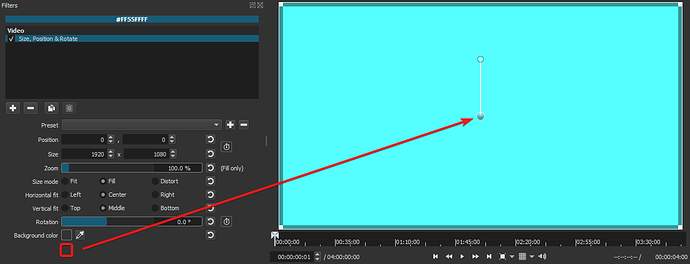I looked at the changelog for and your merged rotate and scale filter with the size and position filter. Now its harder to zoom at a specific point. There is only a general direction like the left-right top and bottom. With the old filter, you could specify where to zoom by moving the bar. Please undo this change. Thank you.
Hi @Itz_DarkTrax.
You can move the clip at any position you want, directly on the preview window before or after you zoom. I don’t see how this is more difficult… 
Personnellement je trouve que c’est plus facile avec le nouveau filtre qui dispose d’un VUI.
1. Double clic sur le rond noir central
2. Faites un zoom avec la molette de la souris
3. Déplacez l’image (Déplacement de la souris avec le bouton gauche enfoncé) pour centrer autour du point spécifique.
4. Répétez 2 et 3 si nécessaire
Démo
Personally I find it easier with the new filter that has a VUI.
- Double click on the central black circle
- Zoom in with the mouse wheel
- Move the image (Move the mouse with the left button pressed) to center around the specific point.
- Repeat 2 and 3 if necessary
Demo
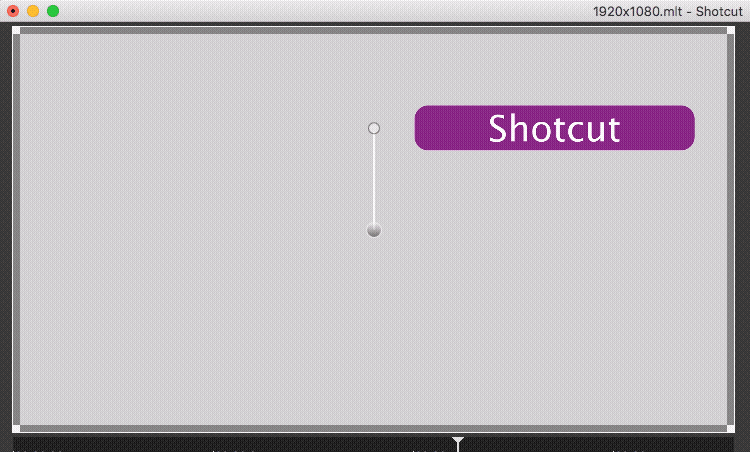
![]() I didn’t know that one ! That’s awesome. Thanks !
I didn’t know that one ! That’s awesome. Thanks !
One question:
What, if that circle isn’t in range? ![]()
Rejected
You must clic on it before zooming
Use the player zoom control < 100%
And you place the part again and again and again? ![]()
In short: The current Size/Pos solution is…semi usable (IMHO of course).
BTW: That was the reason I added in my mod for Size/Pos sliders for X/Y…
Thank you all. It’ll take time to get used to but I’ll consider your suggestions! 
Sliders do not work here because they have a limited range, but these parameters are only limited by their numeric limits. You do not need a slider. You can also type in a number or use the numeric spinner including the mouse wheel over the spinner.
I want to zoom at a specifc point in one video clip.
@Itz_DarkTrax I see. By zoom at a specific point, you mean something like this ?
Zooming on the eye of the snake:
- Double click on the center circle
- Use the mouse wheel to zoom in
- Drag the image to reposition.
I just had a look into SizePositionVUI.qml and SizePositionUI.qml but I cannot find the part with that ‘DoubleClick’. I really would try to move the rectangle from inside by mouse without that ‘DoubleClick’.
This was available for a beta, but then we realized it prevents being able to drag a clip from Source to the Timeline when the filter is applied to the clip in Source. And most people like to drag instead of using toolbar buttons or keyboard shortcuts.
Hi!
I understand, thanks for your explanation!
Best regards
Yess! Thank you so much!
@shotcut, back in the beta thread for V20.02:
I had listed in number 7 in my notes for that beta that:
Both @Itz_DarkTrax and @Earlybite here have I believe presented the best use case to justify the existence for such a button. If someone zooms in really close with the new Size, Position & Rotate filter but want to hone in on a specific spot that would be best done when zoomed in, then it’s going to be frustrating if they didn’t remember to toggle the control to be outside of the center circle beforehand. Sure, they could zoom out, move the box so that the center control could be in view to toggle so that they could turn it on then have to zoom back in but will be a constant inconvenience for these reasons:
- They would have to mess up the zoom setting they wanted just so that they could turn that center control button.
- The mode to control from the center circle or outside the center cirlce is not remembered once you go away from that clip. So if you are working on something else then later decide to go back to it to modify that zoom setting, you would have to then repeat the process of zooming out, moving the box and toggling the center control just to be able to make that modification.
- All of this adds extra steps that in the end wastes the users’ time and adds frustration. A button in the parameters offering a second way to toggle the control is quick and easy for this use case.
- I’d argue most people don’t even realize that this function was added back in version 20.02.17 as the addition is so subtle. That means that they wouldn’t even know that they could toggle the controls from the center circle to begin with adding to more frustration when coming across this use case.
A button added in the parameters that would be a second way to toggle the controls would also make the user fully aware that this function exists. GIMP has similar buttons and options like this all throughout its parameter controls because these use cases present themselves all the time when doing this kind of work.
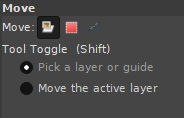
In the v20.02 beta thread I suggested the button be put near the Position text in the parameters but with the Size, Position and Rotate filter now a better place I think would be near the bottom of the list like:
It could be called something like “Move From” then 2 options laid out similarly to the above in the GIMP controls for its Tool Toggle option where one could say something like “Center Circle” and the other “Anywhere Inside Rectangle”.
I believe having this option in the parameters would be a big improvement to the workflow in the long run.
For the next version I added the ability to hold Shift to drag anywhere inside the rectangle in order to move it. In order to educate about this, whenever the filter becomes current it shows a status message for 5 seconds:
Click in rectangle + hold Shift to drag, Wheel to zoom, or Ctrl+Wheel to rotate
(Inkscape does something like this I always found helpful.)
Also, you previously requested that the positioning lock function be remembered for the app session, and I will be adding that since I developed a technique for doing that for the rich text editor’s toolbar collapse state.
Are all the filters with the rectangle VUI going to have the ability to hold Shift to drag?