By the way, I hope you don’t mind, I took the liberty of removing the white fringe from your color cube image.
Before:
After:
You can use it (or not) if you want
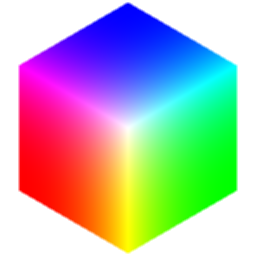
By the way, I hope you don’t mind, I took the liberty of removing the white fringe from your color cube image.
You can use it (or not) if you want
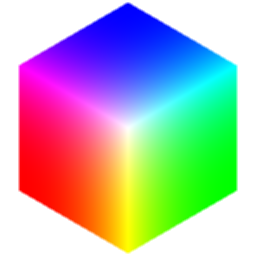
Working as expected now. Thanks!
I just exchanged my color-cube for your cleaned-up one. Thanks.
Hi @elusien, I just came across your LUT viewer and I’m sending words of appreciation and admiration for providing this. Another brilliant enterprise from Elusien Enterprises. Very enterprising. Thank you! ![]()
![]()
![]()
Thank you @elusien, this is very helpful!
It was just a little project I thought would be interesting to program and would be useful for the community. I’ve used the app several times myself and it certainly cuts down on the time taken to choose the best looking LUT from a group.
J’ai aussi actuellement un projet sur lequel j’applique beaucoup de LUTs.
Comme @MusicalBox certains détails m’ont chagriné, alors j’ai fait quelques modifications dans le fichier original disponible sur le site d’ @Elusien.
1/ Modifié la couleur du fond de blanc à noir.
2/ L’affichage du menu bandeau supérieur est désormais permanent ce qui permet de changer la taille des images à tout moment. Comme j’ai un grand écran, j’ai aussi augmenté la taille maxi.
3/ Un clic sur une LUT la sélectionne, un autre la dé-sélectionne.
4/ J’ai ajouté un contour rouge autour des LUTs quand elles sont sélectionnées. Si une seule LUT est sélectionnée, son nom apparait en bas de l’écran.
5/ 2 commandes supplémentaires pour les LUTs. La première supprime l’affichage des LUTs non sélectionnées. Elles sont toujours dans la palette, mais invisibles à l’écran. On peut donc faire un premier tri en sélectionnant les LUTs qui semblent convenir et supprimer l’affichage des autres. La seconde régénère la palette, toutes les LUTs redeviennent visibles.
I also currently have a project on which I apply a lot of LUTs.
Like @MusicalBox some details upset me, so I made some modifications in the original file available on @Elusien’s site.
1/ Changed the background color from white to black.
2/ The display of the top banner menu is now permanent which allows you to change the size of the images at any time. Since I have a large screen, I also increased the maximum size.
3/ One click on a LUT selects it, another de-selects it.
4/ I added a red outline around the LUTs when they are selected. If only one LUT is selected, its name appears at the bottom of the screen.
5/ 2 additional commands for LUTs. The first removes the display of unselected LUTs. They are still in the palette, but invisible on the screen. We can therefore make a first sort by selecting the LUTs that seem suitable and remove the display of the others. The second regenerates the palette, all the LUTs become visible again.
Here is the modified file
LUT Viewer.zip (55.7 KB)
Salutations @Namna
Des modification qui semblent intéressantes. Je vais essayer votre version ce soir à mon retour.
Sounds like interesting improvements. I’ll take a look at your file when I get back home tonight.
Great work. @namna. It’s working very well: see this very quick test:
Also congratulations to @elusien, if you are around, for the original.
Excellent travail. @namna. Cela fonctionne très bien : voir ce test très rapide :
Félicitations également à @elusien, si vous êtes là, pour l’original.
Je suis d’accord avec @jonray, excellent travail.
J’aime en particulier qu’on peux maintenant afficher de plus grandes images.
Mais je me demande s’il ne serait pas préférable qu’un seul LUT à la fois soit sélectionné lorsqu’on fais un simple clic sur une image-LUT.
Pour en sélectionner plusieurs (afin de les masquer) on pourrais, par exemple, utiliser Ctrl+Clic.
I agree with @jonray, excellent work.
I especially like that you can now display larger images.
But I wonder if it wouldn’t be preferable to have only one LUT selected at a time when doing a single click on a LUT image.
To select multiple LUTs (so you can hide them), you could, for example, use Ctrl+Click.
J’avais bien pensé à cela, mais :
Si vous avez déjà sélectionné 10 LUTs et si vous oubliez d’appuyer sur CTRL en sélectionnant la onzième, vous devez à nouveau re-sélectionner les 10 premières.
Voici la version qui je pense correspond à votre demande. (Vérifiez que CTRL fonctionne bien chez vous sur PC, chez moi sur Mac c’est CMD).
I had thought about that, but:
If you have already selected 10 LUTs and if you forget to press CTRL while selecting the eleventh, you must re-select the first 10.
Here is the version that I think corresponds to your request. (Check that CTRL works well for you on PC, for me on Mac it is CMD).
LUT_Viewer_with_CTRL.zip (55.8 KB)
J’ai aussi un autre doute, le bouton “Masquer” doit-il masquer les LUTs sélectionnées ou celles qui ne le sont pas ?
C’est quoi le plus logique ?
I also have another doubt, should the “Hide” button hide the selected LUTs or the unselected ones?
What makes the most sense?
Merci @Namna, je préfère cette nouvelle version. ![]()
Oui Ctrl fonctionne bien sur mon PC.
Selon moi, il est plus logique que les LUTs sélectionnées soient celles qu’on désire garder à l’écran.
Thanks @Namna, I prefer this new version. ![]()
Yes Ctrl works fine on my PC.
In my opinion, it makes more sense for the selected LUTs to be the ones you want to keep on the screen.
J’ai une suggestion concernant des 4 boutons dans le 3e onglet du menu:
Si le bouton vert avec un signe “Plus” sert à importer des LUTs, je trouve un peu illogique que le bouton rouge avec le signe “Moins” serve à masquer les LUTs sélectionnées.
I have a suggestion about the 4 buttons in the 3rd menu tab:
If the green button with a “Plus” sign is used to import LUTs, I find it a little illogical that the red button with a “Minus” sign is used to hide selected LUTs.
Configuration actuelle des boutons:
Current button configuration:
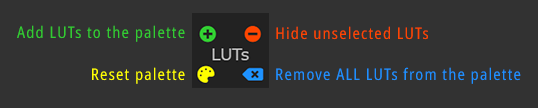
Voici ce que je suggère:
Here’s what I suggest:
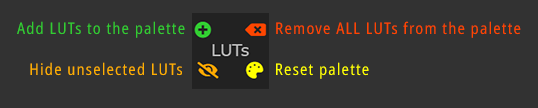
L’icône utilisé pour le bouton HIDE se nomme eye-slash.
Notez que, pour une raison que j’ignore, la couleur assignée dans le CSS ne fonctionne pas. J’ai dû ajouter “style="color: orange;” dans la ligne HTML.
The icon I used for the HIDE button is called eye-slash.
Note that, for some reason, the color assigned in the CSS doesn’t work. I had to add “style=”color: orange;” in the HTML line.
Qu’en pensez-vous ?
What do you think?
OK, bonne suggestion, j’ai modifié le fichier dans ce sens.
La couleur “Orange” est définie dans le CSS en ligne 145.
J’ai aussi corrigé un bug. Le nom de la dernière LUT sélectionnée était toujours affiché après avoir supprimé toutes les LUTs de la palette.
OK, good suggestion, I edited the file accordingly.
The color “Orange” is defined in CSS on line 145.
I also fixed a bug. The name of the last selected LUT was still displayed after removing all LUTs from the palette.