Hi developers!
can You implement a function that I can move a CLIP in the timeline with the same keys I can use for moving the playhead?
It is pretty inconvenient when I want to move a clip framewise because therefore I have to zoom in a lot to to have the mouse working in a decent sensitivity (time display shows that I move the clip framewise) when grabbing the clip with the mouse and moving it left or write.
Thanks for Your efforts and stay healthy!
Meha
This is called nudging and requested previously at least once. What should happen when the clip is right next to another clip or the nudging makes it reach another clip? Currently, with ripple turned off, it starts to make a transition when you overlap. Is that what you want? Or should nudge always be in overwrite mode? I am curious to know your expectation.
That’s a great question!
I was planning on putting up a Yes vote reply (after checking on things which you have now answered); I had not thought of this potential difficulty.
A choice in Settings, perhaps, and let each user choose their default?
Since I start each new project time-synchronizing three or more big clips, this feature would be extremely useful to me.
(And for this use, the question above would be moot, as each clip has its own exclusive track.)
As a workaround you can always “nudge” the playhead to the relevant position, then, with “snapping” turned on move the clip until it snaps to the playhead position.
Unfortunately, that doesn’t work if the place I am working (synchronizing multiple tracks) is three or four minutes into a twenty-minute clip.
I thought of 2 more possible behavior options: stop when reaching another clip, or trimming the clip you are moving as it reaches another clip .
Personally, if only one option is possible, I’d prefer it to start a transition. I also like @kagsundaram’s suggestion of a setting that let us decide between the two.
I prefer the Stop option.
I just tried it and you’re right - I must admit I’ve never tried it with a timeline that zoomed-out. Normally when I’m working in an area of the timeline, I’m zoomed-in around that area.
When I am synchronizing the tracks to the audio, I am zoomed in enough to meaningfully see the audio waveform on each track, but generally zoomed out to the point where the “jump” as I slide the clip is 3 to seven frames, so I end up semi-randomly sliding the clip back and forth until the “+1” or “-2” that I want appears.
At this zoom, the start of the clip is somewhere in the next room on my left.
Happy Easter to all You answerers!
There might be a misunderstanding because I am not a native speaker. When I wrote “move” I meant shift or slide the clip left or right in a timeline
All I want is the ability to shift/slide a clip left or right with KEYS! Maybe it makes it easier to understand when I point out that I am working with at least two timelines. So, therefor, if I shift/slide the clip in the upper timeline NOTHING will happen to the lower ones automatically (I believe). So I do not need a solution for what happens if two clips overlap in the SAME timeline. All I am asking for is a substitution for only being able to shift/slide clips with the MOUSE.
Sorry for the confusion and thank You again for all Your efforts!
Keep Your health, Meha
This is well understood, it is what we are all discussing.
That is correct.
(As long as both Ripple buttons are OFF, as they normally should be.)
This is the case for most of us, most of the time, and is the understood context.
This is the same for most of my work (as described in my Reply above), one clip per Track on the Timeline.
But if the ability to nudge (move) clips with keys is there, the question of how that will effect projects where there are more than one clip on a timeline must be resolved; the ability would be present for all Shotcut users on all projects, regardless of how many clips the user has placed on each of their Timeline Tracks.
Maybe it is possible to implement a shortcut to move a clip an exact number of frames. For example +10 moves the clip 10 frames to the right or -10 move it 10 frames to the left.
Obviously still is the issue between overlaping or crossfading, but as someone mentioned maybe this can be solved with a preference to default one of the options.
Hi Shotcut leader! Any forseeable solution for using keys instead of the mouse to move a clip left or right framewise in the same timeline?
Have a nice weekend!
Meha
Hi @Meha - there’s a workaround for this. The following will move your clip one frame backwards on the timeline:
- Double-click a clip. The cursor goes to the start of the clip.
- Press left arrow. The cursor will move back one frame.
- Select clip.
- Press C (copy clip) then DELETE (deletes clip) then B (paste clip at cursor).
Done. No sliding of the clip required.
To move the clip forwards by one frame, click the right arrow in step 2. Of course you can click the arrow key multiple times to move more than one frame, or use Page Up/Down to move by one second increments…
The “C, delete, B” operation is really useful. You could also create an auto hotkey script (windows) to automate this and make it even easier.
Hi Jonray,
thank You for Your quick answer. It helps and works
Hav a nice Sunday,
Meha
That would be a great feature. I can give an example of how I use this in other editors.
In Premier Pro, you can enable the movement mode for the clip by pressing D. After that, the clip can be moved with the arrows to the right and left frame-by-frame along the track, up and down between tracks.
If I need to move the clip so that a certain frame from its middle coincides with the desired timestamp, then of course I will do it with the mouse if we are talking about large values. But if I need to move the clip frame by frame, then moving the clip with the mouse is a whole epic with zoom, freezes and trembling hands 
A typical situation is shown in the attached screenshot. I need to move the bottom clip by a few frames. I don’t know exactly how many frames need to be moved, I want to be guided visually by monitoring. And I will most likely need to do this operation several times throughout the film in order to combine the translation of the film and the original video sequence from the top track.
Of course, I would prefer to be able to move the bottom clip using the keyboard, and not just the mouse.
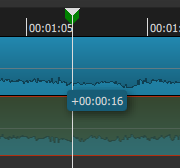
oh that’s a great discussion as I was searching for it from a longer time.
an essay outline template