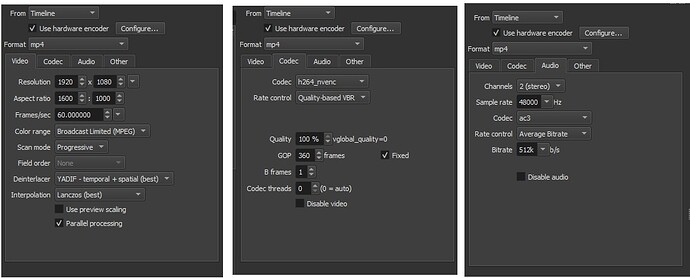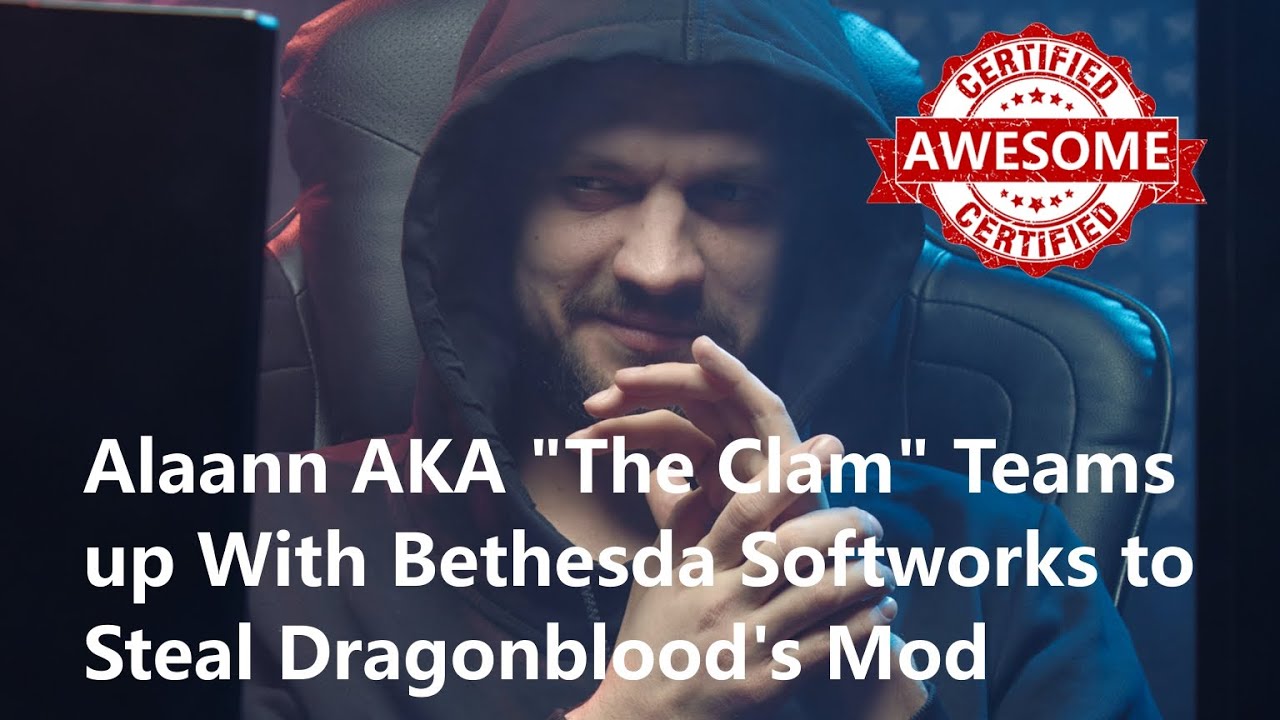We are having major issue when exporting audio. The audio sounds fine in shotcut but when exported it is distorted in some cases in other cases you will hear popping.
Please add information about your OS, the version of shotcut you are using and some information about your source media and the export settings you are using.
Hey Tim, Windows 11 and the latest version of Shotcut. MKV recorded in OBS.
The export settings do not seem to make any difference. We have tried a couple different ones.
Here are the last two:
Chanel: 2 Stereo
Sample 4800 hz
Codec : ac3
Rate Control : Quality Based VBR
Quality: 100%
Chanel: 2 Stereo
Sample 4800 hz
Codec : aac
Rate Control : Average Bitrate
BItrate: 256k
Here is an example video. Check the last 4 minutes. The song and vocals are really clear before exporting. Recorded in OBS.
OBS most likely created a variable frame rate file, and Shotcut is losing sync trying to read it near the end.
Does the problem go away if the source clips go through “Convert to Edit-Friendly”?
This is a known issue with OBS with no reported fix to my knowledge yet:
Hey Austin,
We are not being prompted to do that when we load the file. Is there another way to do it?
Properties > Convert
When I listen to that video, I hear horrible voices and singing. I realize not everyone likes Geddy Lee’s high pitch vocals, but this is worse! As for the audio problem I do not really hear it, but my hearing is damaged from too many loud indoor Rush concerts. 
It often does no good to upload it to YouTube as they are going to transcode and make it worse. Is that how you are evaluating the export? You really ought to reveal how you are evaluating it.
You still did not say what player you are using. In any case, AAC has known issues outside of our control, and you should not use Quality VBR with ac3. Use 512k Average Bitrate.
It made it slightly better but the issue is still there. You can still here a slight consistent distortion. It does seem to happen in consistent intervals.
We also have an issue with audio recorded in audacity. It skipped at the beginning and then, after converting it to wav, it started skipping in the middle. I will run a test on that now.
Thank you. I was going to ask about your recommended setting for exporting audio. However, Those settings have no effect on this issue. That was already stated in our response to Tim.
That does not work. The Advanced section of Export does not prevent you from doing the wrong thing. When you choose that the codec falls back to something sane and chooses 192k, which is satisfactory if not great.
All of my recordings are CFR with OBS. My first post on this forum was about audio desync. After disabling GeForce Experience, and re-installing Realtek audio drivers, it solved all of my audio issues.
I either use 30 or 60 FPS in the Common FPS Values, but there is a section for Fractional FPS values. I have not experimented with Integer or Fractional settings.
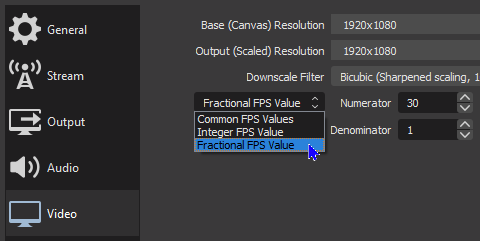
My last recording with OBS

Alright,
It completely eliminated the skipping in the Wav file.
Thanks Austin.
I recorded the audio with Audacity while playing on YouTube.
Viewing the recorded audio in Audacity it’s showing the skips.
In your original post, you said it was popping.
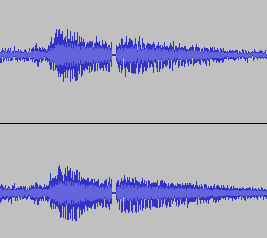
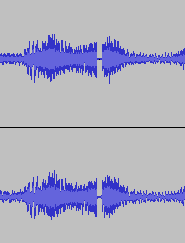
Thanks,
Austin was correct. This is an issue with syncing.
Here are our settings. We are focused on quality.
There is a caveat, though. If an OBS recording registers as Constant, that just means your computer was fast enough to record and encode without skipping any frames. But if the computer goes under heavy load and cannot maintain real-time encoding, OBS reserves the ability to skip or slip frames at any time. If it was not able to compensate like this, the alternative would be to abort the recording entirely as an unrecoverable encoding error.
“Constant” and “Variable” are not flags that can be set or checked in metadata when it comes to live recordings (although flags do exist for hybrid encodings). CFR/VFR status is determined by scanning the time stamps of every frame in the video. If the time stamps are consistently spaced, then the video is deemed Constant. If any of them are out of rhythm, it’s called Variable.
Most analysis tools scan only the first few seconds or minutes or megabytes rather than scan the entire file, so a lot of media analyzers can report potentially incorrect results. This issue is magnified for gameplay recordings that go for hours and put high stress on the computer. A frame slip may not happen for hours, but few analyzers are going to scan gigabytes of captured video to find any slips that happened at the end of the file. The process would take many minutes, not seconds, and most people aren’t that patient. If needed, the vfrdet FFmpeg filter can be used to scan an entire file to check for VFR. My hunch is that some VFR would be found at the end of the OP’s source video.
The audio settings look fine.
I’m a little confused by some video settings…
Why is the aspect ratio something other than 16:9? The resolution is 1920x1080 which is 16:9. Setting aspect to 16:10 will stretch pixels during playback.
Why is codec quality at 100%, which makes a lossless file with compatibility issues (assuming the hardware encoder even supports lossless encoding)? Quality at 70-75% when using hardware probably has quality loss that’s lower than human eyes can detect, and makes a widely compatible file format. (Those quality numbers are dependent on the model of GPU.)
Why is the GOP fixed? The encoder gains a lot of flexibility when not fixed.
Why are B-frames limited to 1 instead of 3 if using them? 1 is totally legal, but is an interesting choice.
- Why is the aspect ratio something other than 16:9? The resolution is 1920x1080 which is 16:9. Setting aspect to 16:10 will stretch pixels during playback.
My screen is 16:10 there is no other way to do it. It does work fine. The results are much better than putting both at 16: 10.
- Why is codec quality at 100%, which makes a lossless file with compatibility issues (assuming the hardware encoder even supports lossless encoding)?
We are focus on quality and have not had any compatibility issues so far. I will certainly test any of your suggestions.
We just started using this program about 2 weeks ago. I did allot of research in regards to exporting the highest possible quality videos.
The answer to all of your questions would be: Those are the settings that I was led to believe would have the best results.
I am more than interested in any suggestions regarding the settings.
If the 100% quality setting is working in your workflow, then that’s great. For absolute maximum quality, B-frames can be set to zero. They are lower quality than P-frames. GOP not-fixed will help too.
I’m not convinced on the 16:10 thing yet. A monitor at 1920x1080 is not 16:10. If the 1920x1080 is a crop from a 16:10 monitor, then the crop is 16:9 regardless of the overall monitor aspect ratio.
The real test would be drawing a square in a paint program, screen-record it, play the captured video back, capture the playback, and verify it’s still a perfect square. If it’s squished, the aspect ratio doesn’t match.
The only thing I can tell you for sure is that it results in a better quality video than when it is set to 16:10. Keep in mind it is being recorded in 16:10. We have not noticed any distorting of the image.
We are redoing the video now. Almost all of the issues have been fixed.
What are your recording settings for the audio?
Thanks