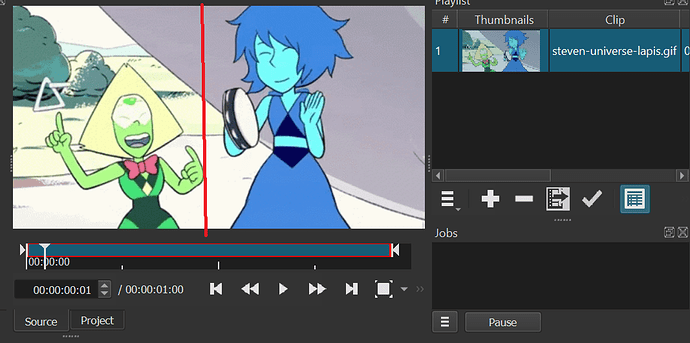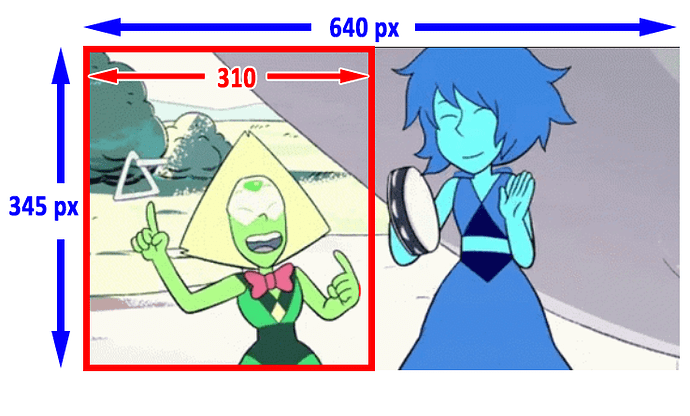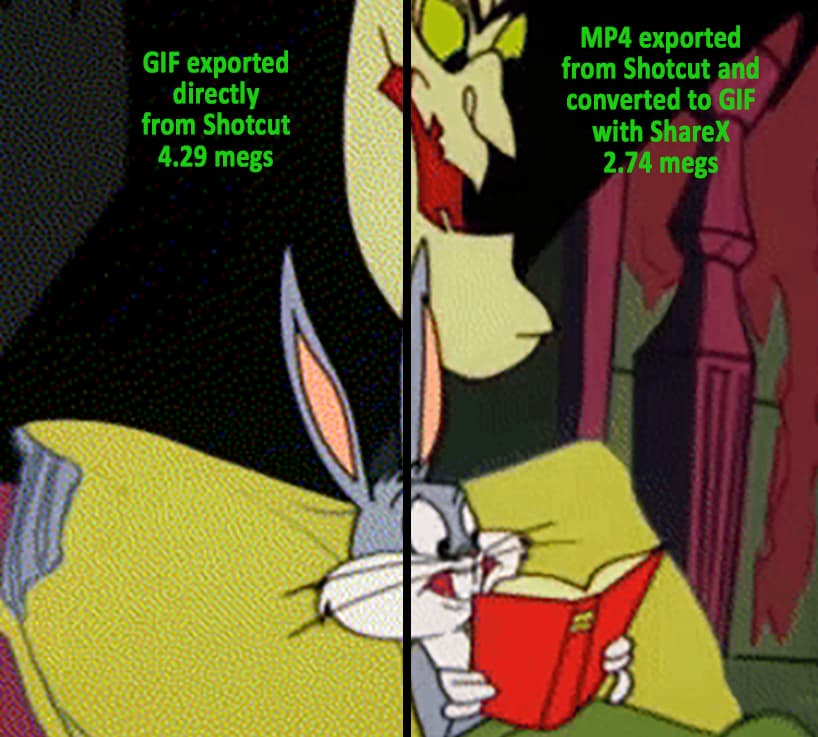I want only this part of the gif on the right.
You can apply a “mask simple shape” to the image and that would hide the part on the left. But you say you want to change resolution, so can you explain precisely what you want to happen? If you require the part of the image on the right to be larger then apply a size, position & rotate filter and adjust accordingly to fit the screen.
If you want to change resolution, you should always start by setting your desired Video Mode.
Then, use either “Crop Source” or “Size Position and Rotate” filters as @PoisonedSlice suggests.
I’m assuming that you want to reduce the resolution of the image? because you don’t specify upscale or downscale. I can help you to downscale using the ‘Mosaic’ Filter.
Otherwise, it isn’t clear what you want exactly.
Like suggested above, I think the easiest way is to use the Crop: Source filter.
Here’s how I’d do it
Suppose your original GIF size is 640px x 345 px, but you want tu use only the left part that is about 310px by 345px
- Start a New project in Shotcut
- Create a custom Video Mode at 310 x 345
- Import your GIF animation in the Source panel.
- Apply the Crop: Source filter.
- Check Center
- Use the Center Bias slider to move the clip right (or left).
- Export as a GIF animation.
Alternative export method.
In my experience, the GIFs exported from Shotcut are not very high quality…
As an alternative, you could instead export as a MP4 and then use another software to convert that MP4 into a GIF.
I personally use ShareX for that. In the Tools section there is Video converter. The GIFs are exported fast and quality is better. And the files are smaller.
I tried apply size, position & rotate but it is too much zoomed in that way. I would literally cut this gif in half in which it would change it’s resolution to somewhat of thin vertically placed rectangle. You should know what I mean.
Thanks everyone for help, really <3. I will try those methods you mentioned tommorow and say how they worked up, again thanks!
OK so in that case @brian gave you the answer (as did @MusicalBox).
This topic was automatically closed after 90 days. New replies are no longer allowed.