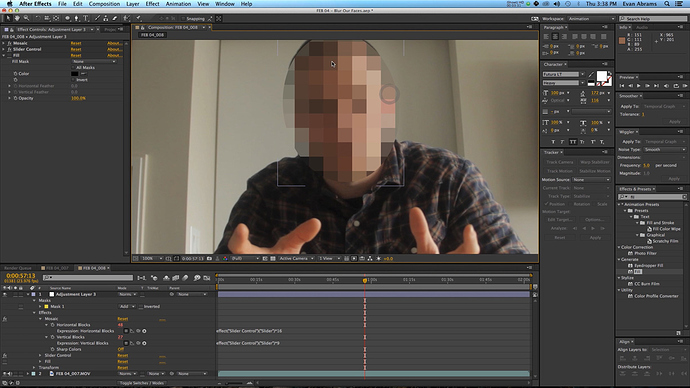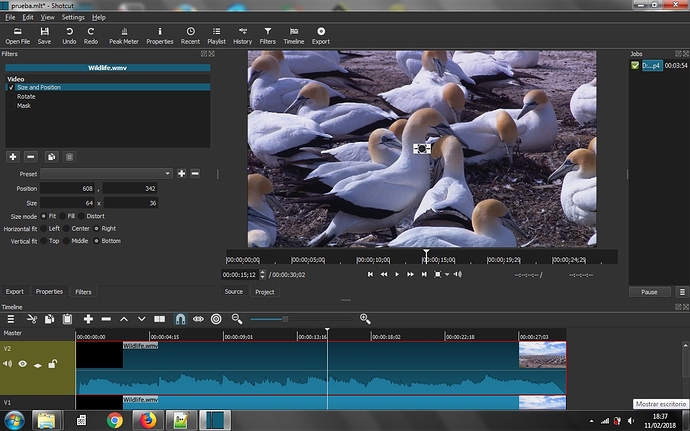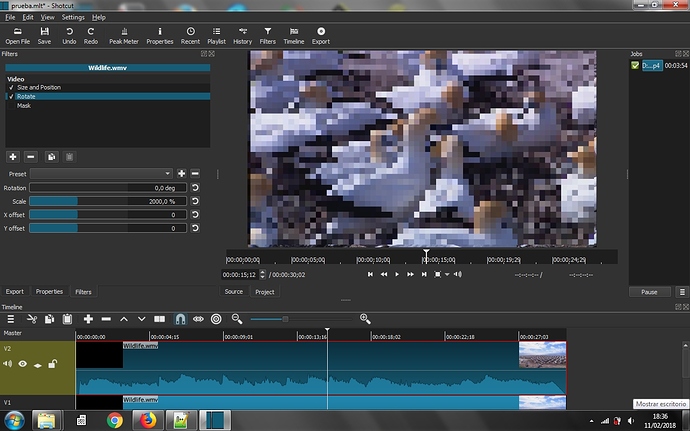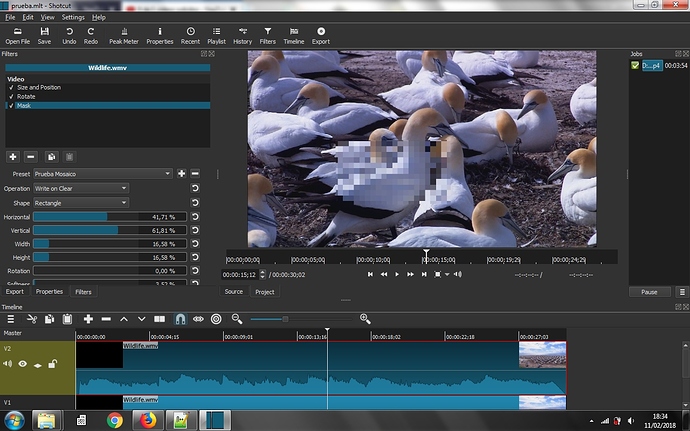Hi, I’m using Shotcut-win32-180102 version, I want to add several mosaic to my clip to cover something I don’t want show, but I didn’t find ‘mosaic’ in filters.
So, is there a ‘mosaic’ filter?Or what can I do to make a mosaic with other available filters?
Thanks!
Why don’t use the Mask filter + blur on it?
How to use Mask filter?I adjusted every parameter(Operation,Shape,Horizontal,vertical,Width,Height,Rotation,Softness), nothing happened to the video- -#
try values over 100 or something like that.
I don’t have it under my eyes and had the same as you but it was because I was not moving it on the good way.
Then you select the zone, blur it and superpose this over the original clip (on 2 video tracks of course).
I tried setting each value of Horizontal,vertical,Width,Height,Rotation,Softness, none of them can reach over 100%, I wonder what ‘value’ do you refer to?Which option should I choose in ‘Operation’ and ‘Shape’?
Besides, I didn’t see some ‘mask’ showing on the video when I addd the ‘Mask’ filter, as a result, I can’t ‘select the zone’ and ‘blur it’.
What do you mean by ‘2 video tracks’?
Sorry, I just didn’t see any shape of ‘mask’, so I don’t know how to follow your instruction:)
Sorry I don’t have access right now to the soft so I can’t post you screenshot.
Operation : would but “substract” = keeping just the zone selected to apply a blur on it.
Shape : depend of the shape of the part you want to hide
Then superpose the part blurred over the normal clip. For that you need 2 video tracks !
If you don’t use video track, I think you missed half of Shotcut functionalities.
https://shotcut.org/tutorials/
See multitracks one.
hi,Keno40, I watched multitrack video, it’s helpful.This what I’ve made…
I got 2 video track, one for the original video needing for a mosaic, the other track I put a 300x300 PNG white picture and ajdust it to the duration I want a mosaic.Then I added a few filters(Size and Position, Blur, Mask)
Yes, I saw the effect of Mask filter, but it turns out not my expectation:) I found that a simple white picture can cover a part of the video, but it can’t give a ‘mosaic’ effect which can show the video under the cover like below:
So, is there a plugin providing the ‘mosaic’ function?
No
Is there some way to make a ‘mosaic’?
Appreciate your help~
None that I know of.
I believe the OP is referring to ‘pixelating’ out an area.
Something Light AfterEffects is needed, maybe even Fusion (free) or Natron (free) will help particularly if it has to track a moving area.
For the use case of hiding a face, one could use the blur filter instead of a mosaic. Shotcut has a blur filter.
Yes, ‘pixelating’ is what I want, however I didn’t find this function in Shortcut.
I installed Shotcut on Windows 7 the day before yesterday, so I’m a newbee, but i have managed to get the mosaic effect with Shutcut, however it’s a bit tricky.
First of all, i edited the following file (under windows, you will need to have administrator priviledges):
C:\Program Files\Shotcut\share\shotcut\qml\filters\rotate\ui.qml
Then i replaced the maximumValue of the SliderSpiner from 200 to 4000. Thanks to that, I can use the rotate filter to do a huge zoom.
I create a new project, I will use a 1280x720 video. Then add your clip twice in a video track for each one. Then select the top clip and insert the following filters:
So finally i got this result:
Sorry for the multiple posting, but, you know, new users can’t upload more than one image at each post.
hi, Nikola.Your trick really works!I’ve made some progress, but not good as yours.Below is my three steps:
Add the ‘Size and position’ filter:
Add the ‘Rotate’ filter:
Add the ‘Mask’ filter:
I’m not satisfied for the final effect because the mosaic seems like a magnifier, it zooms in the area, while what I want is pixelating out an area as the effect in your demo.Actually I adjusted the settings of the three filters a lot to make the mosaic appear at the place I want(as you can see the change of ‘X offset’ and ‘Y offset’ in the ‘Rotate’ fiter), otherwise it would be black like this:
or partial black:
I wonder if you had adjusted your settings a lot to make it looking so perfect, or you hadn’t, just left it default?
I guess there must be some trick in your adjustment:)
I found my problem! I shuold set the scale of ‘Rotate’ to 1000%, this value shuold be calculated,rather than randomly set, because my video is 640x480, and I set size of ‘Size and Position’ to 64x48, therefore only 10 fold zoom is needed~
After I fixed this problem, I found I still shuold adjust the ‘X offset’ and ‘Y offset’ in the ‘Rotate’ and also ‘Horizontal’ and ‘Vertical’ in ‘Mask’, to move the mosaic where I want, but I saw your ‘X offset’ and ‘Y offset’ is set to default 0, that confused me~
Hello Holly, i set up the size and position filter so the reduced pic is just at the center of the video view. By doing so, the rotate filter doesn’t need to move the zoom. Thats why i have the rotate coords to 0.
To calculate the coordinates for centering the small image is very easy. You have, for each coordinates, to substract the reduced coordinates from the original, and then divide by 2. For example, 640-64=576 and 576/2=288, 480-48=432, 432/2=216. If you set these coordinates to the size and position filter, you will do much easier.
The coordinates of the mask are the place where you want to mask the content. Once you’ve got the previous filters working fine, the mask filter is very simple to set.