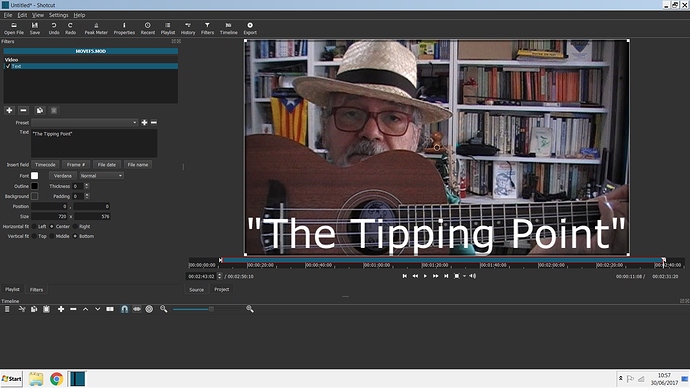I have been a fairly happy user of Windows Movier Maker for a few years. It was simple, but it did most of what I wanted (cut out unwanted intros and outros) and more importantly, allowed me to use the text option as a means to subtitle my songs with the lyrics. That’s important to me, because many of my youtube subscribers are not native English speakers and that helps them follow the lyrics. I am a singer songwriter trying to get my songs heard beyond my little town in Catalunya.
Recently, I have had problems with WMM that I thought I could solve by re-installing it. As you guys no doubt know, but I didn’t until yesterday, that is now impossible directly from Microsoft and I don’t know if I trust the free sites to offer a version that won’t be loaded with spyware or worse.
So, I turned to Shotcut after reading a good review of it in an article on Alternatives of WMM.
The download and install were easy, although the unfamiliar environment puzzled the hell out of me. However, a visit to your excellent tutorials resolved many initial issues.
However, I still can’t figure out if it is possible to use Shotcut to add subtitles.
I did find the Text Filter - but there were two problems. When I attempted to make the text size smaller, the text simply disappeared altogether.
If I left the text at the default size I could not figure out how to tell the programme the start and end positions (or duration) that I wanted the text to appear for. A task that was simple and easy on WMM.
So, am I attempting the impossible?
If so, that’s a shame, because I can see that Shotcut might be a very versatile and useful tool to improve my video skills on. But if it can’t do subtitles, I’m going to have to look elsewhere.
Fraternally,
Berni Armstrong
PS For example of what I am trying to do, see my youtube channel: