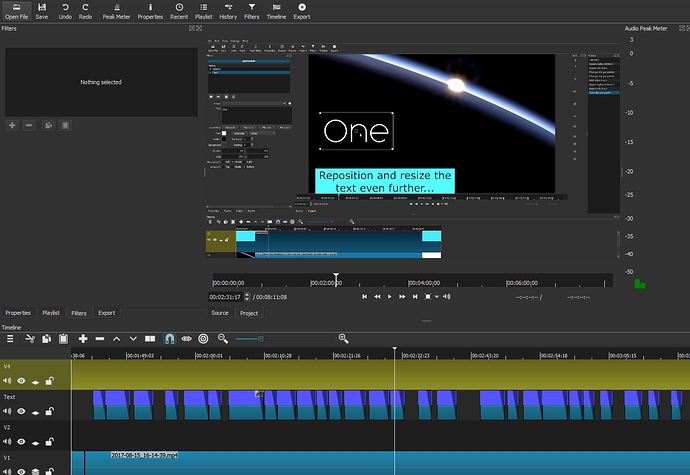By “Home” I mean the Home key on the keyboard. It’s the keyboard shortcut (Windows) which takes the playhead to the beginning of the track.
As Steve mentioned above, I used a lot of copy/paste on each text clip!!! - actually to be precise copy and DOWN ARROW. (Using the paste icon actually acts like a “ripple paste” - ie it shunts all other clips along the track).
There must have been over 100 subtitles in that short tutorial. It was a lot of work!
To be clear, to keep adding more text subtitles:
- Add a video track and use it only for subtitles.
- Create your first one (as per my tutorial) , maybe add fade ins/outs (and in my case I added the blue backing box for each subtitle).
- Copy THE CLIP (copy icon on the strip above the timeline)
- Move the playhead further along the tiimeline on the same (subtitle) track.
- press the DOWN ARROW icon also on the strip above the timeline.
- A copy of the subtitles clip is created.
- Select it, go to filters>text, change the text.
- HERE’S THE SNAG - you now have to RESIZE your new subtitle clip MANUALLY to get the text the same size as the previous one. There is no SC feature (yet) which allows you to specify a constant text size (eg 20pt).
- You can move the new subtitle clip horizontally along the track to make it show exactly where you want it to.
Hope this helps!
Jon
EDIT: This screenshot may be of help. Each blue box on the "text "track is a copied/pasted subtitle clip.
(NB the slanted darker areas show the fade out for each clip. TIP: You get this by selecting a clip and hitting F5).
you can use SubtitleEdit to add embedded subtitles to mkv files
Thanks for your instruction. So that means if I want same size of characters in all of subtitle boxes, I have to resize each of them, and not just the size of characters, also the subtitle box, even the positions of it either?
No, see