I want to do the same thing as it is down here in this video for Davinci Resolve.
I want the subject in greenscreen is resized without effecting the greenscreen itself
Please watch this
I want to do the same thing as it is down here in this video for Davinci Resolve.
I want the subject in greenscreen is resized without effecting the greenscreen itself
Please watch this
Not sure if i got the problem completely but in a nutshell you put your greenscreen on the top layer and use filter “size & position” to zoom the object. It may be that you hit the boundary of the greenscreen so that you have that crop effect he mentioned in the video. So the zoom is limited by the boundary of the mask (green screen). You can overcome this by enlarging the mask (having a higher resolution video or using some editing first hand).
I am sorry I did not understand. I am the subject in green screen , I need me in the greenscreen to be smaller. There are two layers Me and greenscreen then the background
Can you provide 1 exported frame that we can test out ideas with?
If you are using both Crop: Rectangle and Size, Position & Rotate filters, make sure you click the Transparent button of the Crop filter.
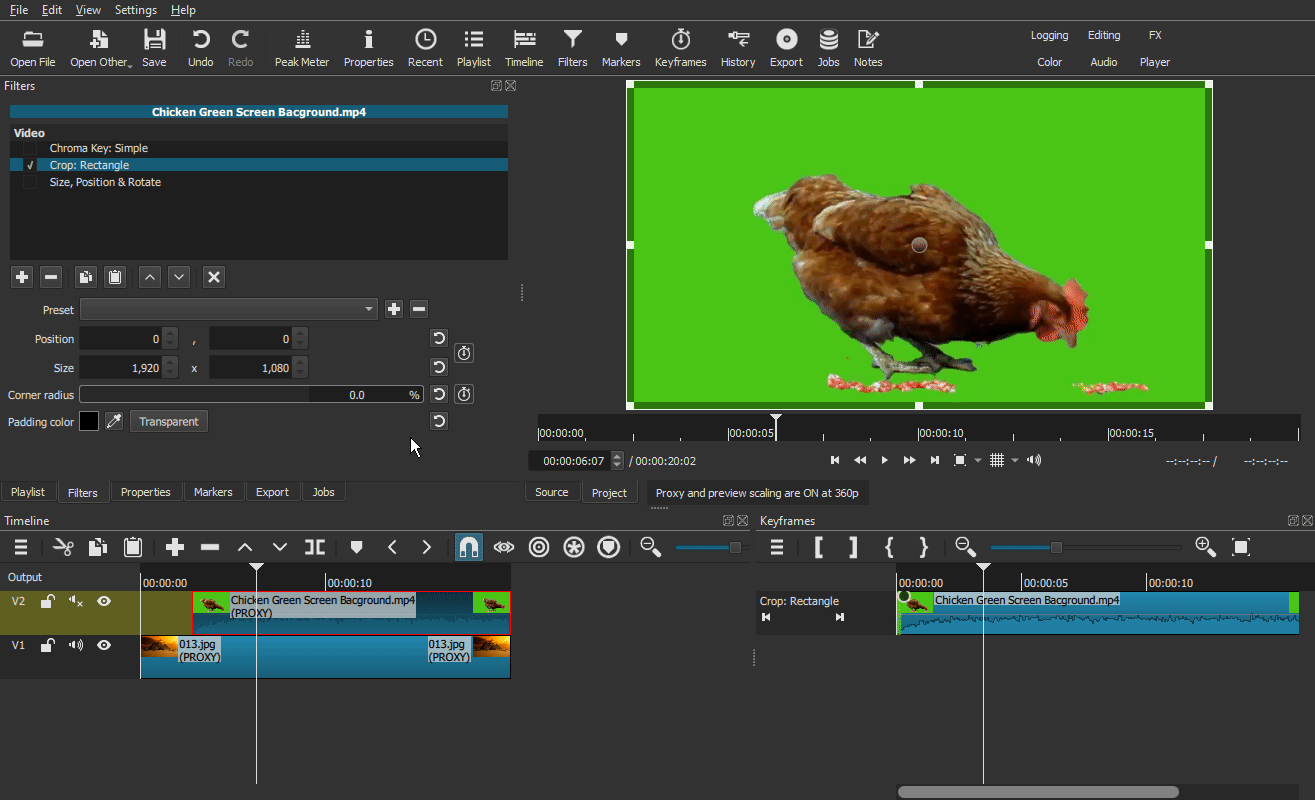
Also make sure the filters are in this order:
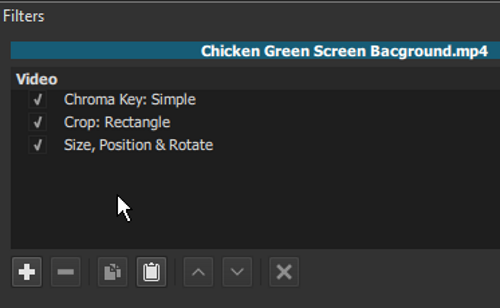
Also, make sure you apply the Chroma Key filter BEFORE you apply the other filter(s).
Brilliantly explained 
OK thanks please watch this I try to explain
You MUST have a green screen that will cover you completely, only then will you be able to isolate just yourself and then resize that isolated image/video as you please.
OK that green screen is covering my completely I can crop the bellow if it is what you mean
Yes, you must have the portion that you want backed by green screen (properly lit and without wrinkles) - in your case you can then crop the bottom and then apply the Chroma filter, export the file with just you in it - then import it into a new video with any background you desire 
Well, I hope I understood what you mean this time.
The first step will occur when you film yourself. Move the camera back a few feet (if you can). Don’t worry if the green doesn’t cover all of the screen, as long as all of yourself and the guitar are inside it.
Apply the Chromakey filter.
Crop the parts that are not covered by the green sheet (Top, bottom, sides) with the Crop: Rectangle filter (like I did in the video above)
Then you can use the Size, Position & Rotate filter to reduce the size of the clip and move it anywhere you want (also shown in my video).
oops, sorry @Devin_Chopra … I didn’t see you’ve already answered
Blockquote Well I hope I undertood what you mean this time.
This is what I want to do . Not more and not less as explained in this video for another editor
but this guy is not exporting or importing back
Sorry, but isn’t it what I do in my video?
Sorry Musicbox I can not see your video. do you mean the GIF animation?
Yes, sorry. GIF animation
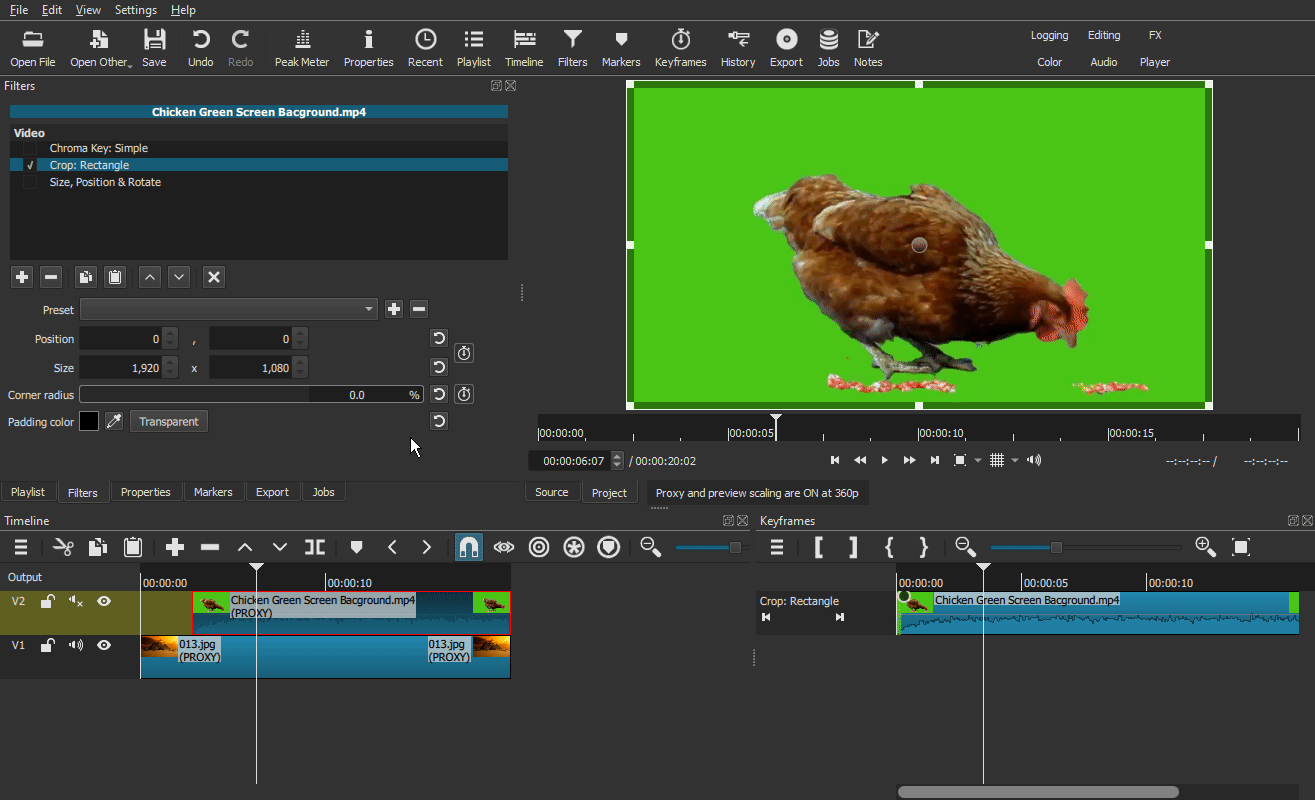
You can right-click on it and open it in another tab or window to see a 100% zoom
OH Yes , That is easy to resolve . Every thing solved but now I ask myself then why did I have to spend so much money for lighting my green screen if all I needed was just to make sure around me has enough light  LOL because I could just crop and put it where ever I want.
LOL because I could just crop and put it where ever I want.
Thank you very much for your time 
Well, good lights is never a bad thing when shooting a video.
Glad your problem is solved.
… it is solved right ? 