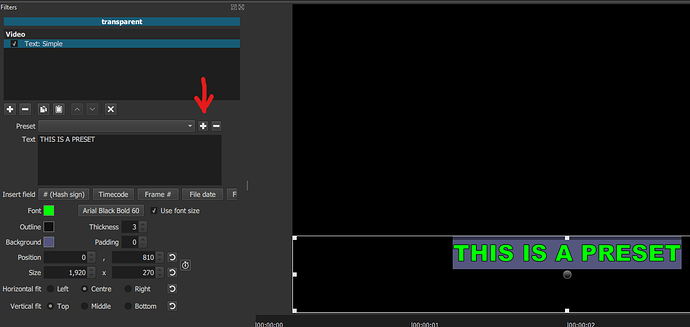Hi guys, I want to add the subtitles to my video, but every time I add a dynamicText, I have to select the text style and deleted the “#timecode#”,
is there any way to set one kind of text style as default, and without “#timecode#”?
Thanks for help.
Select the text clip you’ve added in the timeline that has the style that you want for your next subtitle. Copy it. Now go to where you want to place the next subtitle and paste it (press V on your keyboard) or overwrite it on the track (press the B key). Now just erase the old text and write the text you want on it.
Watch this video tutorial on adding text in Shotcut for more. You can find more video tutorials by clicking on Tutorials on top of this page.
thanks for your reply, i have done this before. but i found that if i cut the video as many clips, there is some noise (sounds like some kind of glitch) come out when play the cutted position.
so now i use key frame to setup when the subtitles should show up.
I didn’t cut the video any more, so i cannot copy and pasted the style.
Set up the filter the way you want, then save it as a Preset. If you save it with an underscore “_” at the start of the name it will appear at the top of the Presets list. Then for each new (or old) Text:Simple filter just apply this Preset.
I’m not sure, but it sounds like you are adding the Text:Simple filter to the video track. It is far better to create a new track and apply the text filter to transparent clips on that track. That way you do not cut the video track in many places creating those noise glitches. Then you don’t need to worry about keyframes.
well, i tred, but it doesn’t work,it looks like Text:simple will load “(defaults)” every time you add it.
i try to close shortcut, deleted this “(defaults)” file, or rename my filter as “(defaults)” in folder Meltytech\Shotcut\presets\dynamicText, but it is not working too XD
seems shortcut don’t want the people change this files…
Yes, you are right, i add the Text:simple filter to the video track directly.
you mean add transparent clips, i don’t need to cut the video trace, but i still need to prepare the transparent clips, right?
I think maybe select text style and delete the“#timecode#” is a little bit faster XD
If I am understanding correctly, you are trying to get rid of the default #timecode# being loaded when starting a new Text:Simple filter.
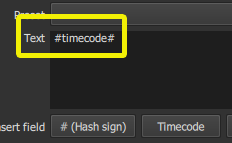
You can edit the (defaults) file in DynamicText, but it does not change the timecode from being inserted.
You could make a blank preset, but it would be set to the current Video Mode resolution size at that time the preset is made.
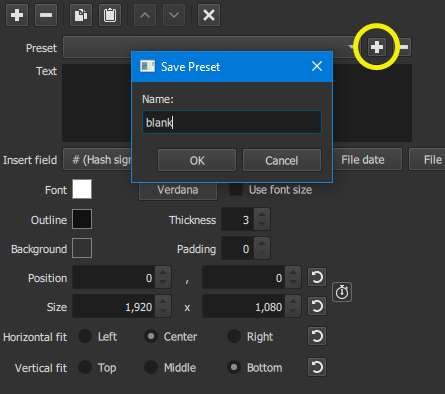
I do this all the time. What I do is:
- Create a Text:simple clip by using Open Other->Text
- Change the parameters (Font, Font-Size, Font-Color etc…
- Click the “+” button shown below and save this as “_My_Title_Settings”
Then when I use the Text:Simple filter next time it comes up as (defaults), so I press the large Prest button and select “_My_Title_Settings”. It works fo me every time.
If what you are doing is creating subtitles for a video, you might think about creating a subtitle file (Subrip ,srt). If you are just putting the video on YouTube you can upload the .srt file and YouTube does all the work for you. Or you could use a utility I created recently to hardcode (burn-in) the subtitles into the video.
See here for more info:
Yes, make that “#timecode#” disapper is one of my target.
i am not sure this is a bug only for me or something, (my Shotcut version 22.01.30)
if i didn’t input anything into the preset when i made it, then the “#timecode#” will stay there
if i input something (like abc) into the preset when i made it, then the text will change to abc, this is fine.
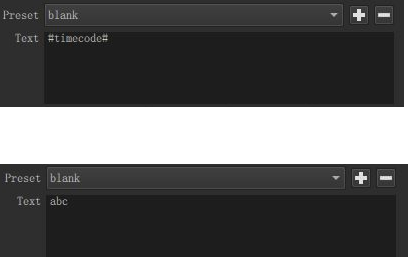
but in that time, i still need to delete the abc,
delete abc is same as delete “#timecode#”…
thank you very much for your reply.
yes, actually I have use some subtitle software like Aegisub before,
but i make the video by myself, i would like to add subtitle to video in the same time with editing video.
besides, not every webside like YouTube can upload the subtitle files.
anyway, thanks for you detail reply.
sorry, i think i misunderstanding you.
yes, i can do the thing same as you.
add “_” could help me find the preset more quickly, thank you.
but i still need to select the preset every time, also i still need to delect that “#timecode#”… 
The utility I have created converts a subrip (.srt) subtitle file into a Shotcut .mlt project file, which consists of a transparent track with the Text:Simple filters applied at the relevant positions on it.
In your project you can create an empty track above your video. Open the subtitle XML file as a Clip and add it to that empty track. Now you have a track with all your subtitles in it, lined up where they are supposed to be.
If you need to add other idividual subtitles you can either change the .srt file and use the newly created .mlt file, or just edit the track with the subtitles on it, making sure you take into account the timings of subtitles following the one you are adding.
It is that simple. You can see more about this here: Resources for Shotcut
You misunderstood me. I wasn’t suggesting you add them directly to the video clips and I didn’t assume that you were adding them to it. My suggestion to copy and paste the clip was about the text filters on transparent clips.
If you had taken the time to watch the video tutorial I linked to you in my reply then you would have seen in that video tutorial that it shows you not to add the text filters to video clips and instead on transparent clips.
This topic was automatically closed after 90 days. New replies are no longer allowed.