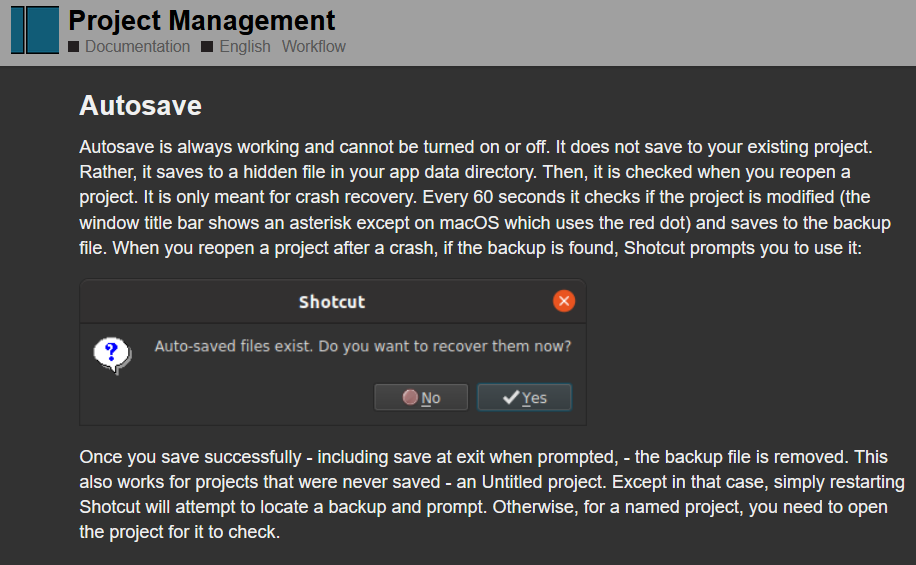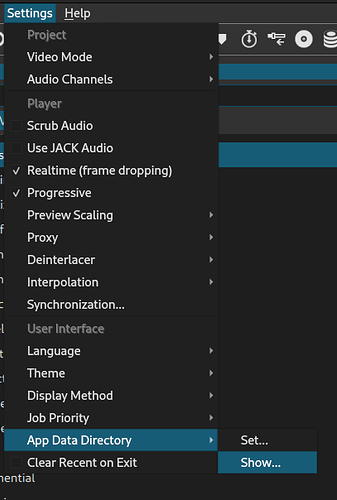Ok, so i was editing a long video and it kept saying “You are running low on memory”. I tried to ignore these messages but they kept popping up even though i always had enough memory and i barely had any tabs open. Eventually, for some reason it crashed when i pressed “save” on the option. It made the autosave fail and i lost everything, but all that was left was 4 minutes and 10 seconds of darkness instead of just nothing What happened??? I lost a week of progress and i need to get it back. I’ve checked the autosaves folder and there’s nothing there. Please help? Did i do something wrong? Also, i have autosaved many many times in the past for this video so where are they???
i did save a lot and it did crash a lot and every single time it autosaved except fot this time. don’t worry i’ll just try and remake the project
autosave files exist in the shotcut data diretory in the autosave directory.
they only exist until you save your project manually with Ctrl-S or File → Save
It is always a good idea to save an important project to different file names underway, so always has an older file to go back too, even if the latest get messed up for some reason.
Never ignore messages about out of memory and disk full, it will make your application or OS crash
To cut down on the amount of work needed to create a project that gets corrupted in some way, save your project regularly (e.g. every hour) to a new project name e.g. File->Save As myproject_2.mlt. That way if some unrecoverable corruption occurs you always have a backup that is reasonably recent.
Also, consider backing up your filesystem files incrementally on a regular (say once a day) basis to an external drive. Ths has other advantages like recovery from disk crashes, freedom from ransomeware, accidental file delete/overwrite, MLT files getting corrupted. I have a Windows system and use an excellent (free) backup solution called SyncBackFree (SyncBack Free - backup software for Windows - 100% free). See this very clear tutorial on how to use it - it’s so simple:
Wrong
Thanks for this link @Elusien.
This topic was automatically closed after 90 days. New replies are no longer allowed.