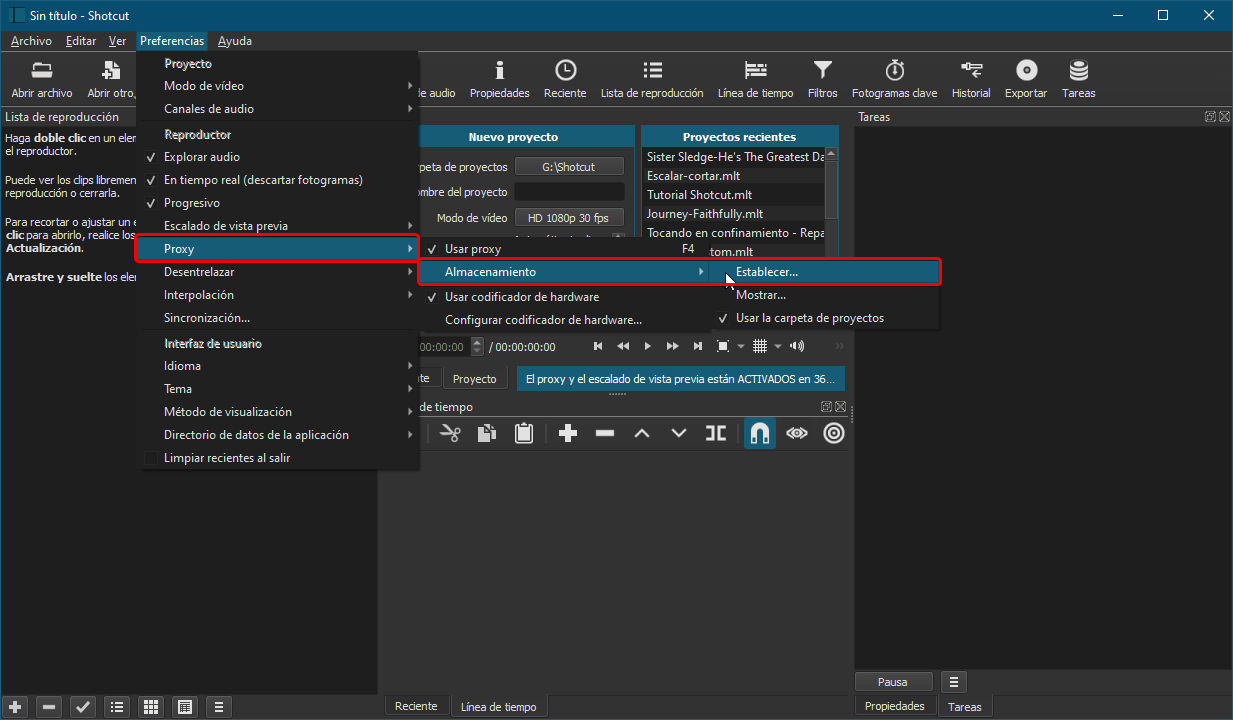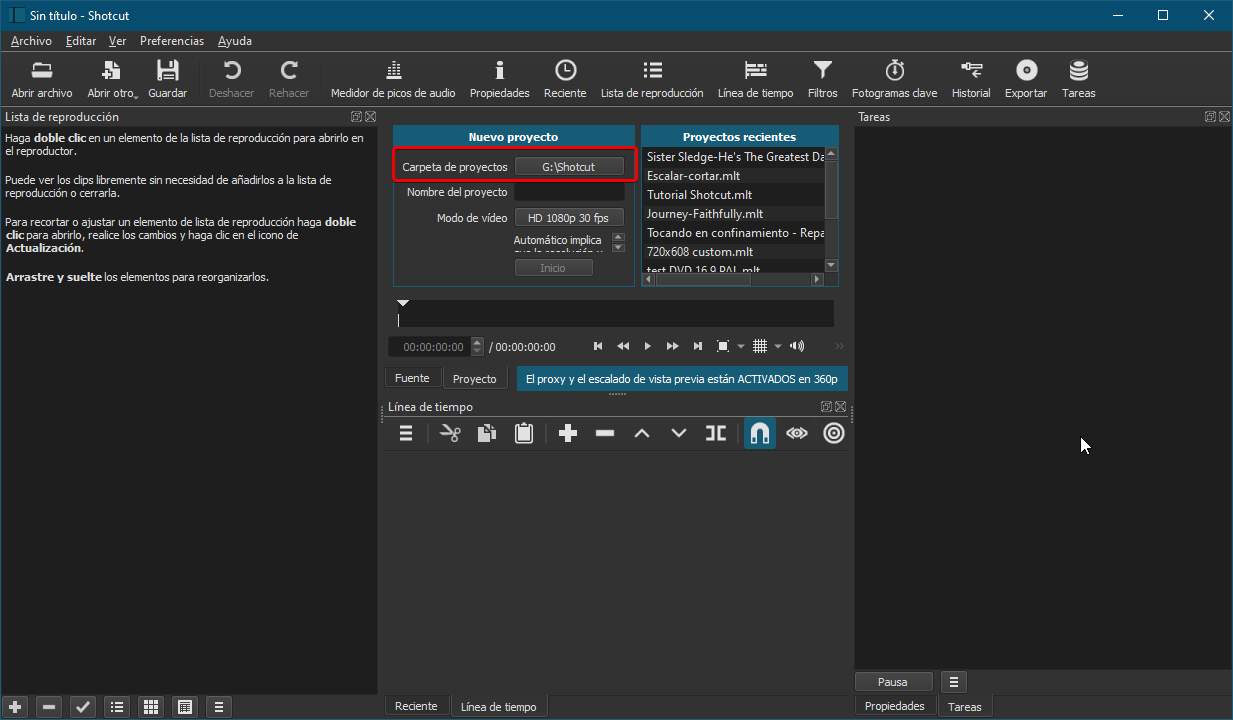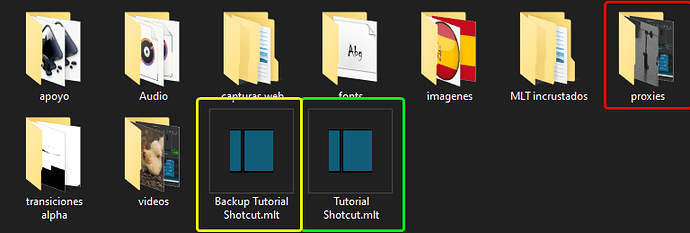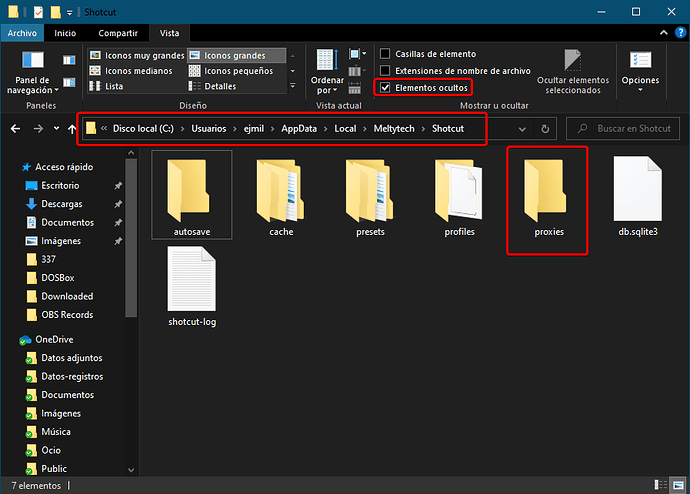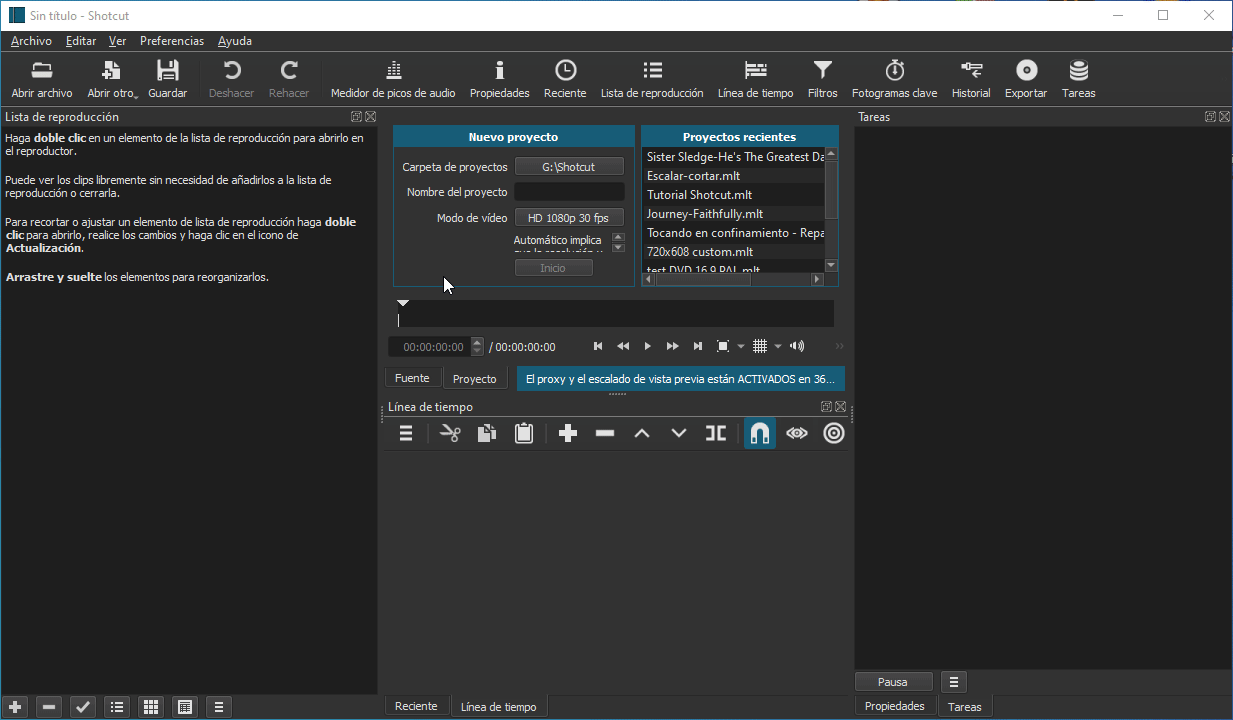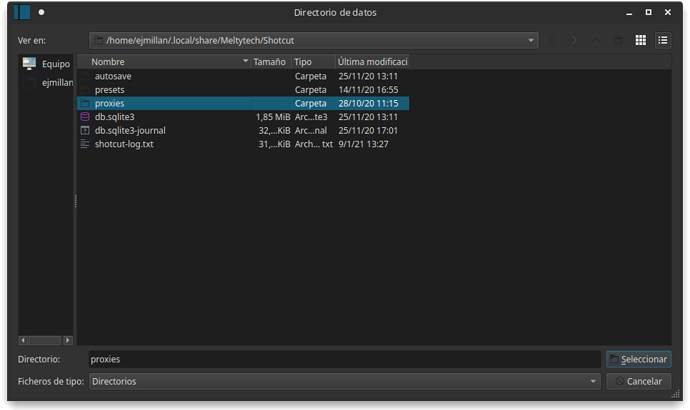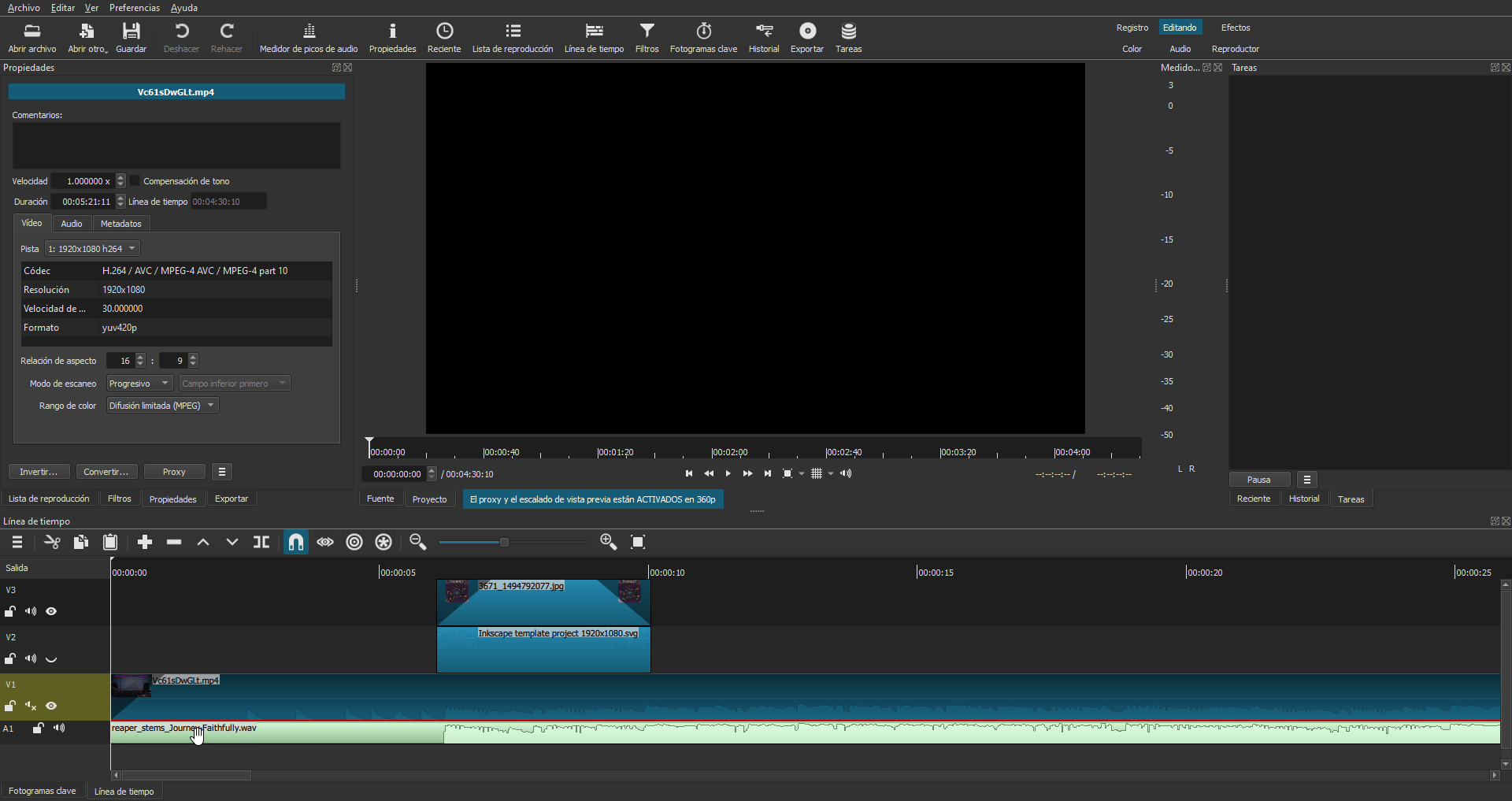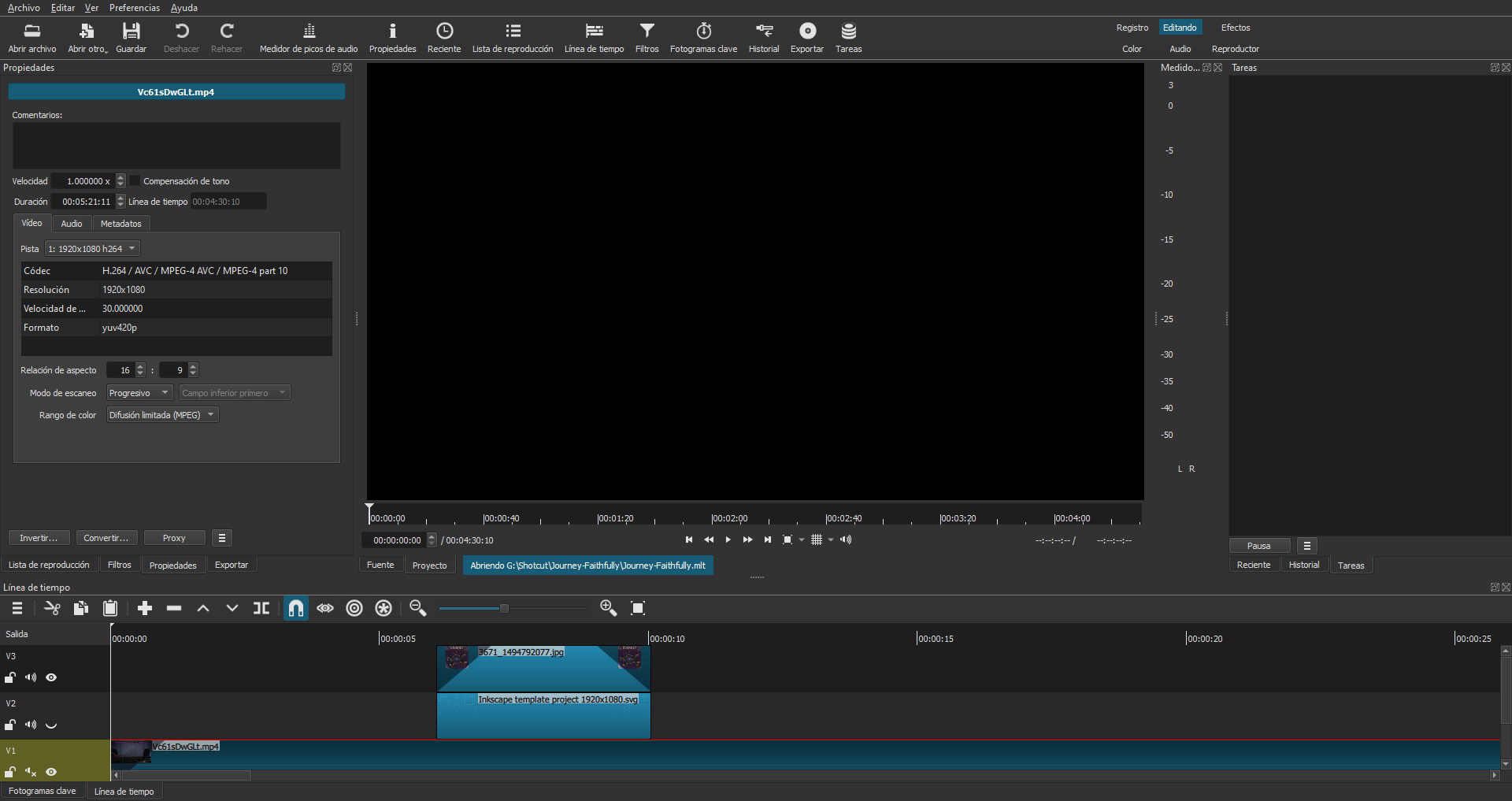My structure of a project in Shotcut is as follows:
I create a folder called projects ( to which I set up a scheduled backup)
In this folder are all the projects of the different software I use, including Shotcut.
So, inside the projects folder, I have a folder called Shotcut (for Shotcut projects, not to be confused with the installation folder)
In that folder, I created a folder called orphan proxies for all those proxy files that are not assigned to any specific project (for example when we drag a file to the playlist without previously creating a project).
This way I can safely remove those proxy files that are created when I test.
I set the project folder in Shotcut so that new projects are created within that folder Projects/Shotcut
In my case, I have a disk partition (G:), only for the projects.
In general settings, I enable the proxy storage to use the project folder. I also adjust the preview scaling according to my needs.
Before creating the project, I select the resolution and frame rate profile.
Now I can create a project. I name it and hit the save button. I close Shotcut.
Shotcut created a project folder with the name I wrote, within the location of my preference (in my case G:/Projects/Shotcut/)
Then inside that folder, I manually create different folders to organize the media content (audio, video, images, fonts, etc) and place the files I think I will need for my project, in their corresponding folder.
Then I open Shotcut and open the project (which is empty). Now I can drag the media files to the playlist. Shotcut will create a proxy folder where it will save the proxies that are generated when we place files into the playlist.
This is one of my complex project folders.
I have a folder with SVG vector graphics, Audio, images (non-vector), videos, custom transitions (in video format), and even a folder for nested MLT files.
The red square is the proxy folder that Shotcut creates automatically.
The green square is the project MLT file.
As a precaution, I save the project with another name using the “save as” option and give it the name of the project with the backup prefix (yellow square)
With this organization, I can copy all that folder of a specific project to a USB memory stick and continue the project in another computer or as in my case, I alternate projects in W10 and in Linux Ubuntu Studio (fonts are important in this context)
Of course, I only do this in somewhat more complex projects.
I hope that my way of doing things will help you in some way.