Hi @paulshots
I feel that the Time Remap filter is one of those things that are harder to explain than to understand.
A bit like trying to teach someone how to see the 3D object hidden in one of those pictures:
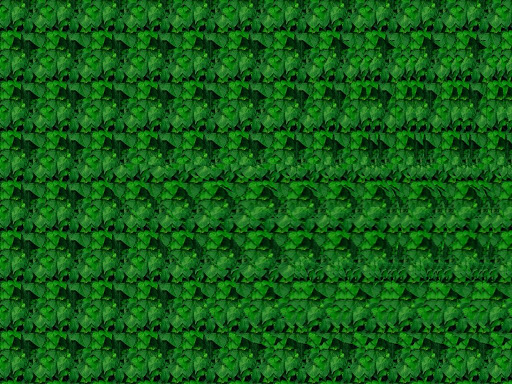 .
.
(By the way the object is a butterfly)
My advice is to read the page about the filter (link in my first post above), then experiment and practice with the filters. Start with a couple of keyframes, move them and see what it does. At some point you will simply get it.
I can give you these two tips though:
1- Use the Ctrl or the Alt shortcuts when moving a keyframes horizontally or vertically.
Press & hold Ctrl and Grab & Move a keyframe. It will only move UP or DOWN.
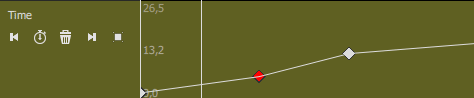
Press & hold Alt and Grab & Move a keyframe. It will only move LEFT or RIGHT.
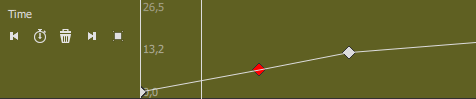 .
.
2- Experiment and practice with those two buttons. Use and abuse them until you understand how they work and when to use them.
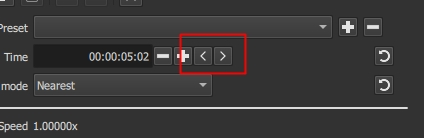
In conclusion, I’m sorry if I can’t provide you with more help on how to use the filter. I learned how to use it myself by doing exactly what I describe above. I understand the filter well enough to use it efficiently, but honestly I wouldn’t know where to start to create a clear and comprehensive tutorial about it (English isn’t my native language either).