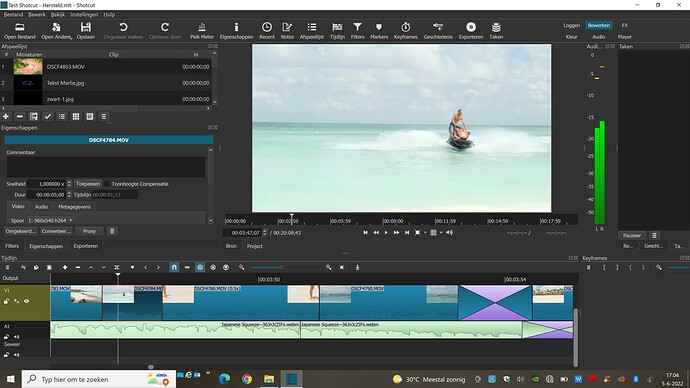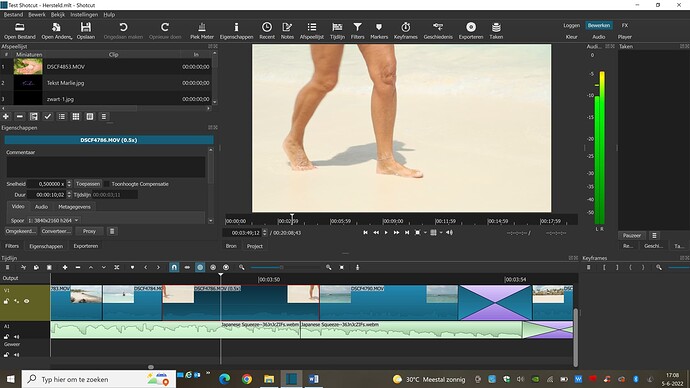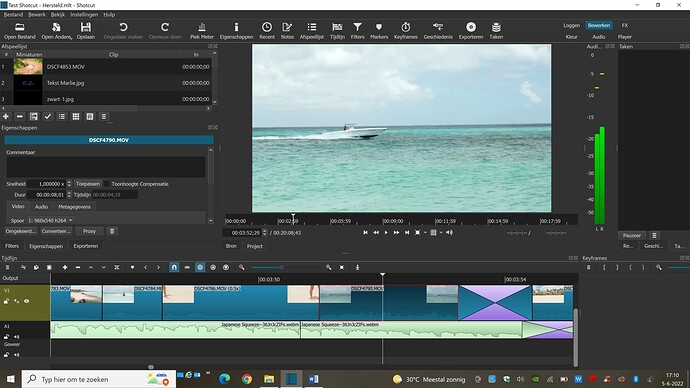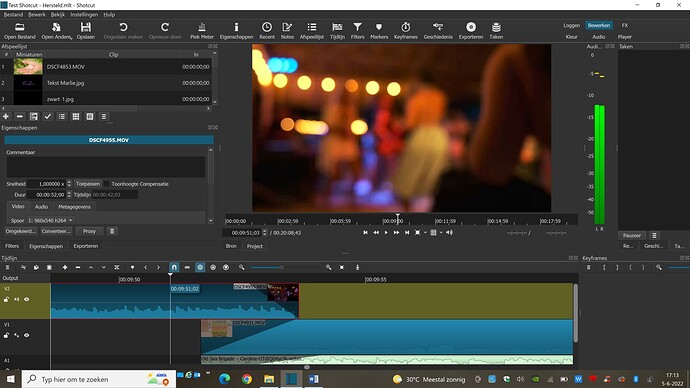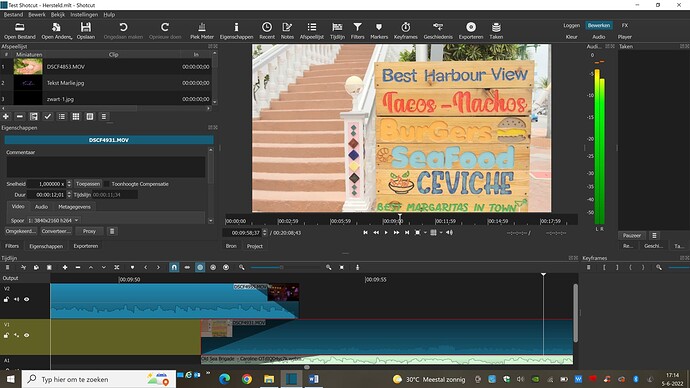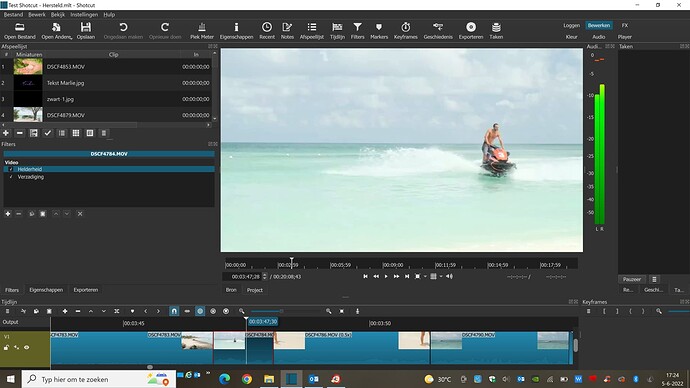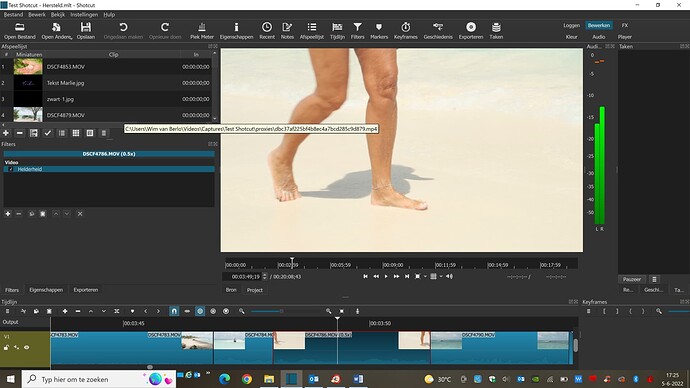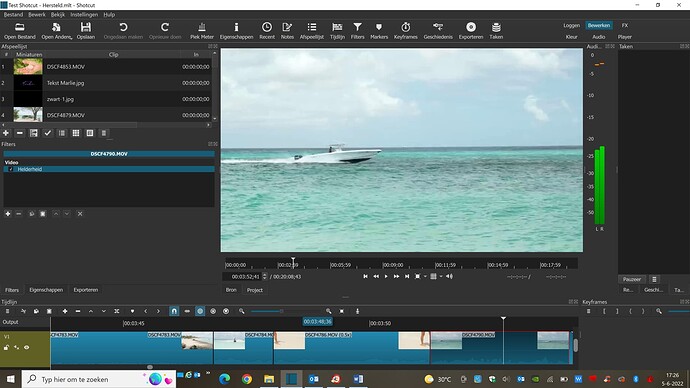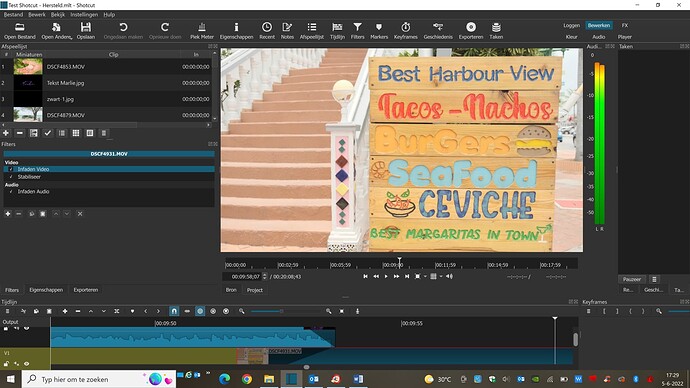This is the first longer video I’ve made in Shotcut, about 21 minutes.
I have been working with proxy 540.
Proxies turned off before exporting. Export with H.264 and quality first at 85, later again at 95.
The first 9.53 minutes of the video contains one fragment with the correct high resolution. All the others have a resolution of 960 x 540 (proxy). That one fragment in the high resolution has a delay of 0.5. All fragments after 9.53 minutes to the end of the video are in the high correct resolution.
Can someone explain to me what I might have done wrong here?
Thanks!
What is your Project’s Video Mode set to? (Click on Output, then Properties)
In the clip(s) in question, what is the resolution?
Did you apply any filters to the clip(s)? If so, what did you apply?
Did you change anything in Export → Advanced other than quality? If so, what did you change?
In addition to @Hudson555x’s questions, I wonder if you see the low resolution problem in preview, or only in export. Also, a screenshot of your project in Shotcut might give some clues.
Thank you for help!
Video Mode is HD1080 60 fps
For resolution clips see the screenprints
For filters see screenprints
Did not change anything but quality
For screenprints see reply on Brian
This can happen when the project must be repaired, which I can see in the title bar of your screenshots. When proxy mode is on and the project is repaired, it saves with the proxy information by mistake (that is a bug). Then, if you open the repaired project while not in proxy mode, it is now using proxies but it does not know it. If at this point you switch to proxy mode and save, it corrects the project file. However, if you did some editing while not in proxy mode, it is possible the proxy references get baked into the project as real sources. I fixed this bug for the next version, but for this project you need to fix it yourself.
You can either edit the XML in a text editor if you feel confident, or you can use the Replace function on the timeline. To do that you open the correct file in Source, set the correct in point for that shot/clip on the timeline, right-click the corresponding clip on the timeline, and choose More > Replace.
Thank you for this information! sounds logical. Happy to read that this bug is fixed for the next version.
I have no experience with XML so I will try to fix it with replace.
Thanks for your help and great service!
Have a nice day,
Wim
This topic was automatically closed after 90 days. New replies are no longer allowed.