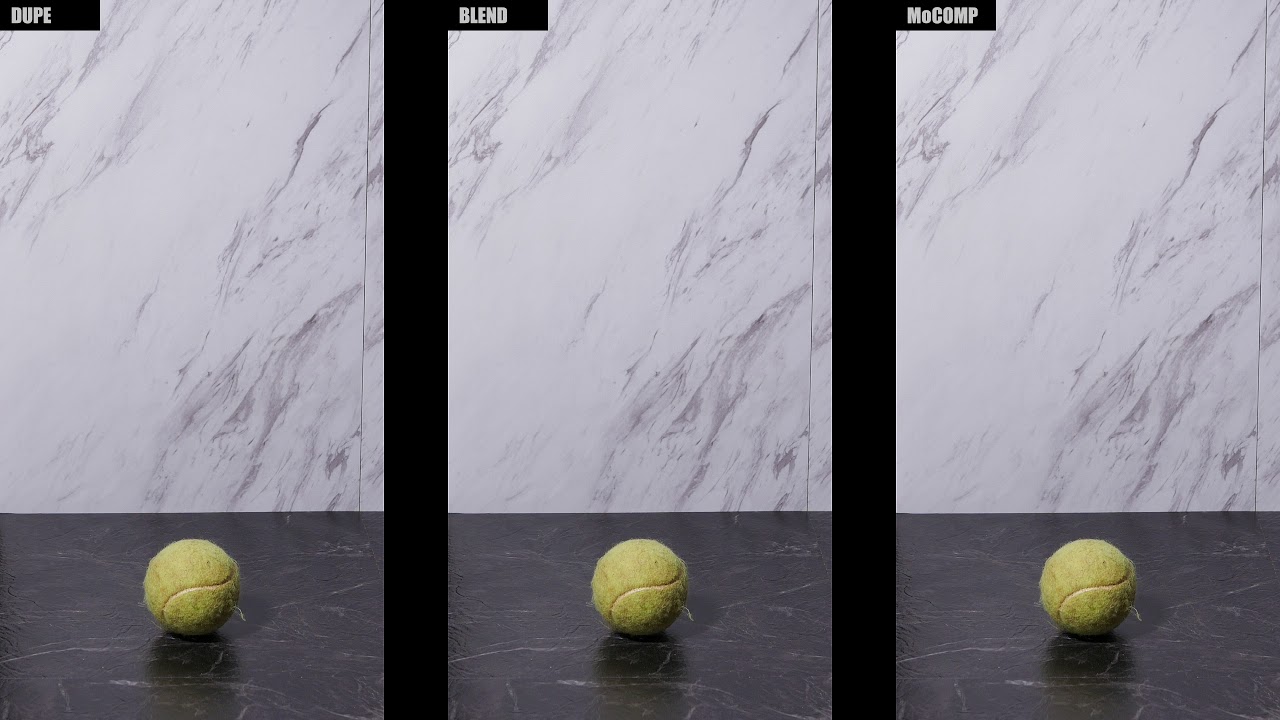I made a video to demonstrate the new frame rate override feature in Shotcut’s “Convert to Edit-Friendly” tool. Once the video starts playing, pause it and then hit the “period” key to go forward one frame, or the “comma” key to go back one frame. Notice how each method has different effects on the edges of the ball.
This demo tries to answer the following questions:
- What is the difference between frame duplication, frame blending, and motion compensation?
- What amount of motion blur looks best when slowed down?
- How long do the interpolation computations take to render?
- How far can an object move between frames without creating artefacts?
Note that motion compensation is currently a single-threaded operation. It is helpful to have faster cores rather than more cores in this instance.
Also, this is a very extreme test. It takes 4K footage and slows it down by a factor of 8. This is a lot of math, probably more than the average use these processes are expected to get.