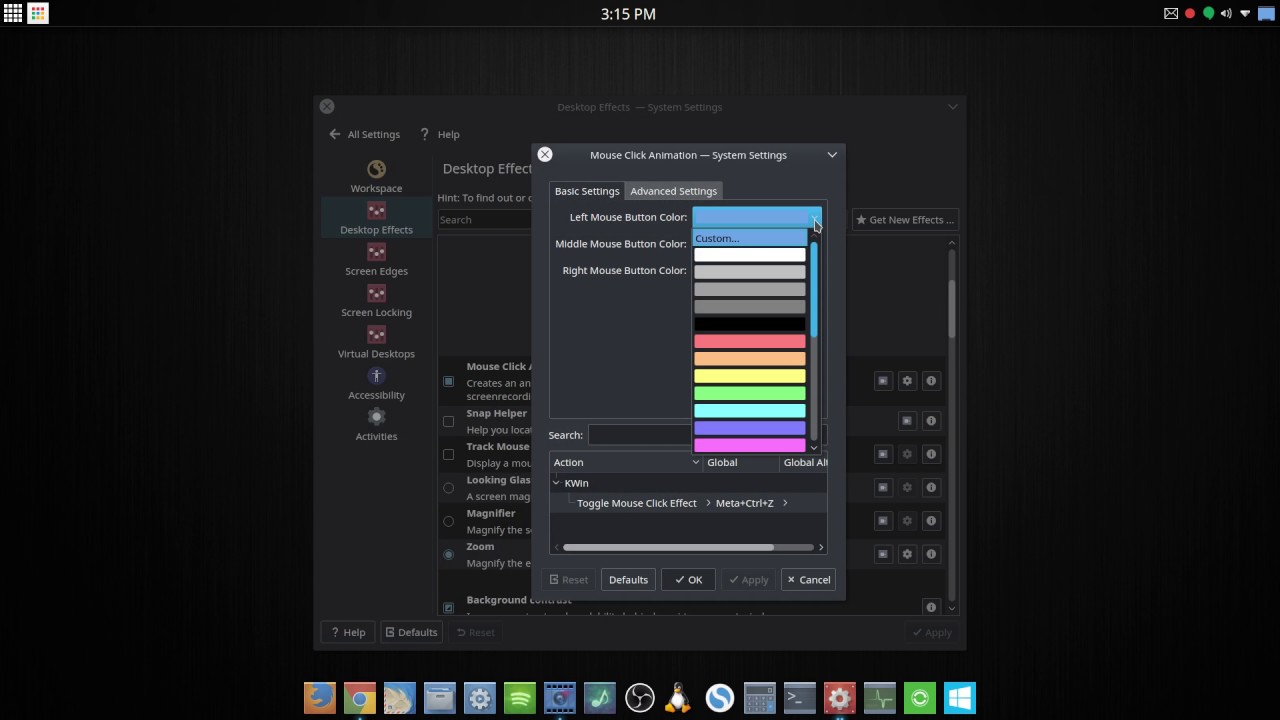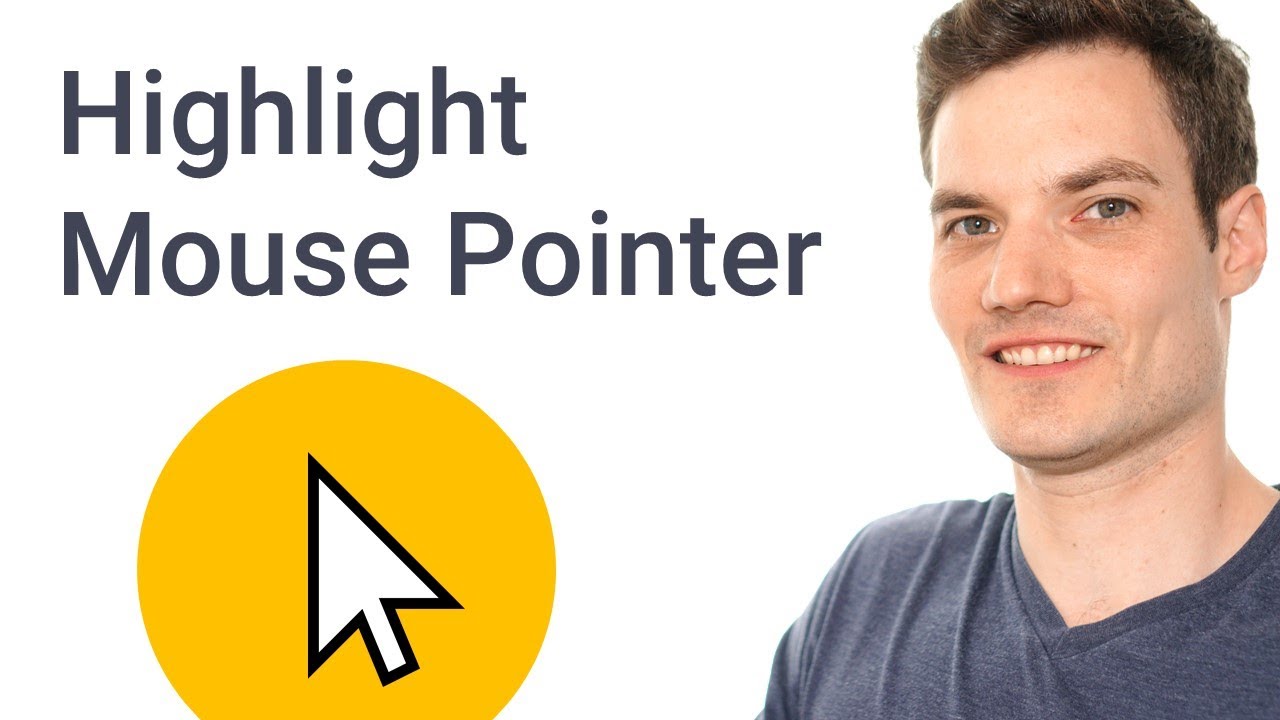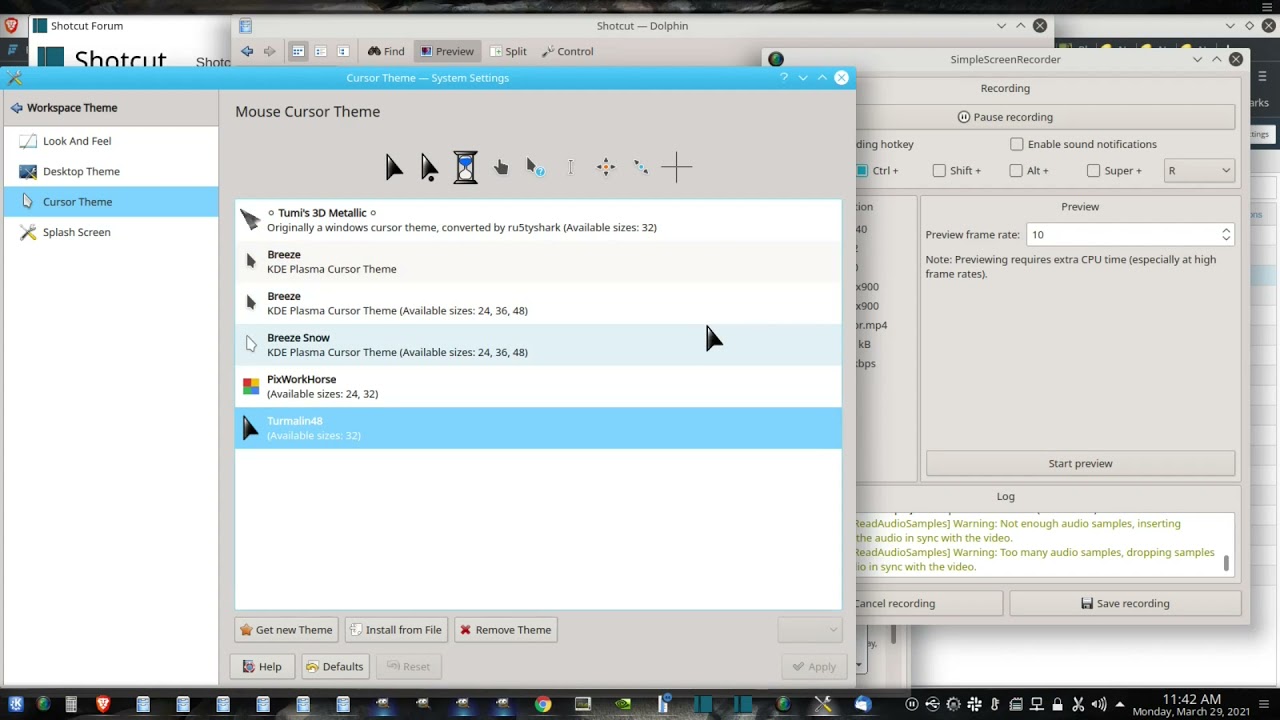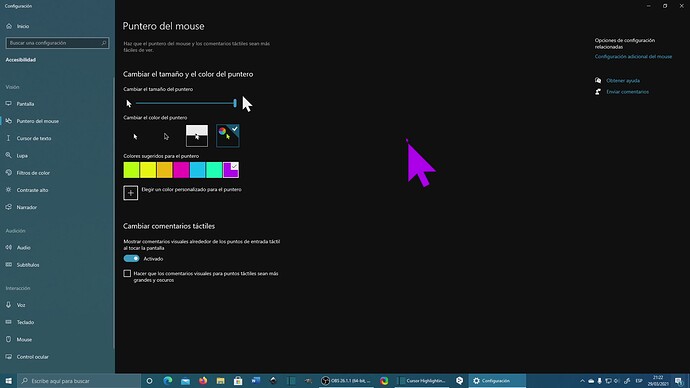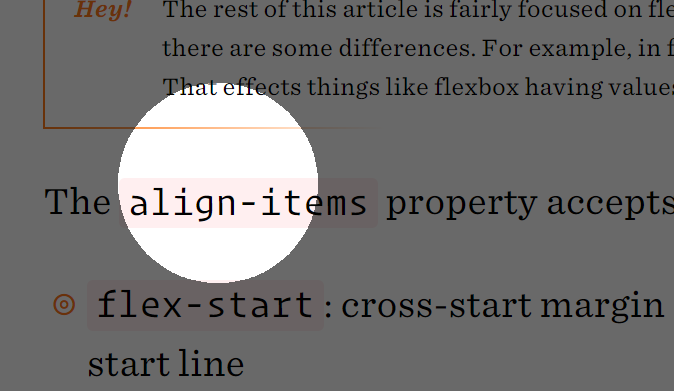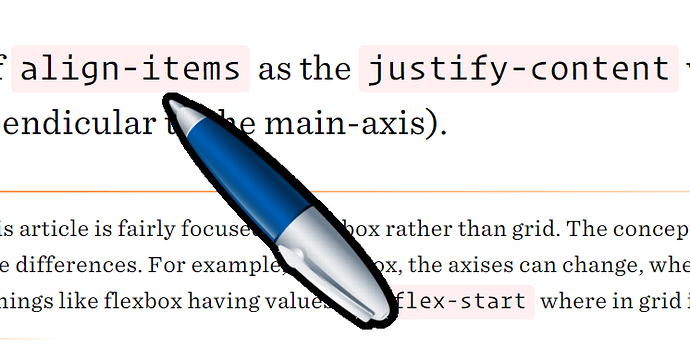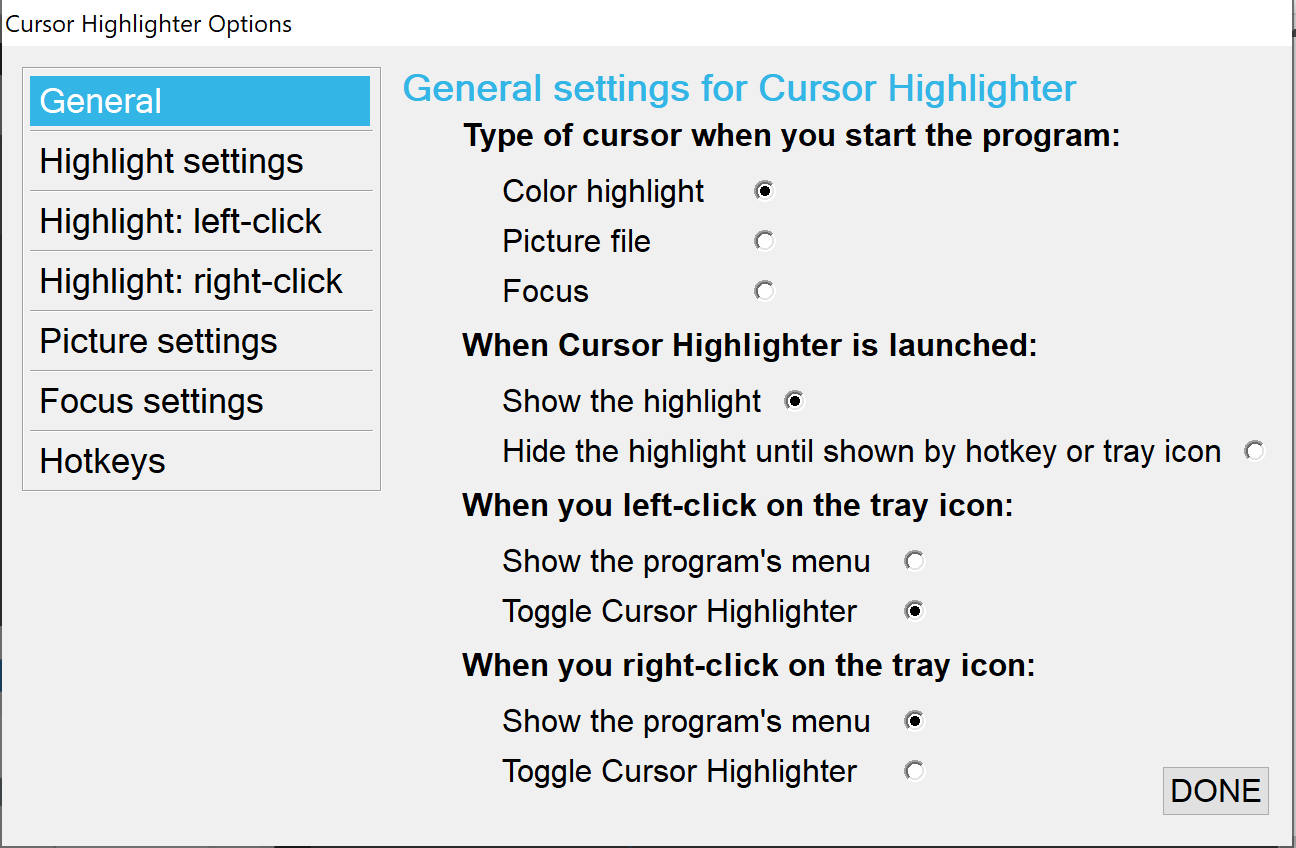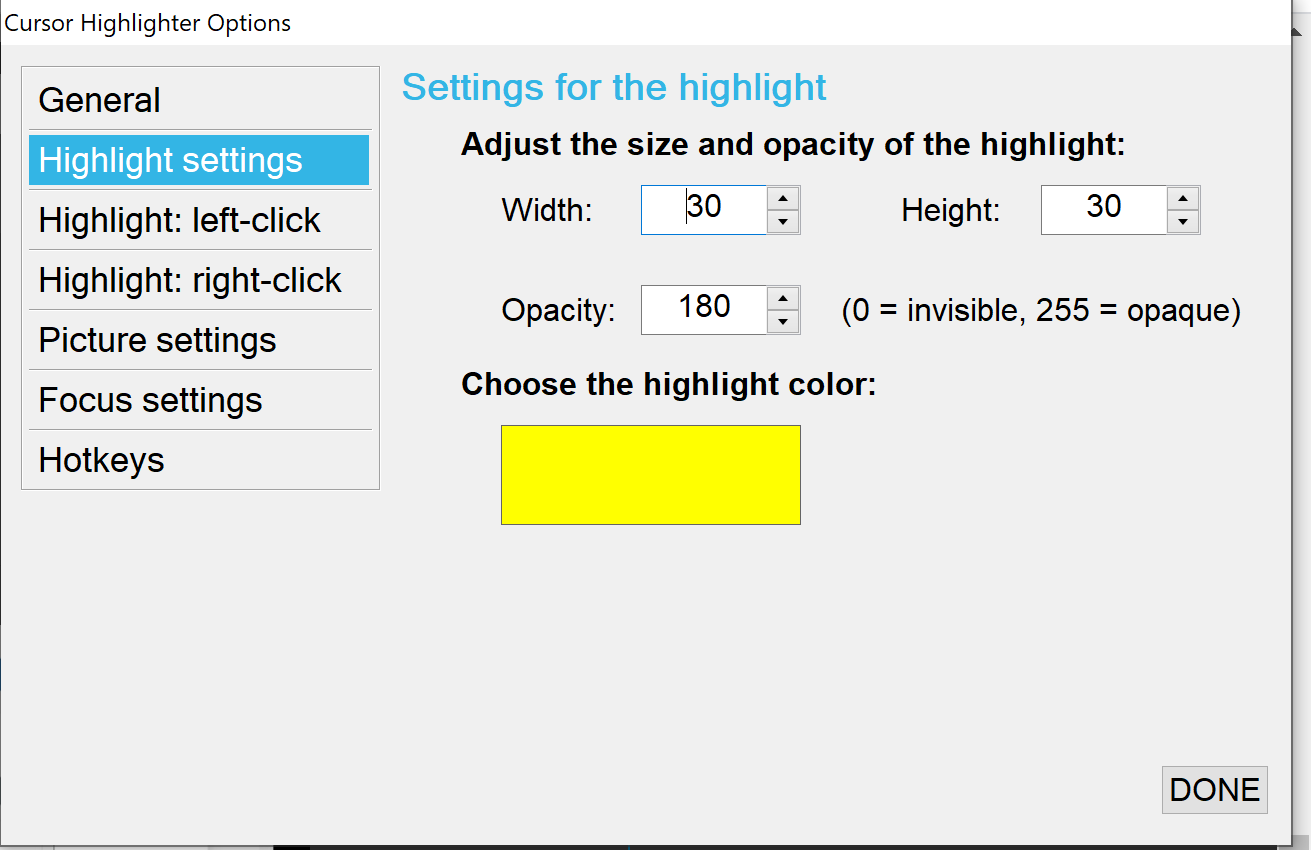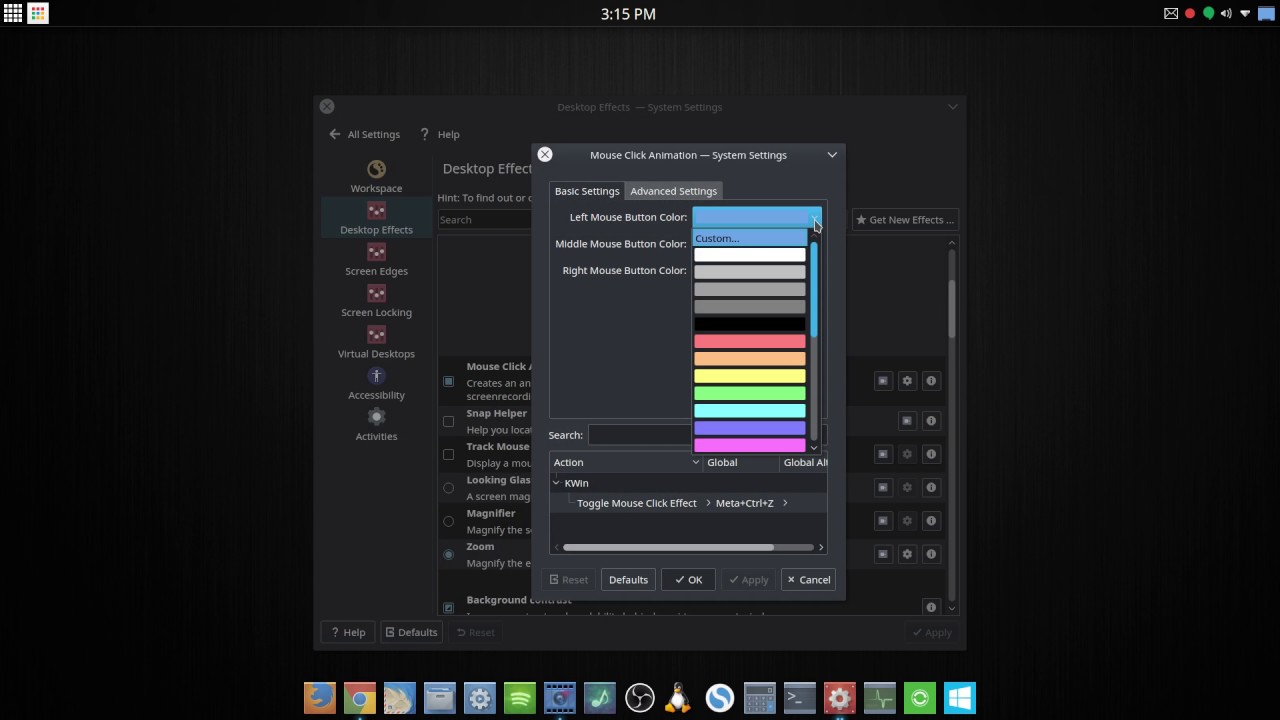When making video tutorials it is important that the cursor be highlighted, otherwise it makes it difficult to follow, or you spend more time concentrating on where the cursor is than on the content of the tutorial.
I have recently started using a highlighter cursor and the result can be seen below. Look especially what happens when I turn the highlighting off towards the end of the short video clip. I don’t mean the memory warning, I mean the cursor visibility.
If you want to know how to do this (it ONLY WORKS on WINDOWS) see the following tutorial.
2 Likes
Here is how to change the cursor in Ubuntu Linux (Kubuntu flavor).
I have not found a nice highlighted cursor theme … …yet.
1 Like
Erratic mouse pointer movement especially wiggling or shaking the mouse to point out something can be irritating to viewers. If you find yourself guilty of that keep in mind that adding a highlight is going to make it worse!
It is called “Parkinson’s”
1 Like
It’s a matter of balance - I’ve been guilty of “jiggling the cursor” in the past to highlight something. I exaggerated the size of the highlight in the short video clip. You can make it much smaller and discreet, say just to cover the pointer.
The point is that without the cursor being highlighted I, and I’m sure a lot of others, try to concentrate on following the pointer, which often is difficult to see (sometimes black on a dark background) and not concentrating on the content of the tutorial. A cursor of about 30px diameter helps to guide the eye to the relevant part of the presentation without being too obtrusive. It’s like using a laser pointer during a powerpoint presentation.
Sorry, I was not complaining about your screen recording, which I had not viewed. I was speaking from personal experience and the feedback in comments on my YouTube videos.
1 Like
It is quite frustrating, knowing what it should look like and seeing the outcome.
But, one must take it all in good humor.
1 Like
W10 currently allows a fairly flexible level of mouse pointer customisation.
You can change the size of the pointer, the contrast, you can have it change its transparency depending on where it points, and change to a different colour.
Additionally you can enable the Ctrl key to make a circle appear around the tip of the cursor to highlight its position or point to something important.
Yes, I’ve used this myself, but the one thing it doesn’t do is to easily switch off the cursor, whereas with the autohotkey method for highlighting I can toggle it on or off with a keystroke such as the combination ctrlT. You can change the highlight to “cursor focus” (again with a keystroke), where the area outside the cursor is dimmed, or even, if you are foolish enough to do it, to an image: 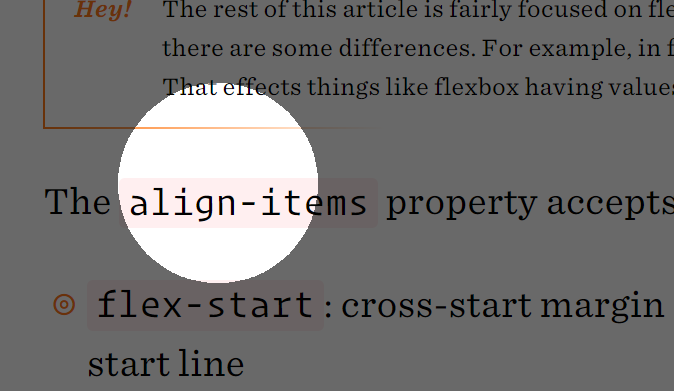
Point taken. Thanks 
I just found this little app on the Microsoft Store.
It’s called Mouse Pointer Highlight (just search for that on the store)
Allows you to set the highlight size, color and transparency.
And there is a different highlight color available for mouse clicks.
Unfortunately, this seems to be impossible using Shotcut under Linux, at least under Ubuntu (Kubuntu flavor).
I was able to find a dozen nice highlighted cursors as downloads in System Settings, they work fine, except…
Linux (this version, at least) leaves it up to the app developers whether to use the Desktop Cursor Theeme or implement their own. It can be quite random-seeming; Firefox uses a Firefox cursor set, while Thunderbird goes with whatever you have chosen for the desktop.
It appears that the Shotcut developers chose to implement (or were forced by the Qt library to use) an unchangeable cursor set, rather than pass through the Desktop Cursor Theme choice.
(I tried it on Open GL and Mesa both, and tried “System Theme” on both, to no avail.)
We did not choose anything. More than likely we would need to figure it how to make it work and enable it.
2 Likes
A lot of work.
Understandable if it goes far onto the back burner.
So, that is not a Qt lockdown?
(Kubuntu flavor of Ubuntu Linux is KDE)
" One annoying thing when using KDE desktop is that the theme and style of GTK applications differ from KDE’s. The gtk-qt-engine can let us select the theme for GTK applications in KDE desktop environment. But the mouse cursors for GTK application and QT applications are different if we set the cursor style in KDE’s setting tools. The cursor for GTK application changes to the default one when moving cursor from the desktop to GTK application such as Firefox. The is quite annoying. In this article, we will introduce a piece of tip to make the cursor the same style in both GTK and QT applications."
Exactly.
Reading on…
The instructions in the linked article appear to be incomplete.
Following those instructions led to a long trail of “you can’t do that, but if you install this, you can do that” and installing a large number of packages, upon returning to the original instructions, I am back to “There are no enabled repos”
The app looks very similar to the autohotkey solution:
According to here:|
https://bugreports.qt.io/browse/QTBUG-30016
This problem was (supposedly) fixed in Qt 5.0.5, however there are still some who say it isn’t (not sure if it is fixed in a later Qt release than what Shotcut is using):
Gatis Paeglisadded a comment - 27 Mar '18 12:44 - edited
If I go to my system settings and re-apply the cursor theme (which presumably sends a ‘cursor theme changed’ message to applications), it’s fixed. But the bug reappears as soon as I restart Qt Creator.
I think this bug was never fixed:
- I can still reproduce the same behavior on KDE…
Does it work for you if you change the cursor theme while Shotcut is running, only to revert to the default if you stop Shotcut the restart it?
1 Like
Although the title of this thread invokes Windows, as Linux was also discussed, I would like to comment that:
In Ubuntu Studio (Plasma Desktop) the changes to the mouse pointer size did not work as I expected. I selected the larger cursor size but it only keeps the custom size in the applications tab.
I also tested additional solutions (which are grouped under “behaviours” and “accessibility” that would allow various animations (like a trail or a circle around the cursor) triggered by keyboard shortcuts. I couldn’t get it to work. Maybe it needs a reboot so I’ll try it as soon as I have some time.
Another behaviour that can also be configured is the movement of the mouse pointer using the numeric keypad, so the movements will be more uniform.
Finally, my mouse allows different DPI settings by pressing the wheel. In practice this causes the mouse to travel more or less distance on the screen for the same mouse movement, so it is possible to smooth out jerky movements and strike a balance between speed of cursor movement and cursor tracking by the tutorial viewers.
This is what I’m trying to get to work on my Ubuntu Studio Linux system. The additional features included in Plasma Desktop are explained here.