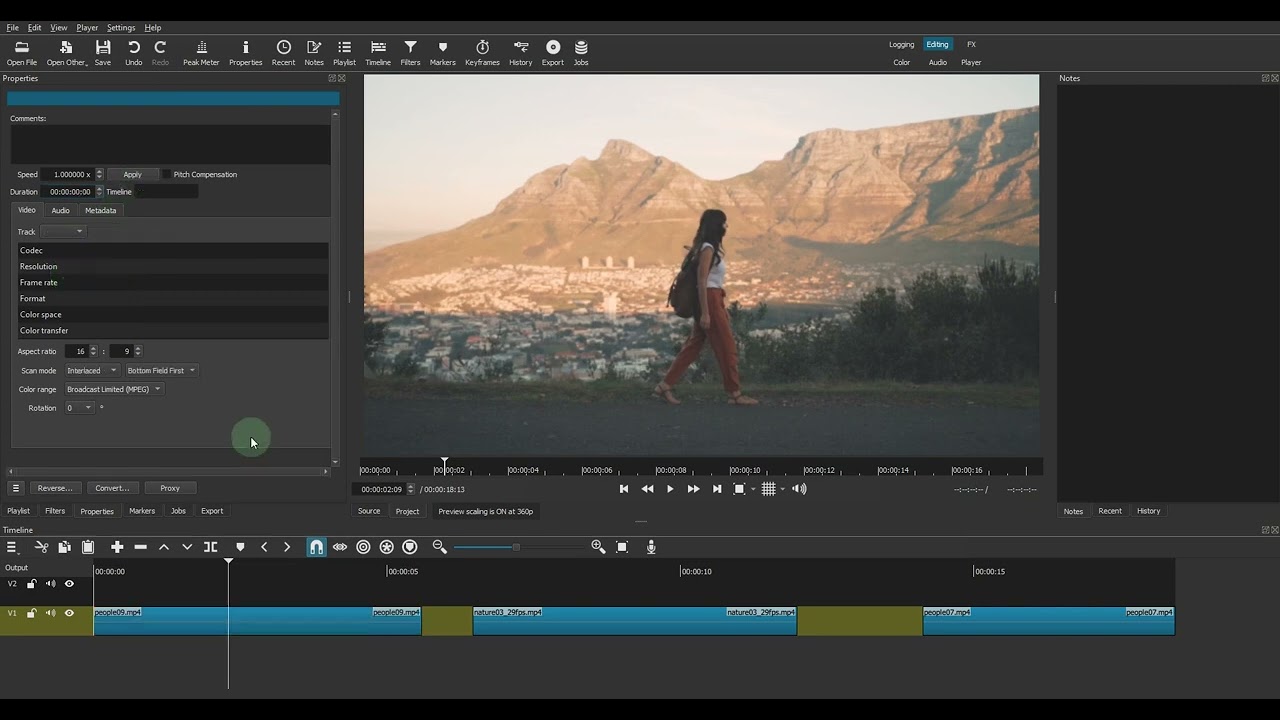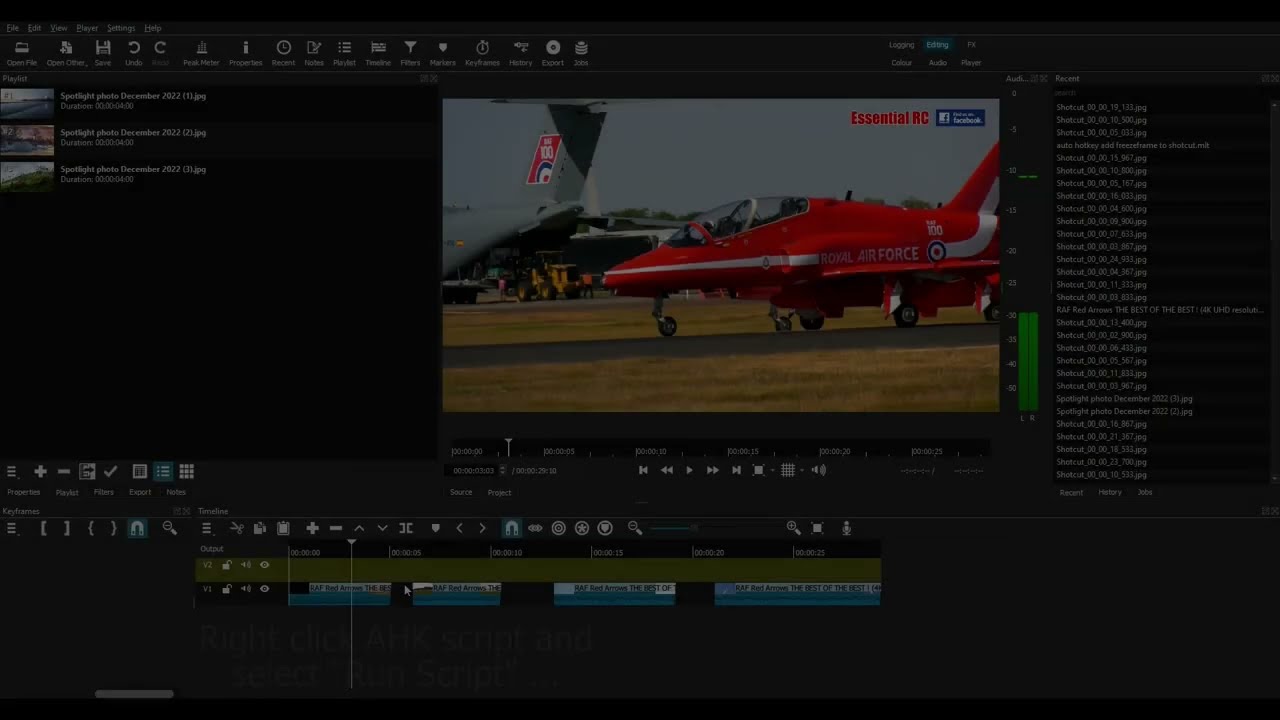I have used this “freeze framing” technique many times when I made some Shotcut tutorials for YouTube a while ago. Personally I wish it was a feature. Movie Edit Pro has it. Just right-click the gap and select “fill gap with photo” (or similar - I can’t quite remember the exact wording)…
HOWEVER, I developed a way of semi-automation the process with Auto Hotkey (Windows users only, unfortunately).
So I wrote a script which works like this:
Once the AHK script is running: Pressing the CTRL/1 (this is customisable) does this:
- Moves the playhead to the end of the clip
- Moves the playhead 1 frame backwards
- Selects CTRL/SHIFT/E to export the frame
- Selects RETURN
- (I added a few lines in the script to select “left arrow” then “return” again, to cater for
instances where the frame has already been exported and you wish to overwrite it)…"
5.Moves the mouse to position x=1663 pixels, y=155 pixels, from the edge of my computer screen. This is the top line of my “recents” pane, where the exported frame appears. NB this will likely have to be changed to suit the user’s co-ordinates…
- Double-clicks the top entry to get it onto the preview pane.
THEN: you DRAG from the preview screen down to the timeline and put the image on V2.
THEN,
Press CTRL/2 to:
- Move the playhead to the end of the clip
- Press “O” to trim the end of the clip.
THEN…
Press CTRL/1 again and repeat the process if required…
I made a tutorial video to show it in action…
Here’s my script. PS I added several pauses (“sleeps”) of 200 or 300 milliseconds to make sure the AHK script doesn’t go faster than Shotcut…
SetKeyDelay, 100 ; ^ =ctrl +=shift !=alt
SetNumLockState , on
CoordMode, Pixels, Screen
^q::suspend
^w::exitapp
^1::
send, !{right}
send, {left}
sleep, 200
send,^+e
sleep, 500
SEND, {return}
sleep, 200
send, {left}
sleep, 200
SEND, {return}
sleep, 200
SEND, {return}
sleep, 300
MouseMove, 1663, 160
Send, {Click 2}
return
^2::
send, !{right}
sleep, 200
send, !{right}
sleep, 200
send, o
return